Easy Steps to Download A Dell Inspiron Password Reset Disk
To get started, you need the help of Window Password Recovery Tool, a professional password recovery tool that offers you 2 options to burn a password reset disk. Created password recover disk will work well on all series of Dell Inspiron laptops like Dell Inspiron 17/15/14/12/11/5010/5050.
Free download Window password Recovery Tool in any computer you can access.
Option 1: Create a Dell Inspiron password recovery disk with default ISO image
Windows Password Recovery Tool offers you the default ISO image file to burn a bootable CD/DVD or a USB flash drive for your Dell Inspiron laptop.
- Run Windows Password Recovery Tool after downloading. Insert a CD/DVD/USB flash drive to the workable computer.
- Specify your CD/DVD/USB flash drive and click "Burn" start burning an ISO image file to your chosen media.
- Click "Yes" button when the program prompts you that the USB Flash Drive will be formatted. After the burning process completes successfully, click "OK".

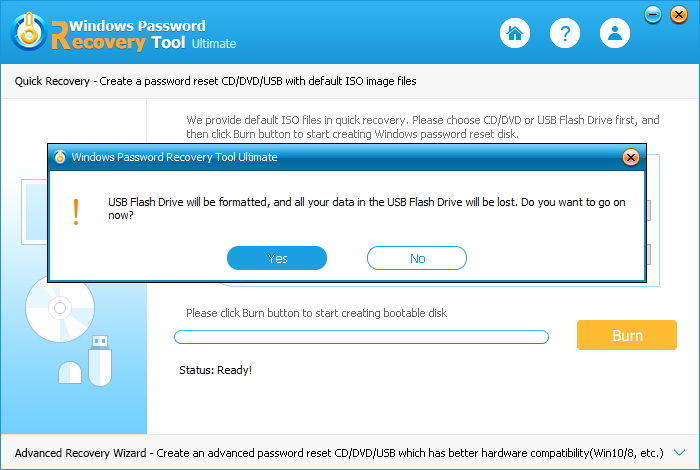
Option 2: Burn a Dell Inspiron password reset disc with Advanced Recovery Wizard
With Advanced Recovery Wizard, you can select the Windows version of your laptop more precisely and burn bootable disk quickly. If you failed to burn your password reset disk in option 1, try this option.
- Run Windows Password Recovery Tool program. And click the link at the bottom of the interface labeled as "Advanced Recovery Wizard ".
- Now select the Windows version of the target computer, and choose CD/DVD or USB flash drive to make the password reset disk. You can also create *.iso file and transfer it to your USB later.
- Click on "Burn" and then the tool will start to download system drives and you should only wait for a few minutes.
- After downloading system drives, click on "Yes" in the pop-up window. Your password reset disk is created successfully.
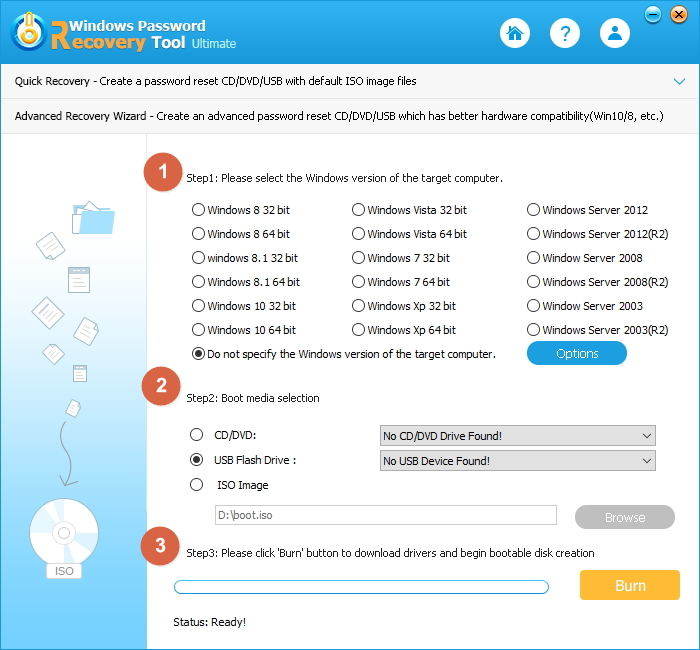
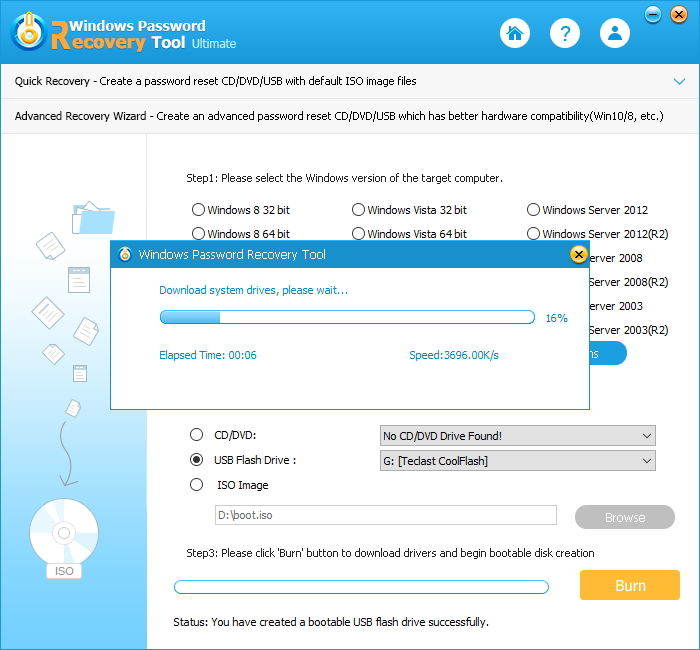
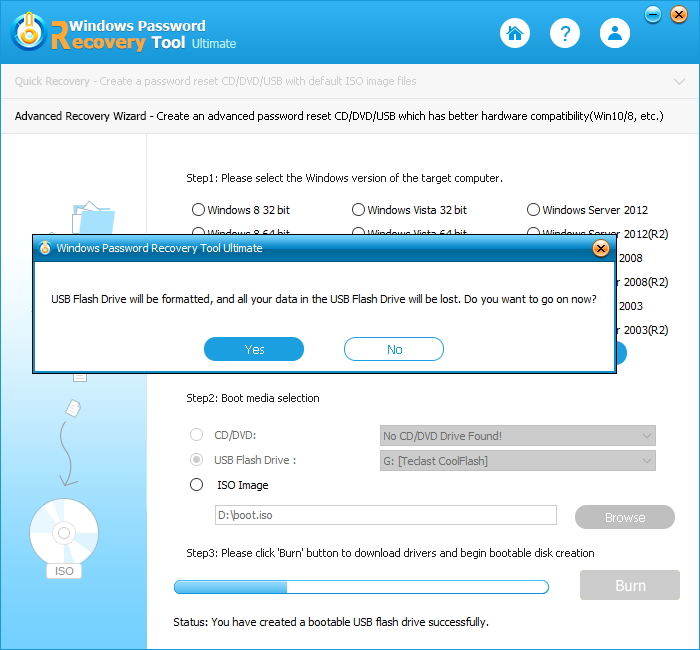
How to Reset Forgotten Password with Downloaded Dell Inspiron Password Reset Disk?
After downloading Dell Inspiron password recovery disc, now comes to reset your forgotten password. Just follow steps below:
- Inset the password reset disk you just created to your locked Dell Inspiron laptop and reboot your computer from CD/DVD or USB flash drive.
- Select the Windows installation, the user account and follow the wizard to either remove or reset your forgotten password.
Note: Learn about set the BIOS to boot from CD/DVD-ROM or set the BIOS to boot from USB drive. For the computer with Windows 8 preinstalled uses UEFI, you should disable UEFI Secure Boot firstly.

Get Dell Inspiron password reset disk free download now and never worry about forgetting password login your laptop.
World's 1st Windows Password Recovery Software to Reset Windows Administrator & User Password.
Free Download Free Download