Way 1: How to Recover Forgotten ThinkPad Windows 10 Password with Thinkvantage Rescue and Recovery
Thinkvantage Rescue and Recovery is a one button recovery and restore solution that includes a set of self recovery tools to help users diagnose, get help and recover from a virus or other system crashes quickly, even when Windows will not boot.
If you forgot Lenovo ThinkPad password, you can take Rescue and Recovery to factory reset your laptop and start anew.
Note: This process will COMPLETELY wipe out any data that you have on your Computer.
- To begin open your recovery media package and pull out the media. Take the CD labeled Rescue & Recovery Startup Disc Disc 1 of 1 and insert it into the systems cd drive.
- ThinkVantage Technologies are running and then Rescue and Recovery tool will load from the Recovery Media. Click "Continue" button.
- Next you can see a few options to choose from on the following screen. Click the Restore Your System option on the left. Or click the Full Restore button in the following pop-up window. Click Ok, if prompted.
- Select Restore my hard drive to the original factory state and click on the Next button. Then follow the wizard to finish the reset of steps.
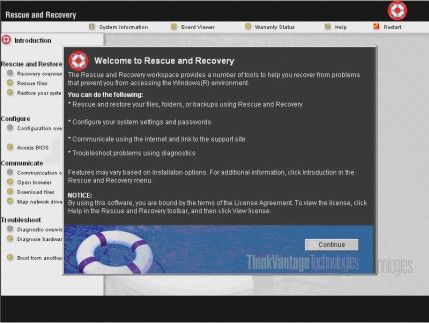
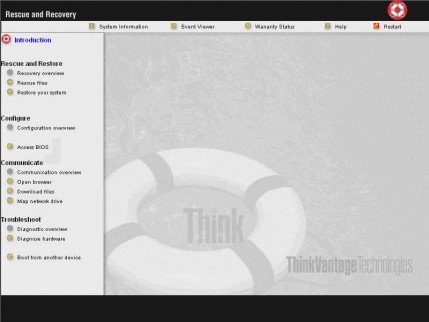
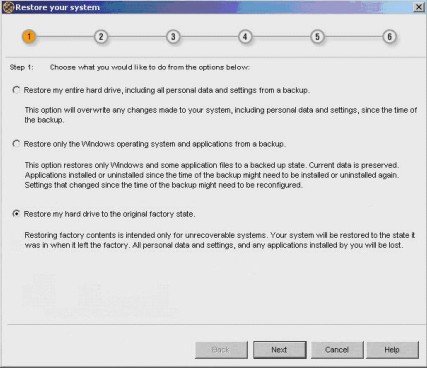
Way 2: Reset Lost Windows 10 ThinkPad Login password with Windows Password Recovery Tool
Windows Password Recovery Tool is a common used tool for ThinkPad password recovery Windows 10. It requires no previously-created password reset disk nor technical skills and fully supports for all modes of ThinkPad series including Dell ThinkPad X/T/W/L/E, etc.
Free download and install Windows Password Recovery Tool in an accessible computer.
- Insert a blank CD/DVD disk or USB flash to the workable computer and click "Burn" to start burning a Windows password recovery USB/CD.
- Take out the password reset disk and insert it into your locked ThinkPad. You have to set your computer to boot from the CD/DVD-ROM/USB. (Learn How to Boot Lenovo ThinkPad from the USB Flash Drive).
- Now Windows Password Recovery Tool appears on your screen. Follow the wizard to reset Windows login password.


Ways 3: Reset Forgotten Windows 10 Microsoft Account Password on ThinkPad Online
Microsoft introduced Microsoft account sign since Windows 8. If you use a Microsoft account to sign your ThinkPad, then you can easily reset the forgotten password online.
- Go to https://account.live.com/ResetPassword.aspx and select I forgot my password. Enter the recovery email or phone number associated with the account. and enter the verification code provided. Click "Next" to go on.
- You have 2 options to reset your password: Email me a reset link and Send a code to my phone. Choose an option and move on.
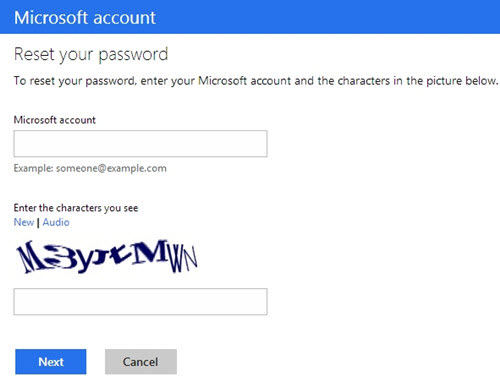
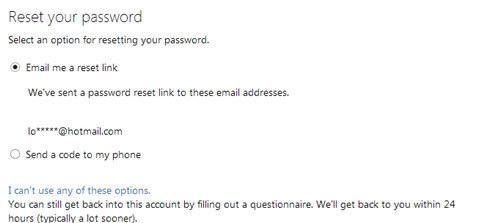
To sum up, we have introduced 3 ways for you to recover forgotten Windows 10 password on ThinkPad. Share this article with others if it is useful.
World's 1st Windows Password Recovery Software to Reset Windows Administrator & User Password.
Free Download Free Download