1. How to Reset/Remove Forgotten Dell Dimension Password with Password Recovery Tool
If you forgot to create a password reset disk before you lose the access to your Dell Dimension, you can use Windows password recovery tool to burn one. With this bootable password reset USB, you can crack your Dell Dimension's login password without admin account, previously-created reset disk, or others. Steps are as easy as the followings:
- Free download Windows Password Recovery Tool 6.0 full version and install it on an accessible PC.
- Insert a blank USB flash drive into this workable PC and run the program. Then choose one image (default ISO image or Advanced Recovery Wizard) to burn a bootable password reset USB tool.
- Insert the burned USB flash drive into the locked Dell Dimension and reboot it. During the boot, you need to disable UEFI secure boot (only for Windows with UEFI system) and then set USB flash drive as the first bootable disk in BIOS menu.
- After booting your Dell Dimension, you can see the interface of this TOOL, just follow the instructions on it to reset password for your Dell Dimension desktop.


Within minutes, you can log into your Dell Dimension with this new password. This method supports models like:
| Dimension 9xx series | 900 | Dimension 1xxx series | 1000, 1100 |
| Dimension 2xxx series | 2010, 2100, 2200, 2300(C),2350, 2400(C), 4700(C) | Dimension 4xxx series | 4100, 4200, 4300(S), 4400, 4500, 4500(C/S), 4550, 4600(C), 4700, 4700 MCE, 4800 |
| Dimension 3xxx series | 3000, 3100(C),3800 | Dimension 5xxx series | 5000, 5100, 5200C, 5150, 5150C |
| Dimension 8xxx series | 8100, 8200, 8250, 8300(C), 8400, 8400 MCE | Dimension 9xxx series | 9100, 9150, 9200, 9200C |
| Dimension B Series | B110 | Dimension C Series | C521 |
| Dimension D Series | D | Dimension E Series | E310, E510, E520, E521, E530 |
| Dimension J/H/M/P/R/T/V Series | Dimension L Series | L400c, L466c, L667r, L500c, L500r, L550r, L500cx, etc. | |
| Dimension XPS Series | XPS D-D233, D266, D300, D333, XPS R-R350, R400, R450, XPS T-T450, T500, T550, T600, T650, T700, T750, T800, T850, XPS B- B733, B800, B866, B933, B1000, XPS M, XPS P, XPS Pro, XPS H | ||
2. How to Reset Password on Dell Dimension Desktop via Password Reset Wizard
Password Reset Wizard is a free tool in Windows Operating System which you can use to create password reset disk and regain access to PC when you forgot the login password. But using this Password Reset Wizard has two limitations:
Limitation 1: You have created a password reset disk with Password Reset Wizard before you forgot your login password; Haven't created password reset disk? Go back to 1.
Limitation 2: Password Reset Wizard only applies to reset local admin and standard user password.
Steps of Dell Dimension Password Recovery via Password Reset Wizard:
- Take out the password reset disk you created before and insert it into your locked Dell Dimension desktop.
- Boot it and casually type a password, hit Enter. Then click "Reset password" option under the password box.
- After seeing the Password Reset Wizard window, follow the instructions on it to reset your lost Dell Dimension password.
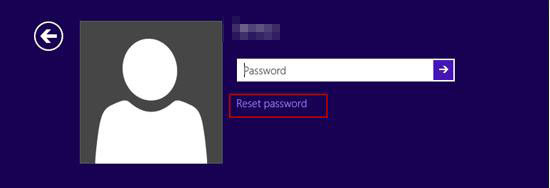
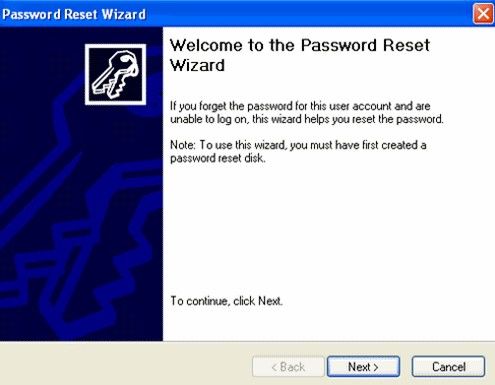
Note: This tutorial on you forgot dell dimension password is not applied to supervisor (BIOS) password. If you forgot your Dell Dimension BIOS password, go to "How to Reset BIOS Password".
World's 1st Windows Password Recovery Software to Reset Windows Administrator & User Password.
Free Download Free Download