1. Reset Windows Laptop Admin Password with Reliable Software
Premise: prepare a Windows computer that you can login; a blank USB flash drive, CD/DVD.
Complexity: Easy
Compatibility: All brands of laptop like Dell/HP/Toshiba/Lenovo/Samsung/Acer/Asus running Windows 8.1/8/7/Vista/XP and even the newest Windows 10; support to reset both local account password and Microsoft account (Microsoft live account) password.
How To:
Step 1 Download this Windows Password Recovery Tool and install it on the computer you prepare.
Step 2 Launch it. Then connect the USB drive or CD/DVD with the computer and click on "Burn".

Step 3 After burning finishes, move it to insert with your locked laptop. Reboot it and disable UEFI Secure Boot and then set USB drive as the first device to boot from in BIOS menu.
Step 4 Tick "Reset your password" and select the account to log into your laptop. Steps have been clearly stated on the program interface, just follow it to unlock your admin password on laptop.
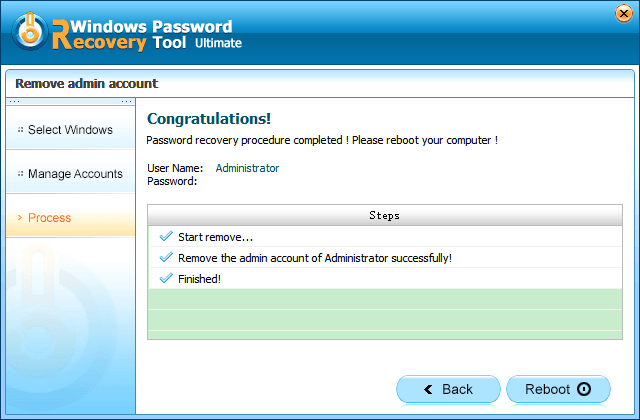
2. Unlock My Laptop Administrator Password with Default Admin Account
Premise: The default admin account or other accounts with admin privilege has been enabled. No admin account available. Create one right now.
Complexity: Not difficult
Compatibility: Support all laptops running Windows 8.1/8/7/Vista/XP; but only available to reset local administrator password.
How To:
Step 1 Log into your laptop with the available administrator account.
Step 2 Windows 8/8.1: Open the Control Pane > click User Accounts and Family Safety > User Accounts > "Manage another account" > click on the user you would like to change the password for > touch "Change the password" > set a new password;
Windows 7: Open the Control Panel > click "User Accounts" > "Manage another account" > select the account that you want to reset the password > click "Change the password" > set a new password.
3. Reset Password on Toshiba Qosmio Laptop with Previously-created Password Reset Disk
Premise: You have created a password reset disk with Password Reset Wizard before get locked.
Complexity: Easy
Compatibility: Only supports to reset local administrator password on Windows 8.1/8/7/Vista/XP.
How To:
Step 1 Boot your locked laptop.
Step 2 Insert the password reset disk into the laptop and enter anything in the Password box.
Step 3 Click "Reset password" link. And follow steps on Password Reset Wizard to reset administrator password on laptop.
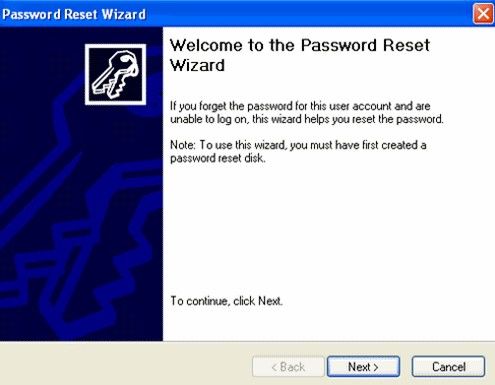
4. Unlock My Laptop Admin Password with Password Hint
Premise: You have set a password hint for your administrator account password.
Complexity: Easy
Compatibility: Of course applies to all brands of laptops, any Windows OS including Windows 10, 8.1, 8, 7, Vista, XP.
How To:
Step 1 Boot your laptop.
Step 2 Type anything in the password box.
Step 3 Click "Password hint" link under the box. And then recall your administrator password according to the clues.
| Supported Laptop | Dell: Exx30, Exx20, Exx10, Latitude D6x0 series, D8x0 series, D5x0 series, D4x0 series, Latitude C series |
| Lenovo: IdeaPad Y500, IdeaPad 15.6, IdeaPad P500, IdeaPad 14, ThinkPad X1, ThinkPad 14, ThinkPad Edge 15.6, Yoga series, etc. | |
| HP: Pavilion series, ENVY series, Split series, Spectre series and HP Omni10 | |
| Toshiba: Satellite C series, Satellite U series, Satellite S series, Satellite L series, Satellite P series, etc. | |
| Samsung: Samsung NP355E5C-A01US, Series 3 NP355E53, Series 3 NP300E5C-A08US, NP350V5C-A01US, NP300E5C-A0AUS, etc. | |
| Acer: Acer Aspire S series, Aspire V series, Aspire E series, Aspire Switch 10, Aspire R series, Aspire One, etc. | |
| Asus: Asus Transformer Book TX300, GL771, Zenbook NX500, N551JQ, etc. | |
| Others | |
| Supported Windows | (32 bits & 64 bits) Windows 10, Windows 8.1, Windows 8, Windows 7, Windows Vista, Windows XP |
OK. All solutions that I know able to solve your question "how do you reset an admin password on a laptop" are listed here. Pick one you like and start your password reset trip right now.
World's 1st Windows Password Recovery Software to Reset Windows Administrator & User Password.
Free Download Free Download