-Marionbat from TechTarget
Microsoft Surface laptop now can be the most popular computer series now, and among those users of Surface pro 2/3/4 and other model that happened to forget the password, is there any good idea to reset Surface tablet forgotten password? Sure, the following content will guide you the most efficient 3 methods to reset password of Microsoft Surface when forgot.
Method 1: Reset Surface Laptop Password with Microsoft Account Service
Microsoft has add this Microsoft Account Service to all the Surface tablet products, thus when you happened to forget the password of Microsoft products like Surface pro 2/3/4 and other model, you can follow the steps to reset Microsoft account password.
- Enter Microsoft account reset page. And you would see the interface below.
- Choose “I forgot my password” and click “Next” to go on.
- Then you would be asked to enter an Email address or phone number, follow its hints.
- Input the received code and set a new password for your Surface account.
- Enter your Microsoft Surface laptop with the password.
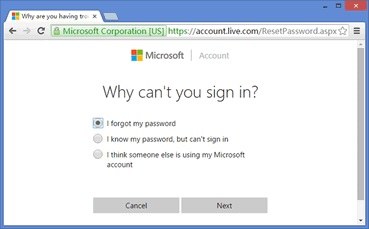
Method 2: Restore Surface Laptop Back to Factory Settings
If you have not save too much important files and data in your password forgotten Microsoft Surface tablet, then this method can be also easy for you to operate.
- Start your Surface book, press and hold the “Shift” key and “Alt” key, then you will see your screen like below.
- Choose, Troubleshoot >> Reset this PC >> Remove everything.
- Confirm your choice and your Microsoft Surface will restart without password to enter.
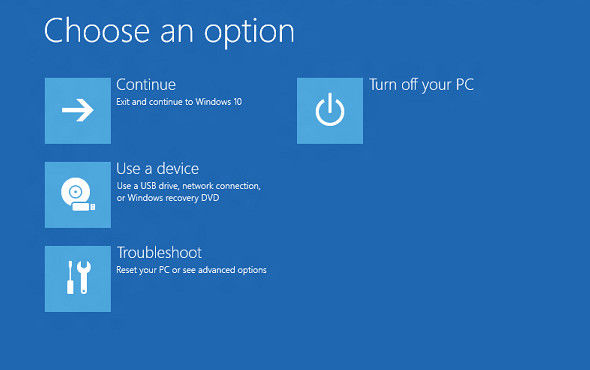
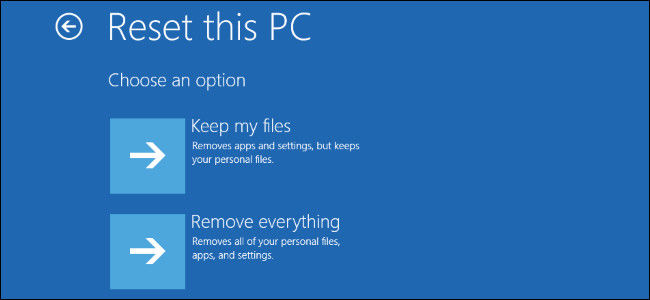
Method 3: Change Password of Surface Tablet with Reset Disk
For users who want to keep files and data safe as well as easily restore password from locked Microsoft Surface tablet, Windows Password Recovery Tool is a worthy software that you could have a try. This software can help users to recover Windows password without system reinstallation and without damage in only 3 simple steps.
- Download and install Windows Password Recovery Tool on an available computer, insert CD/DVD/USB flash drive to this computer and run the program.
- Choose “Burn” to start creating bootable disk.
- Insert the reset disk to your Microsoft Surface tablet, keep holding volume-down button, then press and release the power button. When you see the Surface logo, release the volume-down button. Then your Surface tablet should boot from USB drive/CD/DVD.
- When you see Windows Password Recovery Tool appear, then you can choose your target user account to reset password or remove passcode.


That’s all about how to reset when forgot Surface laptop password, if you meet this kind of problem again with other types of computer, method 3 will also provide professional help for you. Don’t hesitate to come to this article again!
World's 1st Windows Password Recovery Software to Reset Windows Administrator & User Password.
Free Download Free Download