Many users bought Surface Pro computer to replace their old desktop or laptop. But sometimes things become really annoying when they forgot the admin password and don’t know how to unlock Surface Pro 3 without password. Luckily, we’ve tested some useful methods and listed them here to help users bypass lost password on Windows Surface Pro tablets effectively.
Way 1: Sign in Password Locked Surface Pro 3 with Other Login Ways
If you are using Windows 10 or Windows 8, you can sign in your computer with Microsoft live account, local user account. When forgot the password for one of them, you can login your Surface Pro tablets with another sign in option.
- On the login screen, click on the login options and change to another one from the left corner.
- Type into your password and login your laptop freely.
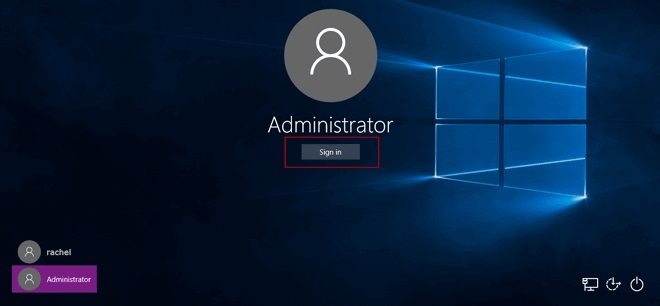
Way 2: Reset Surface Pro 3 Password with Password Reset Disk
However, if you unluckily don’t have other login accounts, you can only get access to your Windows by resetting the forgotten password. If you have created a password reset disk earlier, follow the steps to crack password on Surface Pro computer quickly.
- On the login screen, type a wrong password and click “OK”. You’ll see a “Reset password” link under the type in box, click it.
- Now you can insert the password reset disk into your locked Surface Pro computer and follow the Password Reset Wizard to complete the unlocking process.
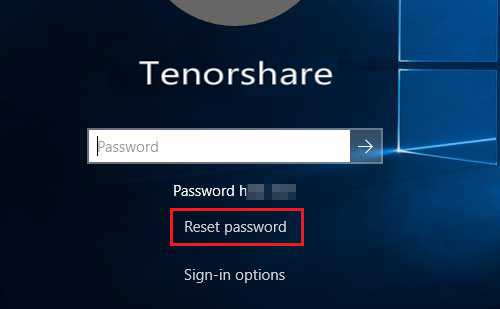
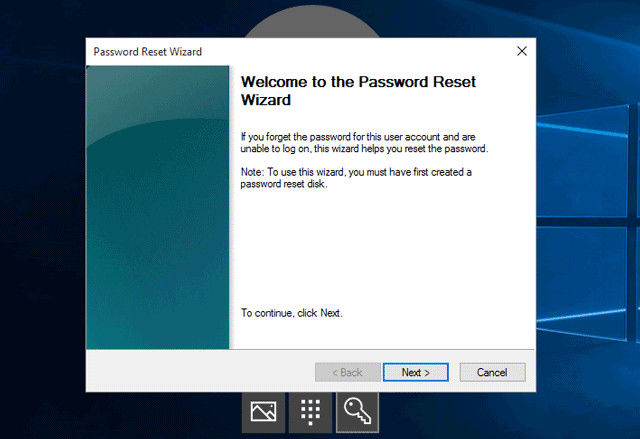
Way 3: Recover Lost Password with Windows Password Recovery Tool
Well, if you don’t have a reset disk or the above methods failed to work, you still have the chance to bypass the password and get into computer with Windows Password Recovery Tool. This professional password cracking program can easily remove and reset password on Windows 10/8/7 Surface Pro series as well as other computers.
World's 1st Windows Password Recovery Software to Reset Windows Administrator & User Password.
Free Download Free Download- Insert a CD/DVD or USB drive on any workable computer and download the software. Click “Burn” to start burning a password reset disk.
- Take out the password reset disk and insert it into the locked computer, set computer to boot from the CD/DVD/USB drive.
- When the Windows Password Recovery Tool appears on your screen, follow the instruction to remove forgot admin password on Surface Pro 3 successfully.


Summary
After reading this article, you’ve learnt how to unlock surface pro 3/4 without password clearly. If you have any other questions on Surface computer, like Surface Pro not accepting passwords, how to login or type on Surface pro without keyboard etc., feel free to contact us at any time.
World's 1st Windows Password Recovery Software to Reset Windows Administrator & User Password.
Free Download Free Download