Solution 1: Use Gateway Windows 8 Password Recovery on Your Laptop
If you want to reset Gateway Windows 8 password easily and fast without any data risk, the best solution is to use Gateway Windows 8 Password Recovery (Windows Password Recovery Tool), which is an excellent password recovery program to reset passwords for both administrator and user accounts in Windows 8 without reinstalling the system.
How to Reset Forgotten Windows 8 Password on Gateway Laptop by Using Gateway Windows 8 Password Recovery?
The steps of how to reset Gateway Windows 8 password for administrator account or user account are the same. We take administrator account password recovery for example.
Step 1: Download Gateway Windows 8 Password Recovery
Download and install Windows Password Recovery Tool on any available PC.
Step 2: Burn Windows Password Recovery Tool to CD/DVD or USB Flash Drive.
Here we take USB Flash Drive for example.
Insert a USB Flash Drive into a USB port on the available PC and create a password reset disk either with Quick Recovery or Advanced Recovery Wizard.

Step 3: Reset Gateway Windows 8 administrator password on laptop.
- 1. Insert newly created USB Flash Drive and reboot your Gateway laptop. To reboot your laptop from this bootable disk, you need to set BIOS. If your computer is preinstalled with Windows 8 and use UEFI, you have to disable UEFI Secure Boot before the BIOS setting.
- 2. Select Windows installation to remove the password, and then choose "Reset your password". Click "Next" to proceed.
- 3. Choose "administrator" account, select "Remove the password" and click "Next" to proceed.
- 4. Click "Reboot" to restart your Gateway laptop and login Windows 8 without any password.
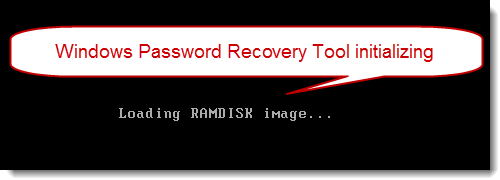
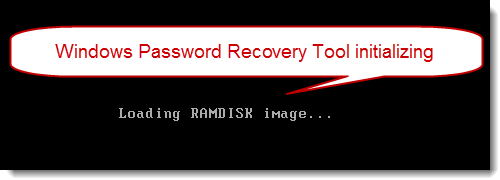


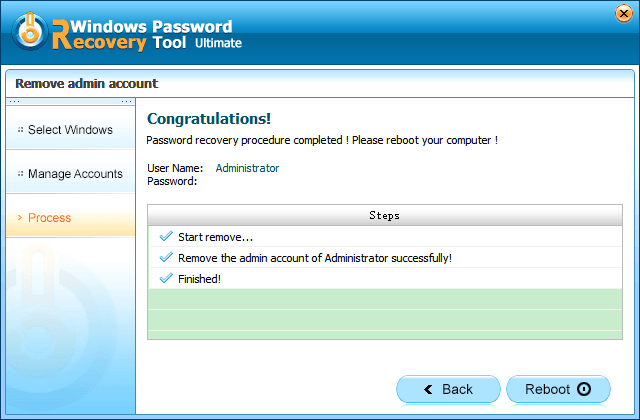
Solution 2: Use a Password Reset Disk on Your Gateway Laptop
A password reset disk can help you to reset your forgotten Gateway Windows 8 password on laptop. But you need to create this tool before you forgot Gateway Windows 8 password. Here is how:
- 1. Inset your removable media.
- 2. Click the Start button on your Gateway laptop, and then click Control Panel, User Accounts and Family Safety, User Accounts.
- 3. Click Create a password reset disk, and then follow the instructions.
Note: This tool is only applied to the user account password reset.
Solution 3: Use a Microsoft Account on Your Gateway Laptop in Windows 8
Microsoft released Windows 8 with a Microsoft account, which helps you access your Gateway laptop. This allows you to change or reset the password from another machine. However, you also need registration in advance and with the problems of internet security, it may not be safe for you to use a Microsoft account to connect your Gateway laptop or notebook to the cloud.
You may be the users of the following hot series of Gateway laptops. No matter what series you are suing, Windows Password Recovery Tool can help you reset Gateway Windows 8 password on laptop whenever you forget it.
| Gateway NV56R | Gateway NE46R | Gateway NV52L |
| Gateway NE71B | Gateway NV47H | Gateway ID47H |
| Gateway NV57H | Gateway ID57H | Gateway ID49C |
| Gateway NV55S | Gateway NV50A | Gateway NV49C |
| Gateway LT | Gateway LT2804c-131G25 | Gateway NV44 |
| Gateway P | Gateway M | Gateway T-68 |
| Gateway MT | Gateway TC | Gateway MX |
| Gateway UC | etc. |
World's 1st Windows Password Recovery Software to Reset Windows Administrator & User Password.
Free Download Free Download