Need to copy the document from a PDF but restricted by the password? PDF Password Remover for Mac is an easy-to-use PDF decryption tool that allows you to easily and quickly remove PDF restrictions on printing, editing, converting and copying on Mac OS X 10.9, 10.8, 10.7, etc. Just walk through the simple tutorial as below to remove your PDF file password on Mac computer step by step.
Step 1: Import Encrypted PDF Files
Launch this software. Click "Add PDF File(s)" to load password-protected PDF files to this program. Alternatively, simply drag your PDF files and drop them into the program window.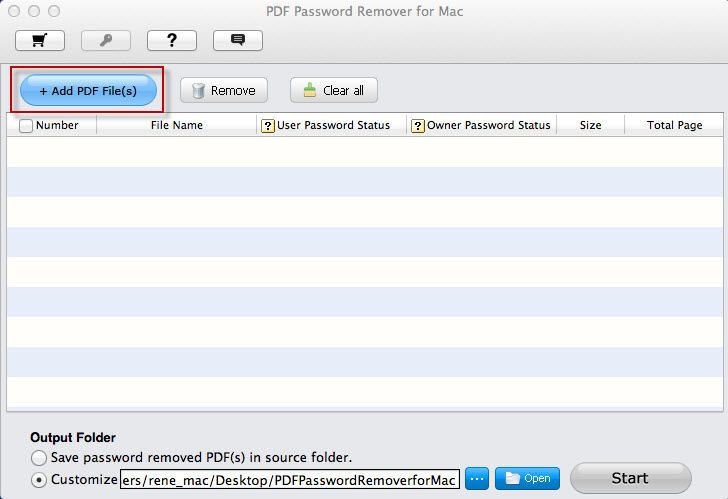
Step 2: Select from Files You Imported
Tick the files you would like to decrypt. If you changed you mind and want to remove some files you imported from the list, select them and click "Remove". If you don't want to decrypt all the imported files, check the box before "Number" and hit "Clear all".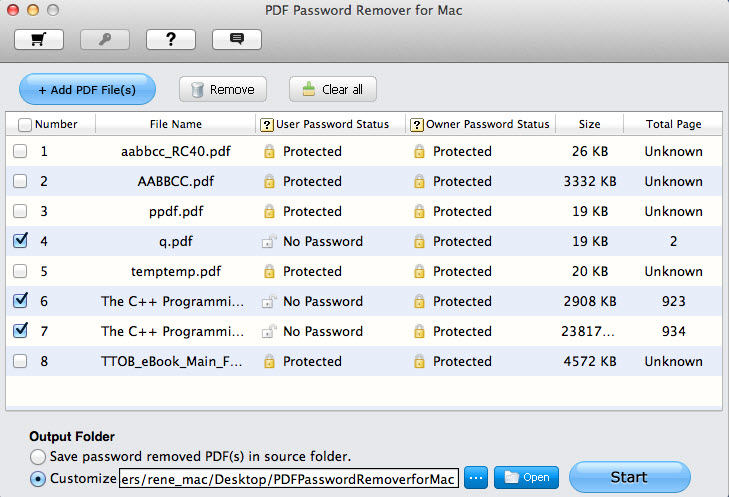
Step 3: Specify Output Folder
Tick "Save password removed PDF(s) in source folder" to save the decrypted files to the original folder. Or click "…" and specify a customized folder you want.
Step 4: Start to Remove PDF Password
Click "Start" to initiate PDF permission password removal. After it finishes, it will inform you how many files are decrypted. If you save the output files in the customized folder, you can click "Open" to view the decrypted files directly.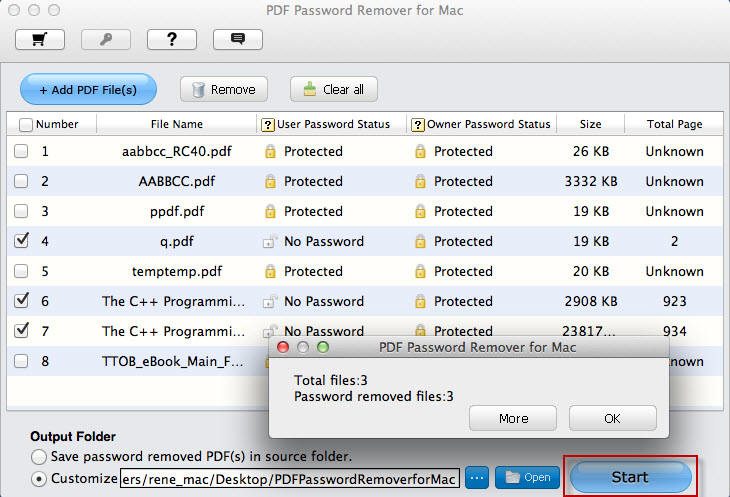
Need to remove PDF encryption on Mac computer? Get PDF Password Remover for Mac right now!
Sounds Good? Get " PDF Password Remover for Mac " Now!
If you have any questions about this program, please contact us, We provide lifelong technical support and upgrade service.