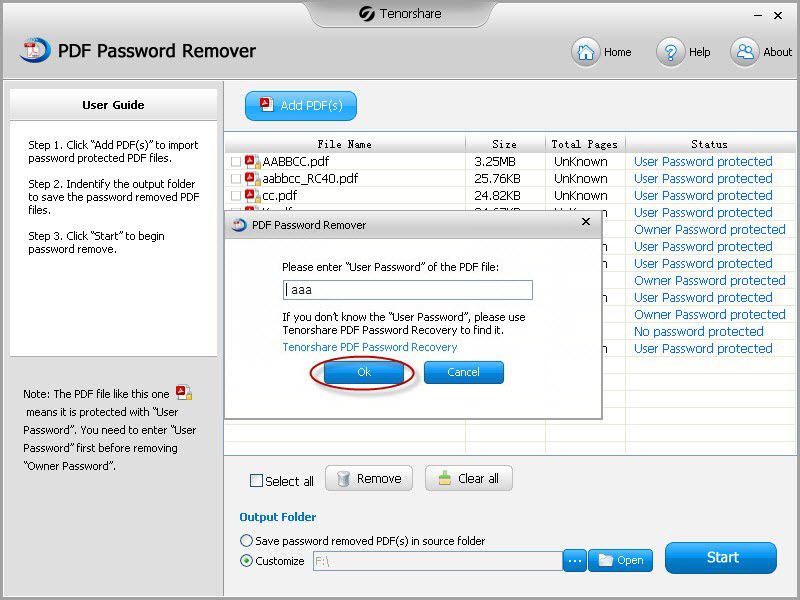If you have a PDF file on your computer that is protected with a password so that you can't edit, copy or print, you need to remove PDF security to lift the restrictions. If you didn't originally create the PDF file, you will have to use third-party software to remove password from Adobe PDF document (According to expert recommendation, it is not so safe to remove PDF 1.7 password online).
PDF Password Remover is a program that is used in Windows 10, Windows 8.1, Windows 8, Windows 7, XP and Vista to remove PDF security to allow you to remove PDF owner password and edit, coy and print PDF files as you like.
Need to remove PDF protection/restrictions, see the tutorial of how to remove PDF owner password to edit, copy and print as following.
How to Remove PDF Password Protection with PDF Security Remover?
Step 1: Import Password-protected PDF Files
Download, install and launch this PDF Password Remover. You will get the interface like below. Click "Add PDF(s)" to load encrypted PDF files to this program. It supports batch decryption – remove PDF 1.7 restrictions for up to 200 PDF files.
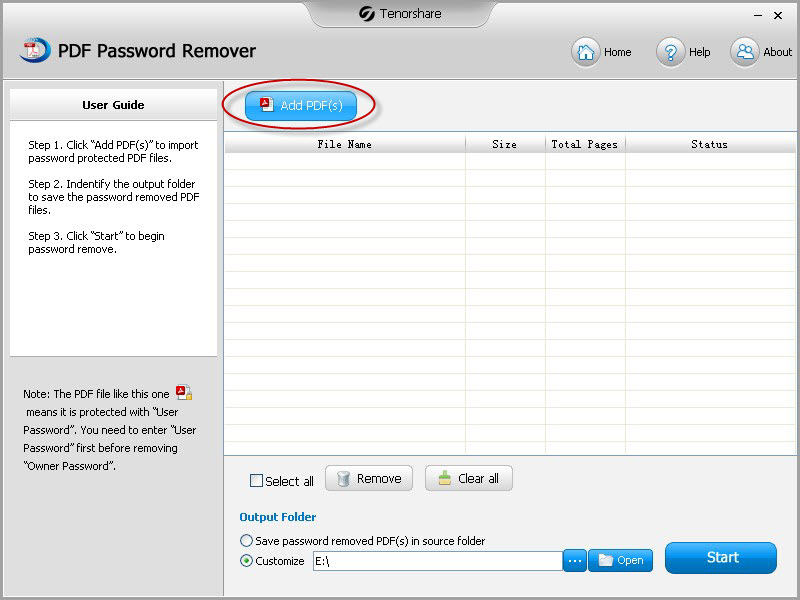
Step 2: Select the PDFs that You need to Remove Restrictions from
Select particular PDF files you want to remove password from by ticking the file one by one, or tick "Select all" to select all the PDF files you have imported.
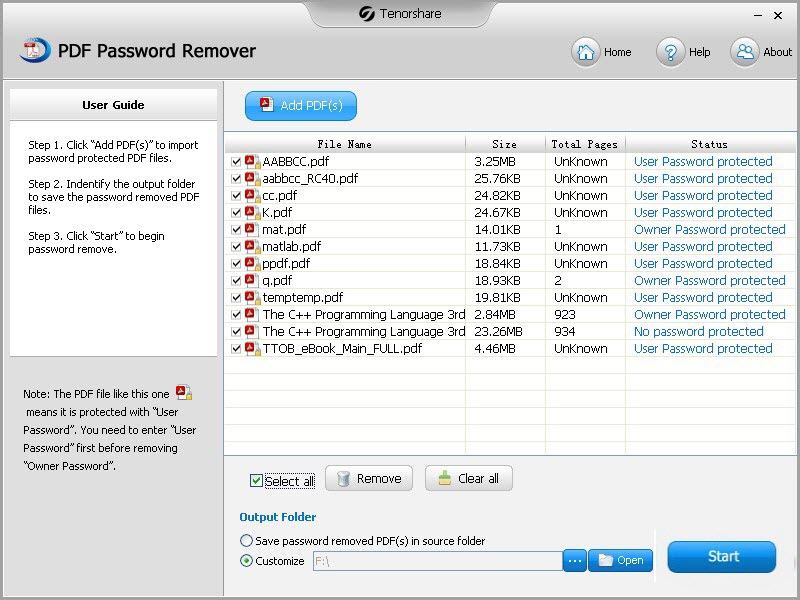
Step 3: Specify a Output Folder
Navigate a folder on your computer to save the PDF files which will be decrypted later. Or save them to the source folder.
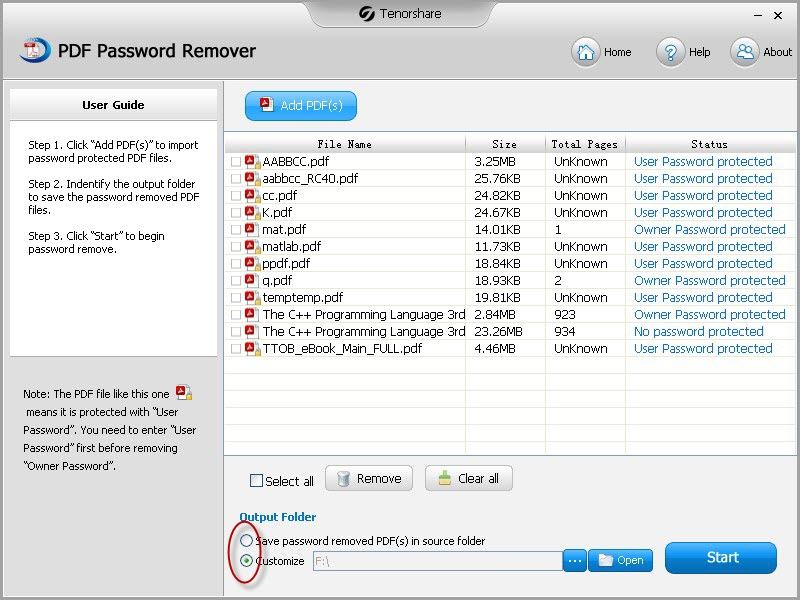
Step 4: Initiate PDF Password Removal
Click "Start" to start remove PDF restrictions/encryption. This PDF Password Remover software can be used to remove PDF edit restrictions, remove PDF print restrictions, and remove PDF copy security. If your PDF files are protected with a user password which prevents you from opening, you need to enter this password firstly. If you don't have it, try the advanced edition of this PDF Password Remover – PDF Password Recovery that remove the PDF user password and PDF owner password allowing full access/permission to the PDF file: open, edit, print and copy.