In such a case, what you will see is that all the resources on your PC are in use and busy but you have no clue what made that happen. The fact is you only have a few chosen apps running on your PC which in no way can get your resources usage to 100%.
At such times, what you can do to investigate the issue is open the Task Manager and see the processes which are using a lot of resources. Here’s how to fix high CPU/RAM/Memory usage issues on Windows 10/8/7.
Method 1: Using Task Manage to End Resource Hog Processes
Task Manager is a utility on your PC that lets you see what all the apps and processes are currently running on your machine. By using it, you can get the information about the processes that are using so much of resources on your machine.
First of all, open the Task Manager utility on your PC. Press the Ctrl + Alt + Delete buttons simultaneously and then choose Start Task Manager to launch the Task Manager utility on your PC.
When the Task Manager opens, click on the tab that says Processes where you will see all of the processes currently running on your PC. When the processes tab opens, click on the option that says Show processes from all users to make sure the list has processes from all the users on your PC.
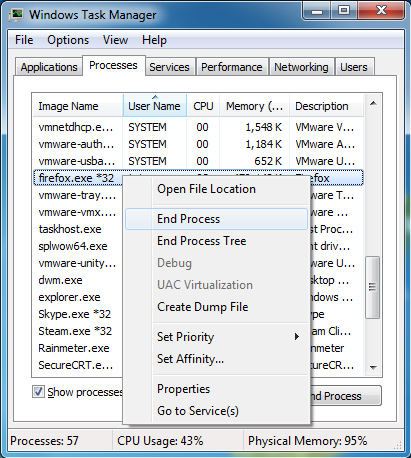
When you can see all the processes, click on the column labeled as CPU to sort processes by their CPU usage. The process that uses the most resources on your CPU will be at the top. Once you find that out, look it up on Google and see what that process is about. If you find out that it is an unexpected process, you can kill it using an option in the Task Manager.
Method 2: Restart Your PC
If your PC has been on for many hours, you will want to turn it off for a while and then turn it back on. Doing so helps your resources get back to normal and you will not face the 100% resources used issue on your machine.
.jpg)
Make sure that you turn off your machine and not sleep or hibernate it. Once the PC is turned off, let it be that way for a while. After an hour or so, get back to it and turn it on. You will see that now it uses less resources and that you can do whatever you want with the remaining resources.
This has been found to be working for some of the users and you should definitely give it a shot as it is totally harmless.
Method 3: Using Windows Care Genius to Fix 100% CPU Usage on PC
One more way to fix the Windows high CPU or high memory usuage issue is to use the Windows Care Genius. The app offers you an overall solution to fix PC high CPU/RAM memory usage and make your computer at the peak performance all the time.
Download and install the app on your PC. Launch the app and you will see a number of tabs at the top. From the available tabs, you need to click on the one that says System Monitor as that is where the list of all the running processes is located.
Once there, click on the CPU column to make sure that the process using the most number of resources appears at the top.
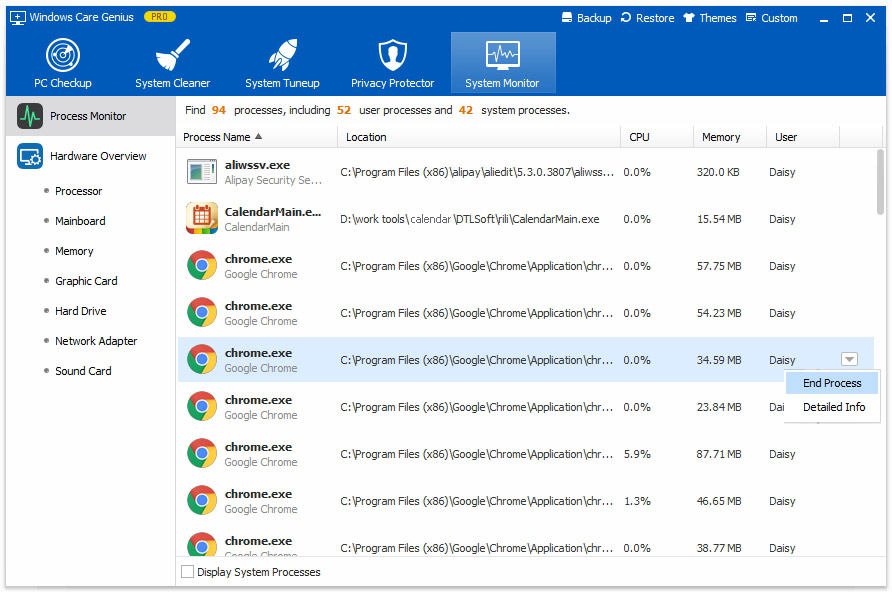
After you have sorted the processes by their CPU usage, find the process that you are not familiar with and hover your cursor over it and click on the down arrow and select End Process. It will kill the process for you.
The process should have stopped running on your PC and you should have your resources back for other uses. Hope you can find the right way to solve your 100% resources usage issue on Windows 10/8/7 PC problem.