Part 1: Why you Need to Change the Wireless Router's Admin Password
Manufacturers set up all of their new routers with the same default username and password. The username is often simply the word "admin" or "administrator." Moreover, the default admin password for popular models of wireless gear can be easily found on the Internet. If anyone knows your account's username and password can log into the router, giving them complete access to the device's features and information about any devices connected.
To improve the security of your Wi-Fi network, you should change the administrative password on your wireless access point or router immediately.
Part 2: How to Change the Wireless Router's Admin Password?
Now, follow steps below to reset wireless router password. Note that the router administration password is different from the wireless network password that you use to connect devices to the network, this article doesn't apply to change wireless network password.
- Power on the router and locate the recessed "Reset" button on the back of the router. Press the "Reset" button with a straightened paper clip and hold it for 10 seconds until the router's lights blink.
- Wait 30 seconds for the router to fully reboot. The default "admin" username and password are restored.
- Plug an Ethernet cable into any numbered port on the D-Link router and plug the other end into your computer's "Network" port.
- On your computer or tablet open a web browser (Internet Explorer, Google Chrome, etc.), enter the IP address of your router's administration interface Below I list contains default router IP addresses based on my research and may not be accurate for your specific make or model:
- Enter the default administrator login name (usually "admin") followed by the default administrator password.
- Now you'll see an interface similar to the screen below. In the router's administrative console, navigate to the appropriate administration/security section where the password setting can be changed. Be sure you enter a strong complex password for your router's admin password.
Linksys - 192.168.1.1 or 192.168.0.1
DLink - 192.168.0.1 or 10.0.0.1
Apple - 10.0.1.1
ASUS - 192.168.1.1
Buffalo - 192.168.11.1
Netgear - 192.168.0.1 or 192.168.0.227
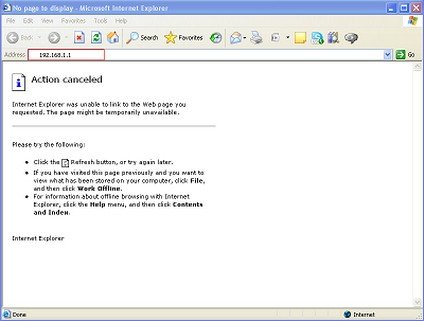
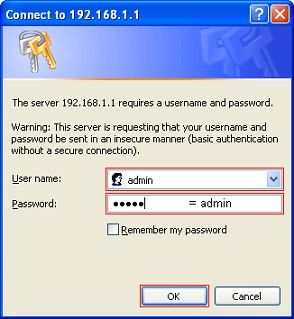
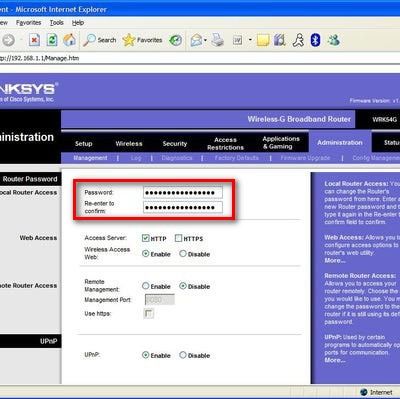
That's all for how to change the wireless router's administrator password. You can use some useful tools such as Wi-Fi Password Recovery to detect whether your wireless network is secure enough.