The password for an administrator account allows you to do tons of things on your Windows 10 computer. From letting you install new software to allowing you to modify system settings, admin password has got a lot of power to control your machine. The annoying thing about it though is your computer asks you to input the password every now and then. Fortunately, there is a way to overcome it and the following guide shows how to bypass administrator password Windows 10 with a few easy steps.
Once you have followed the methods given in the guide, you should be able to bypass admin password Windows 10 and do the task you wanted to do on your machine. Your computer will not prompt you to enter your admin password as you will bypass it using the methods given in the following guide. If you cannot wait any further and would wish to get rid of the admin password prompt as soon as possible, here is the guide that lets you do it.
- Part 1. How to Bypass Windows 10 Password with Password You Know
- Part 2. How to Bypass Windows 10 Administrator Password If You Forgot It
- Part 3. How to Bypass Windows 10 Administrator Password to Install Software
Part 1. How to Bypass Windows 10 Password with Password You Know
If you already know the password for the admin account on your Windows 10 computer, you can easily skip the password prompt by entering in the correct password. It is fairly easy to bypass the Windows 10 admin password prompt when you know the password for the admin account.
One of the built-in utilities on your computer allows you to bypass the password and the following shows how you do it on your Windows 10 machine.
Step 1. Ensure you are logged-in as an admin on your computer. Launch the Run dialog box by pressing Windows + R keys and enter in netplwiz in the box and hit Enter.
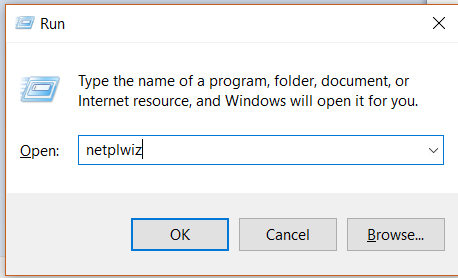
Step 2. When the netplwiz utility launches, select your account from the list and untick the box that says Users must enter a user name and password to use this computer. Click on OK.
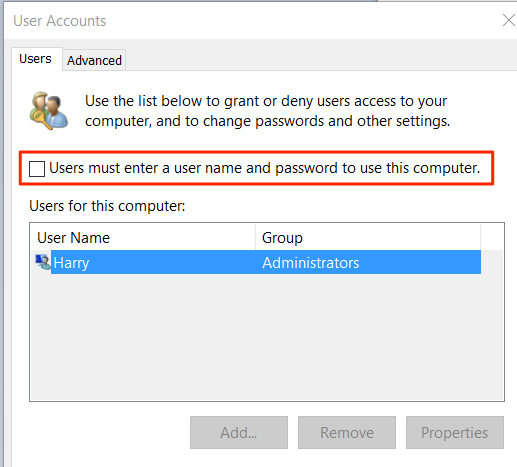
Step 3. A prompt will appear asking you to enter in your admin logins to confirm your action. Enter in your password in the given box and hit OK to confirm.
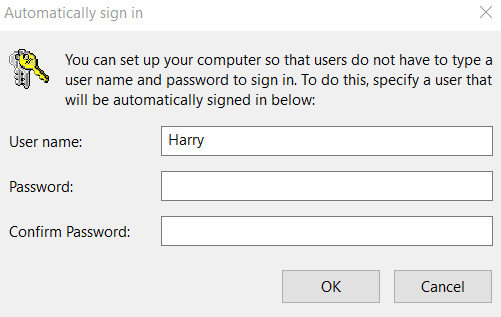
That’s all there is to it. A simple utility like netplwiz lets you skip the entire admin password prompt on your computer.
That is how to bypass Windows 10 admin password using the netplwiz utility on your machine.
Part 2. How to Bypass Windows 10 Administrator Password If You Forgot It
Let’s say you have forgotten the password for your admin account and you wish to bypass the administrator password prompt on your computer. In order to bypass the prompt when you have forgotten the password, you will need to use a tool to first remove the password from the account.
A forgotten password can be removed from a user account using a software called Windows Password Key. The software allows users like you to remove passwords from the user accounts on any of your Windows based machines. Just let the software know what account you want to remove the password for and it will get the job done for you.
Step 1. Run Windows Password Recovery Tool Ultimate and insert the blank USB flash drive into the workable PC. Then tick "USB Flash Drive" and click on "Burn" button to create a bootable password reset disk.

Step 2. Use the newly created software media drive to boot your computer from. On the first screen of the software, select your installation of Windows and then click on the button that says Next.

Step 3. Select the user account whose password you want to remove. The user account info will be displayed automatically in the User Name and New Password box. Select "Remove the password" and click "Next" to proceed.

The password of the selected user account will be removed from your computer and you will be able to bypass the administrator password as the password has been fully removed from the computer. That is how to bypass Windows 10 password with ease using a third-party software.
Part 3. How to Bypass Windows 10 Administrator Password to Install Software
If you do not like your computer asking you to input the admin password to install a software, you can disable the prompt by doing the following things.
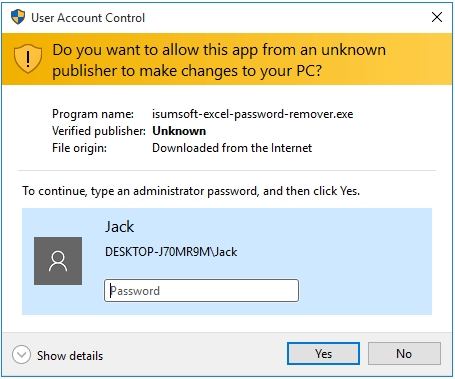
Become an Admin
If you are not already an admin account, you can ask one of the admin accounts on your machine to convert your account from a regular user to an admin account. That way you will not be asked to enter a password to install a software on your computer.
Find Out the Admin Password
You can ask the admin if they would like to share their password with you for you to get rid of the prompt. This way you will need to enter the password but the prompt will be gone as soon as a password is entered.
That is how to bypass administrator password Windows 10 to install software on your computer.
We hope the above guide teaches you how you can bypass the administrator password on your Windows 10 based computer. With multiple methods at your disposal, you should easily be able to bypass the password prompt on your machine.
World's 1st Windows Password Recovery Software to Reset Windows Administrator & User Password.
Free Download Free Download