
Part 1: Why Wi-Fi Not Available after Windows 10 Upgrade
Before proceeding with the step-by-step guide, you’d better take into account the possible reasons that may lead to Windows 10 not connecting to Wi-Fi?
Generally speaking, there are 2 main reasons that may result in “no Wi-Fi option after Windows 10 update”.
The first one is the Wi-Fi or the wireless adapter driver is outdated and incompatible with Windows 10. Another reason for Wi-Fi not working after update is that unsupported VPN software present during the Windows 10 upgrade. If you have an older VPN software installed on your previous operating system and is present during the update to Windows, then this issue may arise.
Part 2: Use Command to Fix Wi-Fi Not Available after Update to Windows 10 Issue
Here is a method you could try to solve the Windows 10 Wi-Fi not working or won't turn on problem on your computer. For a detailed guide, check the following steps:
Step 1: Launch Command Prompt as Admin. For this, right-click Start button and select Command Prompt (Admin) from the drop-down menu.
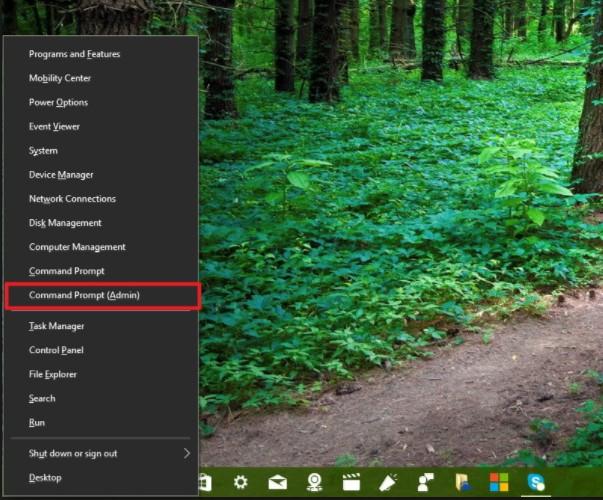
Step 2: Enter the following command and then hit Enter button to proceed.
reg delete HKCRCLSID{988248f3-a1ad-49bf-9170-676cbbc36ba3} /va /f
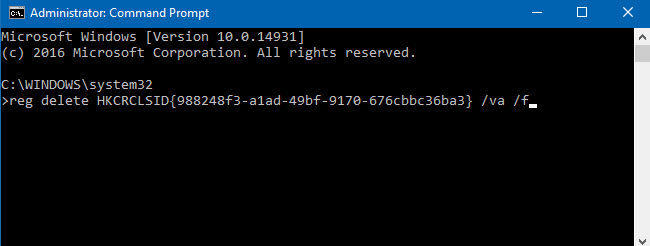
Step 3: Type out the below command and press Enter.
netcfg -v -u dni_dne
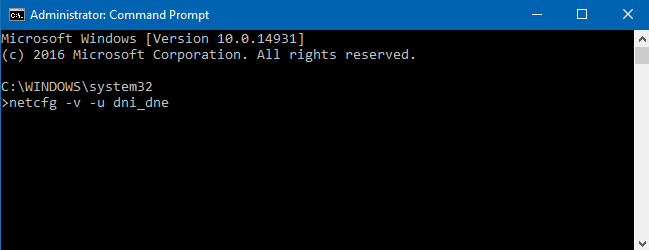
Now restart your PC and check the Wi-Fi settings. You should now be able to get all visible networks around.
Note: If you are running the older versions of Cisco VPN client or SonicWall Global VPN client: First uninstall them before upgrading your PC to Windows 10.
Part 3: Other Tips on Resolving Network Connection Issues after Windows 10 Update Issue
Besides the methods above, there are a few things are worth a try to fix broken Wi-Fi after Windows 10 update, like:
- Restart your computer, then attempt to reset your Wi-Fi router and see if that works.
- Next check if you have any VPN software installed on your computer. If it isn’t compatible with Windows 10, then uninstall it and see whether the issue is resolved or not. If it does, then go visit the software vendors website and download the version which supports Windows 10.
- Disable your Firewall and see if that is the cause.
- Ensure that Airplane mode is Off. Open Settings > Network & Internet > Airplane mode.
With these tips and tricks provided in this article, you are supposed to get Wi-Fi no available after updating to Windows 10. If you have any other problems related to your Windows computer, like your PC cannot boot with blue/black screen of death, Windows crashed and cannot access your data, then you can try to use Windows Boot Genius, which can help you solve all Windows boot issue and reset Windows admin and normal user password with ease.
World's 1st Windows Password Recovery Software to Reset Windows Administrator & User Password.
Free Download Free Download