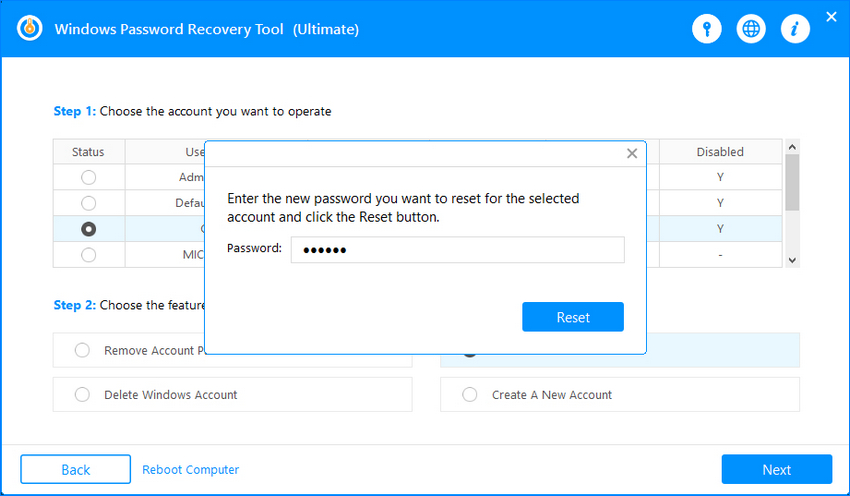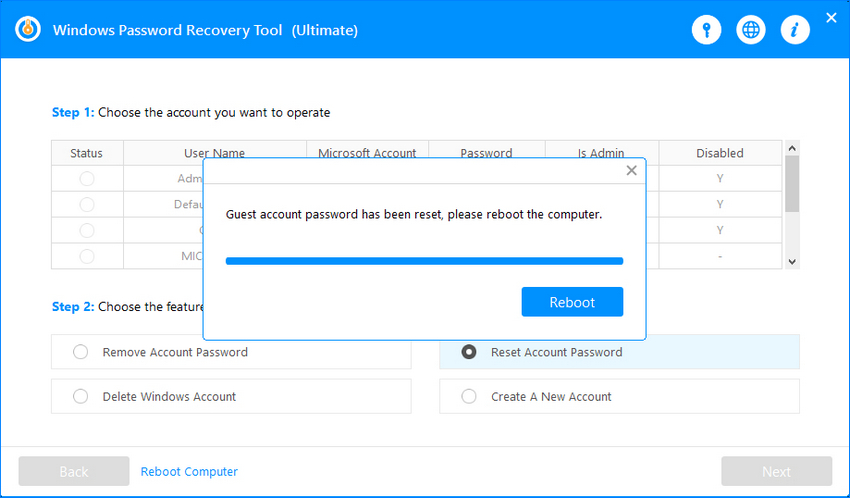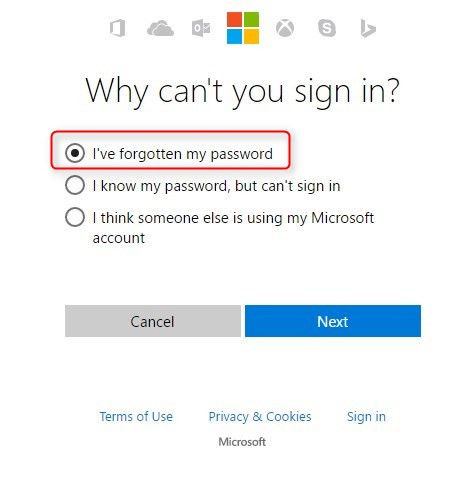If you are sick of the restrictions on your account because of the parental restriction feature, you might be interested in learning how to turn off parental controls on Windows 10. Once you have turned this feature off, the restrictions from your account will be lifted and you will be able to use all the features on your computer.
However, the issue is you are going to need the password for the admin account on your computer. If you do not have it, then you will need to follow the methods for how to turn off parental controls on Windows 10 without password so you can turn the feature off without knowing the admin password. Here we show the methods on how you can do it on your computer.
- Part 1. Reset Your Administrator Password on Windows 10
- Part 2. Turn off Parental Controls on Windows 10
Part 1. Reset Your Administrator Password on Windows 10
If you do not know the password for your admin account because you are not the owner of the account or you have lost the password, you will need to first reset the password before you can turn off parental controls.
There are various ways to reset the admin password on your Windows 10 computer. You can either do it locally using a software or you can reset the password online on the Microsoft website. Both options to do the task are described below for you.
1. Use Windows Password Recovery Tool
Unless you are already logged-in to an admin account, you will need to use a third-party software to reset the password for your admin account. While there may be many software to help you do it, Windows Password Key is among the best ones.
This software allows you to reset the passwords for the accounts on your computer. You do not need to log-in to your account to use it as it works from an external bootable drive. Once you have reset the password, you can then go into the settings and disable the parental controls option.
The following shows how to use this software to reset the password for your admin account on your Windows 10 system.
- Grab the latest version of the software from its website and install it on your spare computer.
- Plug-in your drive to your computer and launch the software.
Choose your drive in the software and click on Next to make it a bootable drive.

- Boot your computer using the newly created bootable drive.
On the main interface, select the account you want to reset the password for. Then, choose the Reset Account Password option and click on Next at the bottom.

It will ask you to enter the new password you want to use with your account. Enter a password and click on Reset.

Your password will be reset. Click on the Reboot button to restart your computer.

You can now log-in to your admin account using the newly created password and disable parental controls.
2. Reset Admin Password Online
The other way to reset your password is to use Microsoft's website. The website offers you an option to change your password and you can use it to reset the password for your chosen account. The following are the steps on how to bypass parental controls on Windows 10 by resetting the Microsoft account password.
- Head over to the Microsoft's password reset website.
Choose the reason you need your password reset, then click Next.

- Enter the email address you used for Microsoft account. Select how you want to receive the security code. Once you've received the code, type it and click Next.
- Enter the new password you want to use for your account and click on Next. Your password will be reset successfully.
Part 2. Turn off Parental Controls on Windows 10
One of the ways for how to bypass Internet parental controls on Windows 10 is to head over to the Microsoft family website and use an option there to disable the feature. The following are the steps on how you can do it.
The following is how to access Windows 10 without password by removing the password using net command:
- Open a new tab in your browser and head over to the Microsoft family webpage on its site.
- Log-in to your Microsoft account if you are not already logged-in.
Choose the account you want to change parental controls for and click on the Manage permissions option.

- You should get the options to enable and disable parental controls for your chosen account. Choose the option that disables the feature and you will be all set.
That was how you can turn off parental controls using the Microsoft website on your computer.
Summary
Parental controls is a great feature to control what other users can access on your Windows 10 computer. However, sometimes it becomes the obstacle and does not let you do what you want. In that case, you can turn off the option so that it no longer annoys you. Our methods above should help you do just that.
World's 1st Windows Password Recovery Software to Reset Windows Administrator & User Password.
Free Download Free Download