Just like the above question, many users contact with us and ask for the way to make a Windows 7 bootable CD from ISO. Here we are going to tell you how to create bootable CD or DVD from ISO for Windows 7 operating system in the following content.
- Part 1. Make ISO Files from CD/DVD in Windows 7 with Windows Disc Image Burner
- Part 2: Create Bootable CD/DVD from ISO Image to Install Windows 7 System with Windows Password Recovery Tool
Part 1. Make ISO Files from CD/DVD in Windows 7 with Windows Disc Image Burner
In Windows 7 operating system, Microsoft enables users to utilize a built-in Disc Image Burner to create discs directly from ISO and IMG files. This program is disabled and you can’t run until right clicking on an ISO file because it is united with ISO files. You are able to follow this slightly easier instructions:
- Step 1. Plug in a blank, unformatted and rewritable CD to CD/DVD drive in Windows 7 computer. Locate your ISO image file and then right click on it. From the context menu, tap on “Burn disc image”.
- Step 2. About one second, the “Windows Disc Image Burner” will turn on. Now you are able to choose your CD drive from “Disc Burner” dropdown list. (If there is only one ISO image, ignore the dropdown list.)
- Step 3. Choose the “Verify disc after burning” if you wish Windows to verify the disc image after burning the disc. Otherwise, uncheck it to save time because this operation will take time.
- Step 4. Hit on “Burn” button. Wait for a few minutes until it is accomplished. At last, close the window.
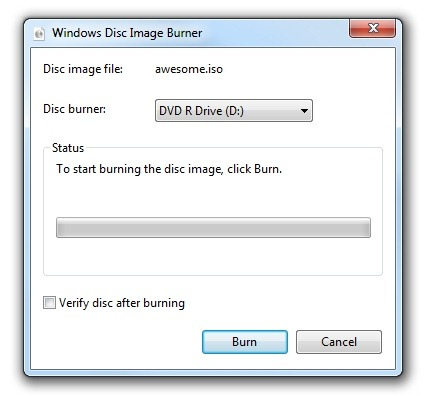
There are also any other third-party tools that is able to make a bootable CD/DVD/USB. For instance, Nero, PowerISO, WinISO, Active@ISO Burner, Ashampoo Burning Studio Free, ISO Image Burner, etc. As far as I’m concerned, their principles are similar with Windows Password Recovery Tool and the latter is owning more powerful features than others. Therefore, I don’t describe them here.
Part 2: Create Bootable CD/DVD from ISO Image to Install Windows 7 System with Windows Password Recovery Tool
Windows Password Recovery Tool is a piece of dependable and technical software, which is designed to reset Microsoft or local login password in Windows OS. Although it is a paid tool, it is free of charge to download and create bootable CD/DVD/USB from ISO by using this application. Here’s how to do it.
Step 1.
Free download, install and run Windows Password Recovery Tool from the below link in an available Windows 7 computer.
Step 2.
Insert your writable CD to the laptop or desktop and then pitch on CD/DVD option to create a bootable CD with default ISO image files.

Note: You can also click on “Advanced Recovery Wizard” to create bootable password reset CD/DVD/USB from ISO with advanced media selection.
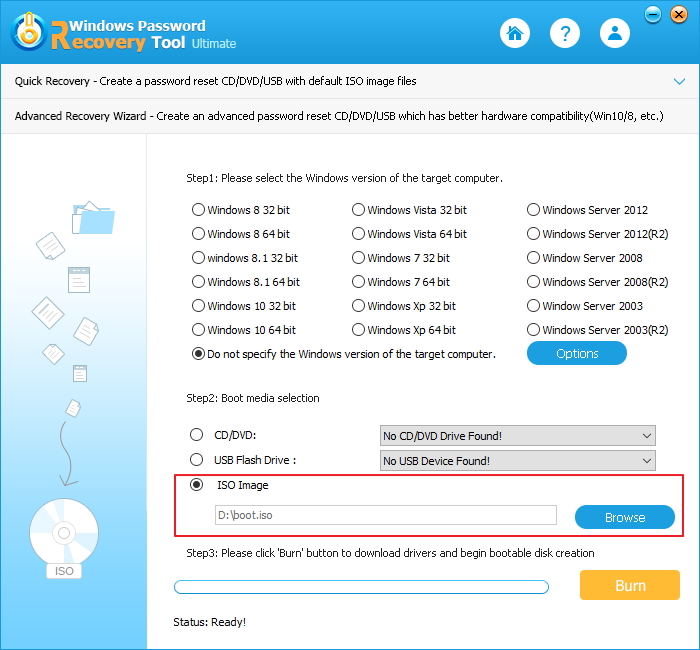
Step 3.
Hit on “Burn” button and wait for several minutes, your will get a pop-up screen prompting that ISO files have generated successfully.
Bottom Line
After following and using one of the two bootable Windows 7 ISO makers, congratulations, you have successfully created bootable CD from ISO image in Windows 7 operating system! Now the CD is ready to be used. Take note that the data in your CD will be erased, so prepare to backup data in it. Last but not least, Windows Password Recovery Tool is appropriate for all Windows systems, but Windows Disc Image Burner is only applied to Windows 7. Consequently, I highly recommend the former to make a bootable CD from ISO.
World's 1st Windows Password Recovery Software to Reset Windows Administrator & User Password.
Free Download Free Download