If you have forgotten the password for your user account on your Windows 7 PC and have had no success with all other recovery methods, then you have no option but to learn how to get into Windows 7 without password. There are quite a few methods you can use to get into your Windows 7 PC without knowing the password for your user account.
Many of these methods are used by several users when they are unable to recall the password for their user accounts. These methods prove to be very beneficial when your system has thrown you out as you could not enter the correct password for your user account.
There are multiple methods to do the task and it is completely up to you to choose which method you would like to go for. Each method requires you to follow a few unique steps and you are suggested to use the one that you think is easier and convenient for you.
- Case 1. How to Get into Windows 7 without Password If You are Locked Out
- Case 2. How to Login Windows 7 without Password If You Can Log on
Case 1. How to Get into Windows 7 without Password If You are Locked Out
The following methods should help you get access to your account when you are locked out of your machine.
1. Remove Windows 7 Password with Windows Password Recovery Tool
One of the best ways to get into Windows 7 without password is to remove the password of your user account from your computer. You may think how you can remove the password when you cannot even access the desktop of your computer.
Well, there is a third-party software called Windows Password Recovery Tool that allows you to reset the passwords for your user accounts without requiring you to log-in to your account. What that means for you is you can remove the password for your account and then log-in to the account without a password. The following shows how to do it on your Windows 7 computer:
World's 1st Windows Password Recovery Software to Reset Windows Administrator & User Password.
Free Download Free Download


Within a minute, the software will remove the password from your user account. Now that the password for your user account is reset, you may log-in to your account without a password at all. That is how to get past Windows 7 password using the most efficient method available.
2. Bypass Windows 7 Login Password with Built-in Administrator in Safe Mode
If you have ever booted your machine into the safe mode, you would know there is a built-in admin account you can use to access the features of your machine. You may use the same admin account to log-in to your Windows 7 PC.
Step 1: Press the F8 key when your computer boots and select Safe Mode with Command Prompt option.
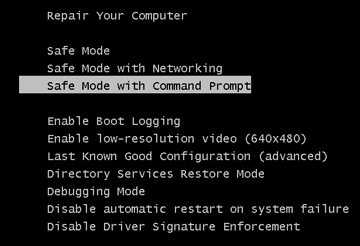
Step 2: When the command prompt opens, type in the following command replacing username with your username and press Enter three times.
net user username ""
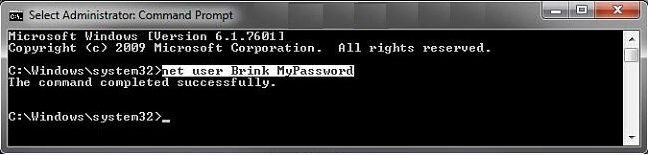
The command will reset the password for your chosen user account. You may then log-in to your account on your machine.
Case 2. How to Login Windows 7 without Password If You Can Log on
If you are able to log-in to your Windows 7 computer but you do not want your computer constantly asking you for a password each time you log-in, this section shows how to disable it.
1. Skip or Disable the Logon Screen in Windows 7 Using netplwiz
Netplwiz is a utility on your computer that lets you disable the password prompt on your login screen and the following shows how you do it.
Step 1: Press Windows + R keys and type in netplwiz and hit Enter.
Step 2: Click on your user account, untick the option that says Users must enter a user name and password to use this computer, and click on the Apply button.
Step 3: Enter in your current password to disable the password prompt for future logins.
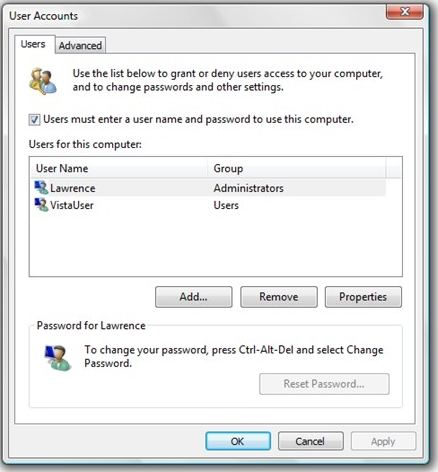
Your computer will not ask you to enter a password the next time you log-in to your machine. That is how to get past administrator password on Windows 7.
2. Remove Windows 7 Password from "User Accounts and Family Safety"
Besides letting you add a password to your account; the Control Panel also allows you to remove the password from your user account on your computer.
This is one of the effective ways of resetting the Windows system password in case you have forgotten it. Follow the steps below to know how you can use Safe Mode to reset the forgotten password.
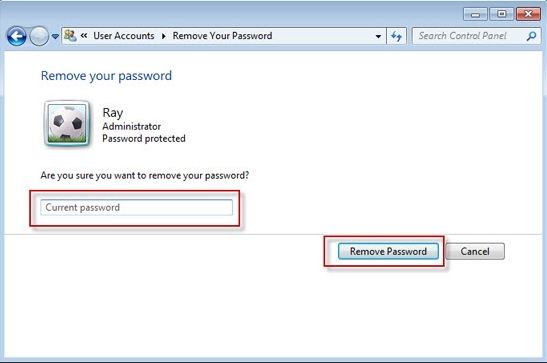
Launch Control Panel from the Start Menu on your Windows 7 PC. Then, click on User Accounts and Family Safety followed by User Accounts. Click on your user account and select the option that says Remove your password.
You will be asked to enter your current password before you can remove the password from your account.
Conclusion
If you would like to know how to get administrator password Windows 7, the above guide would be of great use to you as it explains in detail what you can do to get into your Windows 7 PC without a password. We hope it helps you out.
World's 1st Windows Password Recovery Software to Reset Windows Administrator & User Password.
Free Download Free Download