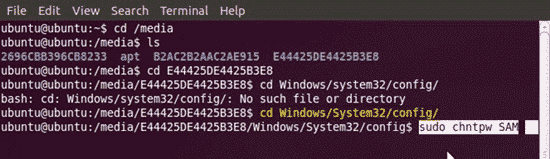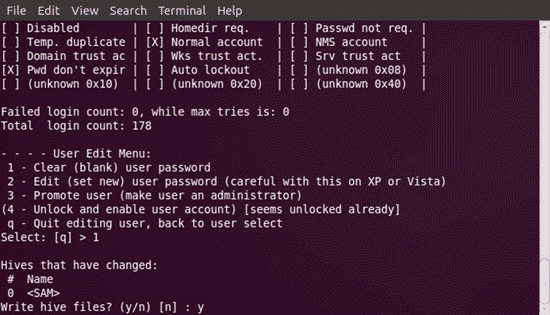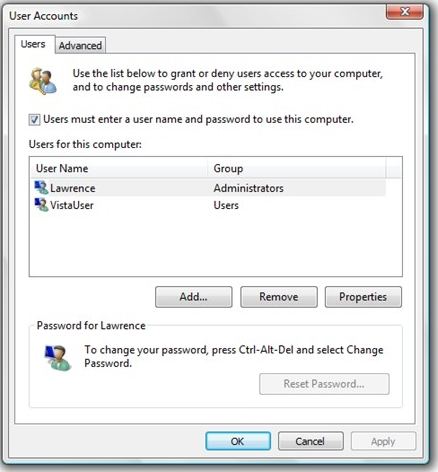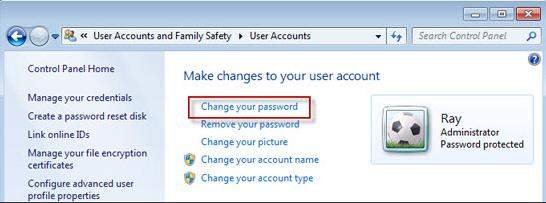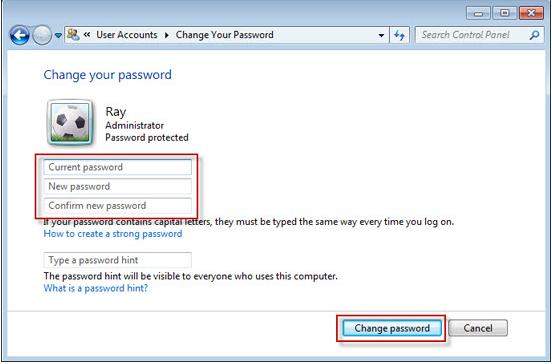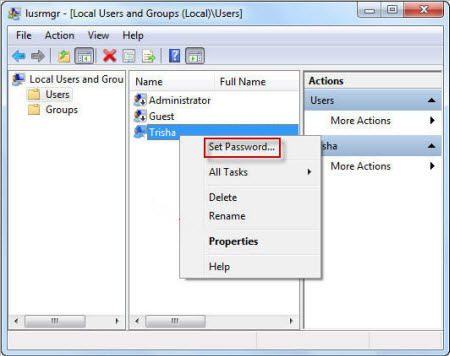If you are looking for methods on how to open administrator account in Windows 7 without password, you have probably either forgotten the password of your account or you are trying to unlock someone else's computer. Either way, you are going to need an appropriate method to be able to get into the computer without entering a password.
There could be two possible scenarios: either you know the password and you just do not want the password prompt each time you log-in to your computer or you have forgotten the password and you are looking for ways to remove it. In both cases, the following guide will teach you how to open Windows 7 without password.
Case 1. If You Don't Know the Administrator Password
If you have forgotten the password for your account, it is not the end of the world and there are ways to open Windows 7 without password. In fact, there are multiple methods you can use to log-in to your computer without a password.
1. Using the password reset disk
The first method you can use to open an admin account without a password is to use a password reset disk. A password reset disk helps you reset your password when you have forgotten it. It must have been created before you forgot your password.
If you have such a disk handy with you, the following teaches how to open PC without password Windows 7 using that disk.
- Insert your password reset disk into your computer and boot your computer. When you reach the login screen, click on the Reset password option.
- Hit Next on the following screen and continue.
- You will be asked to choose a password reset disk from the dropdown menu on your screen. Select your disk from the list and click on Next to continue.
- You can now set a new password for your admin account. Enter a password and click on Next to continue.
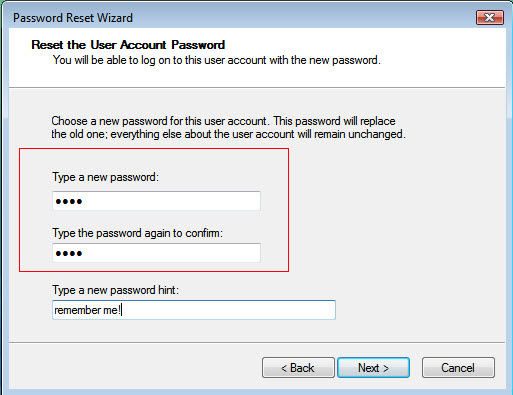
From now on, you can use the newly created password to access your admin account on your Windows 7 computer. There are certain disadvantages of this method:
- If you do not already have a password reset disk, you cannot use this method.
- The reset disk that you use must have been created on the same computer you use it on.
2. Using Free Windows Password Remover
It may sound strange but a Ubuntu Linux CD can be used to remove the password from a user account on a Windows computer. You can boot your computer from the CD and then run a few commands and your Windows password will be removed.
- Download Ubuntu and create a bootable drive from it.
- Boot your computer from the newly created drive.
When Linux boots-up, press Ctrl + Alt + T to open Terminal. Run the following command in it.
sudo apt-get install chntpw
Find your Windows installation drive and run the following command replacing C:/ with your Windows drive letter.
cd C:/Windows/System32/config
Run the following command in Terminal.
sudo chntpw SAM

Press 1 and then press Y to remove the password for your admin account.

It is a pretty good way to clear Windows passwords but it comes with its own disadvantages:
- You need to create an entire OS bootable drive.
- You must know how to work with Terminal and commands.
- It is only suited for advanced level computer users.
3. Using Professional Windows Password Recovery Tool
If you are looking for an easy and straightforward way to access your computer without a password, the Windows Password Recovery Tool tool would be a great choice for you. It comes with all the features you need to remove account passwords from your computer and it is also very easy to use.
World's 1st Windows Password Recovery Software to Reset Windows Administrator & User Password.
Free Download Free Download



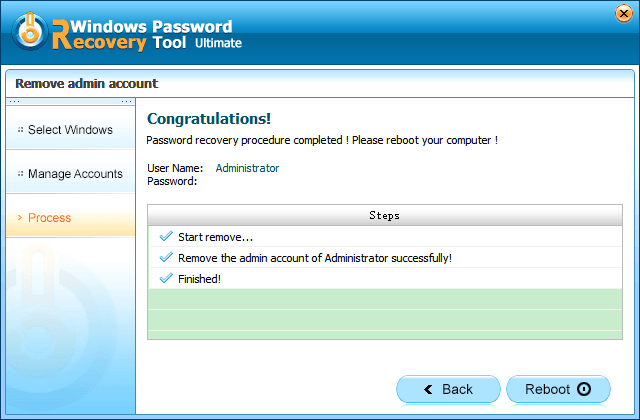
Case 2. If You Know the Administrator Password
If you know the password for your account but you are trying to get rid of the password prompt, these methods will help you do it.
1. Disable Windows 7 Admin Password using Netplwiz
- Press the Windows + R keys at the same time, type netplwiz in the box, and press Enter.
- Select your user account in the list and untick the box that says Users must enter a user name and password to use this computer. Then, click on Apply.
You will be prompted to confirm your account password. Enter those and click on OK.

2. Remove Windows 7 Admin Password from Control Panel
- Open Control Panel and click on User Accounts
- Click on User Accounts again and select your account.
Click on Change the password option.

Do not enter any password and click on Change password.

3. Bypass Win 7 Admin Password from Local Users and Group
- Press the Windows + R keys, type lusrmgr.msc, and hit Enter.
- Click on Users in the left sidebar, select your account, right-click on it, and choose Set Password.
- Click on Proceed on the following screen.
Hit OK and do not enter any passwords.

That is how to open laptop without password in Windows 7 by removing the password from your account.
If you do not want to be bothered by any password prompts when you open your computer, there are multiple ways to block those prompts. The above guide has several methods on how to do it on your Windows 7 based computer.
World's 1st Windows Password Recovery Software to Reset Windows Administrator & User Password.
Free Download Free Download