-Microsoft Community
If you are facing the same issue when you trying to log on to Windows 8/8.1, it means that your default user profile got corrupted. In this article, we will help you get a clear idea about what the user profile is and how to fix your corrupted user profile in Windows 8/8.1 easily.
Free Download Free DownloadPart 1: What is The User Profile?
A user profile is a collection of settings (such as desktop backgrounds, screen savers, pointer preferences, sound settings) that make the computer look and work the way you want it to. It ensures that your personal preferences are used whenever you log on to Windows.
Note: A user profile is different from a user account, which you use to log on to Windows. Each user account has at least one user profile associated with it.
Part 2: How to Fix Corrupted User Profile in Windows 8 and 8.1?
The easiest way to repair corrupted user profile in Windows 8/8.1 is to create a new user profile and then copy the files from your corrupted user profile to the new user profile. To create a new user profile, you must first create a new user account. When the account is created, a profile is also created. This process requires administrative rights on the computer.
Note: Sometimes, Windows might not read your user profile correctly - for example you're your antivirus software is scanning your computer while you try to log on. Before you create a new user profile, try restarting your computer and logging on with your user account again.
1) Create a new user profile
To create a new user profile, you must first create a new user account. When the account is created, a profile is also created.
Note: This process requires administrative rights on the computer. If you're the only user and can't log on to your PC, use Windows Password Recovery Tool to create an admin account easily.
- Right click in lower left corner of Windows 8 desktop screen and choose Control Panel.
- Click User Accounts, or User Accounts and Family Safety and then User Accounts.
- Click Manage another account and confirm with Administrative rights.
- Then click "Add a new user in PC settings" to create a new user account.
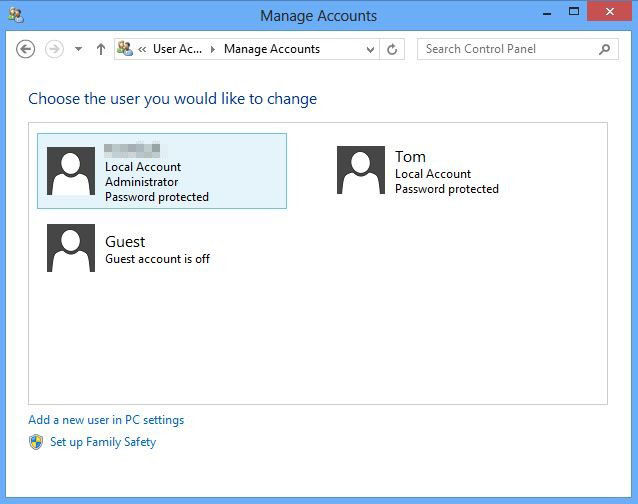
2) Transfer Files to The New User Profile
Now you can copy the files from your corrupted user profile to the new user profile. You need to log in to the Windows with a different user account (other than the newly created). That is to say, you must have at least three user accounts on the computer to complete these steps, including the new account you just created.
Note: Make sure that you have unchecked Hide protected operating system files and Hide extensions for known file types from Control Panel>Folder.
- Go to C:\Users\(Your-Corrupted-Profile-Name)\. (C: can be different according to the drive, where you have installed Windows 8.)
- Copy all files except three files: NtUser.dat, NtUser.ini, and NtUser.log. If you cannot find the last file then there will be two log file with .LOG1and .LOG2 extensions.
- Then go to o C:\Users\(New-User-Profile-name)\and paste all those copied files here.

Now you have successfully transferred all information and settings of the corrupted profile to the new User Profile. And the problem that user profile service failed to sign in has been fixed.
World's 1st Windows Password Recovery Software to Reset Windows Administrator & User Password.
Free Download Free Download