All PCs with a Windows 10/8.1/8 logo sticker has secure boot enabled by default. However, sometimes you may want the UEFI secure boot violation policy that is stated disabled in Windows 10/8.1/8 to run some PC graphics cards, hardware, or operating systems such as Linux or previous version of Windows. This article will show you how to disable secure boot in Windows 10/8.1/8 easily and quickly.
Limitations of UEFI Secure Boot in Windows 10/8.1/8
- Impossible to dual boot Windows 10/8 with Linux.
- Don't allow you to install an older version of Windows such as Windows 7.
- Can't run system repair or password recovery CDs or utilities. (Such as Windows Password Recovery Tool, Windows Boot Genius.)
- Can't perform advanced PC maintenance procedures, such as BIOS or firmware updates.
How to Disable UEFI Secure Boot in Windows 10/8.1/8?
Follow steps below to access UEFI settings to disable legacy secure boot control in Windows 10, 8.1 and Windows 8. Note that the Secure Boot option must be set to "Disabled" or "Off" to allow you to boot from external media correctly.
- Press Windows + I to open the settings charms. Click on Change PC settings at the bottom.
- In Windows 8, go to General PC settings and select Advanced startup and then click on Restart now.
- In Windows 8.1, go to Update and recovery from left sidebar. Then click Restart now under Advanced startup.
- Now you will be presented with the Choose an option screen. Simply select Troubleshoot and then Advanced options in Troubleshoot.
- In Advanced options menu, choose UEFI Firmware settings. Then click on Restart button to reboot your system in UEFI settings.
- Now your PC have been booted into UEFI utility, move to boot on the top menu and here you can see the option to turn off secure boot in Windows 10. Use the arrow key to go to Secure Boot option and then press enter to select it. Use + or – to change its value.
- Press F10 to save the changes and exit the UEFI settings.
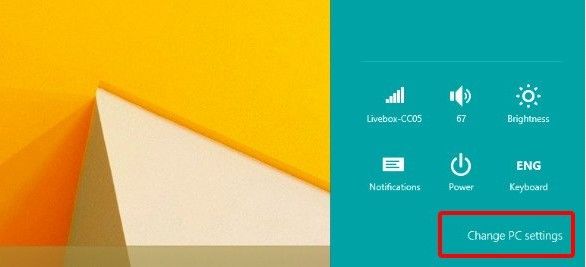
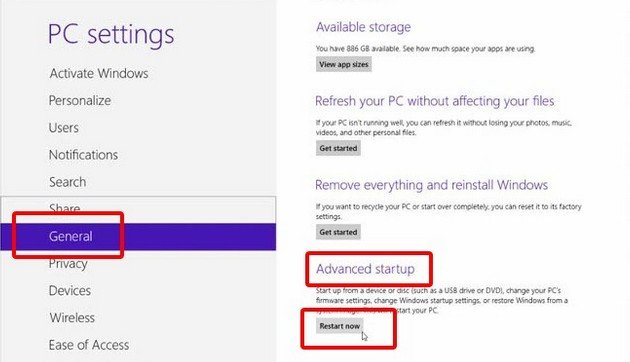
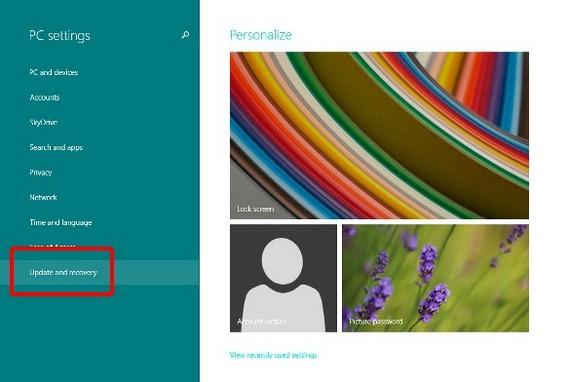
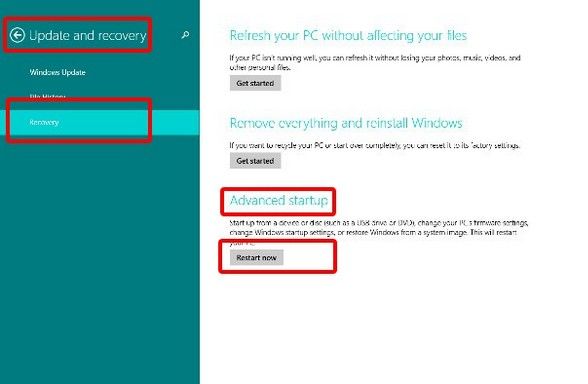

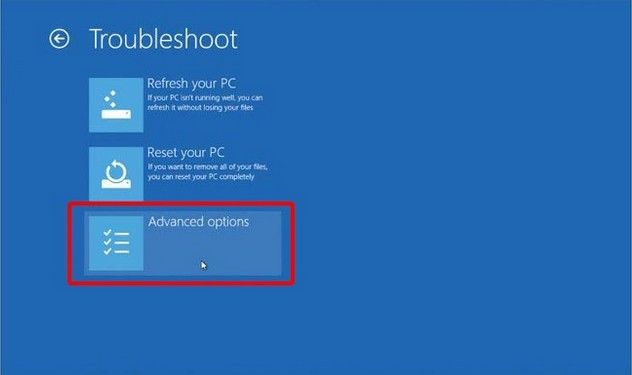
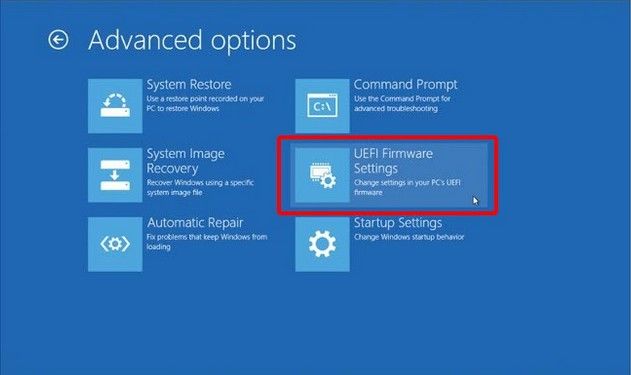
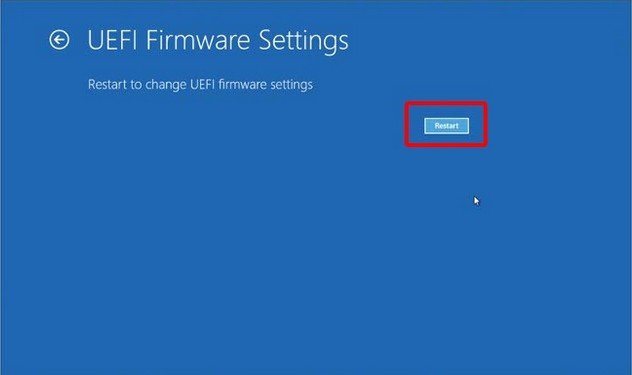
Note: Depending on the motherboard's BIOS/EFI firmware, the Secure Boot option will be found on the "Boot", "Security", or "Authentication" page.
HP Secure Boot
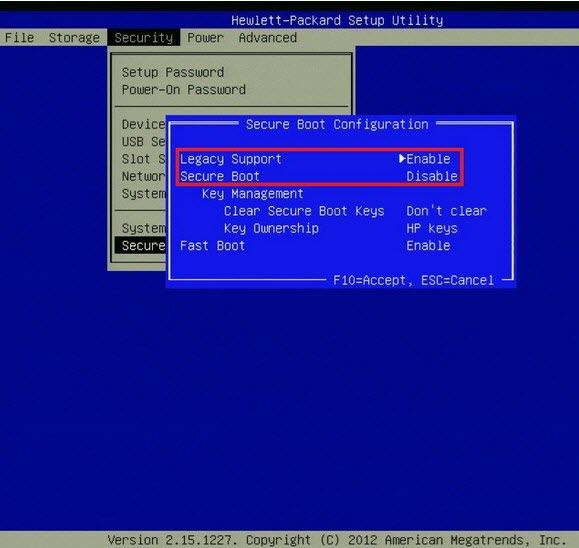
ASRock Secure Boot
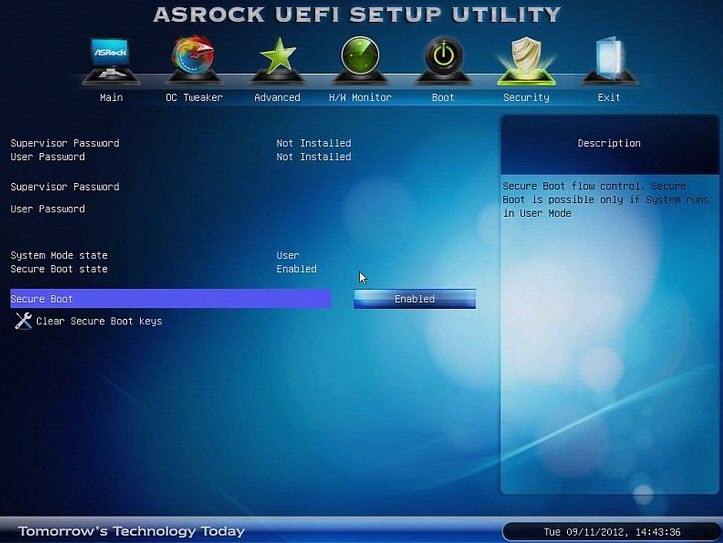
ASUS Secure Boot
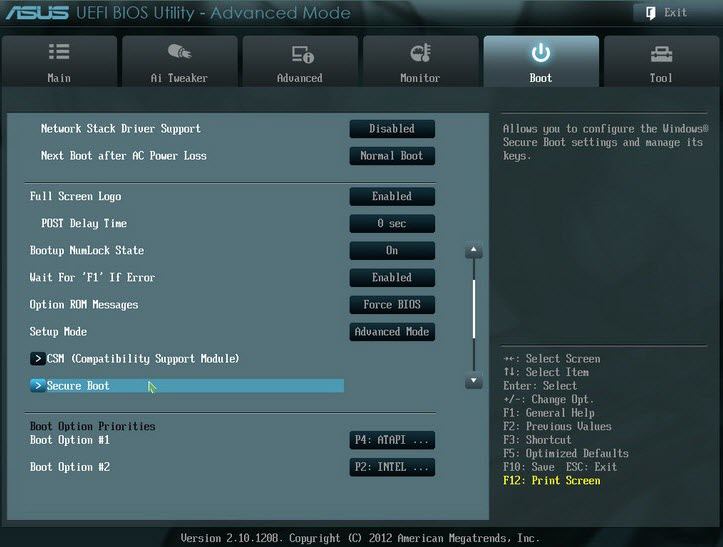
Acer Secure Boot
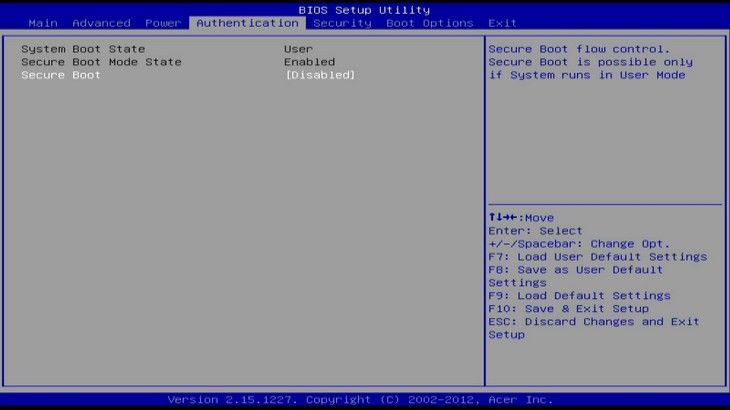
That's all for how to disable secure boot in Windows 10/8.1/8. If you are based Windows RT PCs and devices users, you can't disable secure boot because these devices have a locked boot loader.
World's 1st Windows Password Recovery Software to Reset Windows Administrator & User Password.
Free Download Free Download