How to Create a Password Reset Disk in Windows 8?
A password reset disk can only be created for local user accounts and you will need a removable media, such as a USB flash drive, a blank CD/DVD or a floppy disk to create password reset disk in windows 8.
Note: If your PC is on a domain, a system administrator can reset your domain password.
Part 1: Create A Windows 8 Password Reset Disk After Login.
If you have access to your PC, you can follow the below tutorial to make a password reset disk in Windows 8. You are strongly recommended to create this disk when you create your windows 8 user password. However, if you don't have the foresight to create this tool before you forget password, then refer to Part 2 to create one.
Step 1:
Start your PC and login your Windows 8.
Step 2:
Open User Accounts by clicking the Start button , "Control Panel", "User Accounts and Family Safety", and then "User Accounts", and click "Create a password reset disk".
Note: you can also just press Win + F key combination to bring up the Search page, type "password reset" in the search box to find the "Create a password reset disk".
Step 3:
Insert your removable media on your PC in Windows 8 and click "Next" in the wizard.
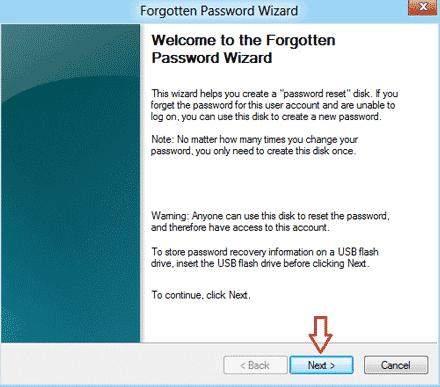
Step 4:
Select the USB drive you want to create the password key on, and click "Next".
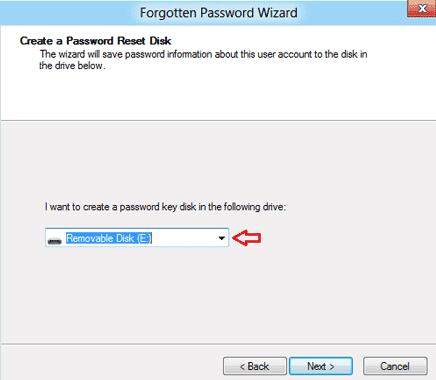
Step 5:
Type your current user account password and click "Next".
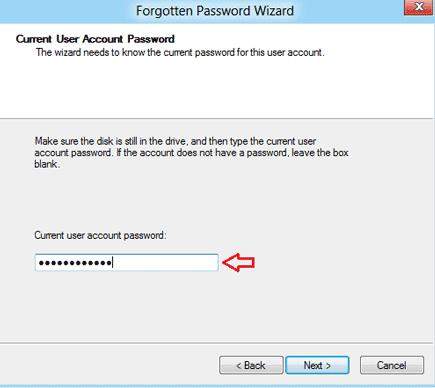
Step 6:
Click "Finish". Now you are successful to make a password reset disk in Windows 8.
Part 2: Create a Password Reset Disk in Windows 8 Although You Can't Login
When you forget your password and can't log into Windows 8 on your PC, you can still create a password reset disk by using Windows Password Recovery Tool with only 3 simple steps. And then you can easily login the new system with this disk.
Step 1:
Download and install Windows Password Recovery Tool on any available PC.
Step 2:
Open this program and choose what Windows password reset device to burn. You can create a bootable CD/DVD or USB Flash Drive.

Step 3:
Click "Yes" and "OK" button in the pop-up windows.
Now you have successfully created a password reset disk. When you forgot your password, insert the newly created password reset disk on your PC running Windows 8 and you can reset, change your password or even create a new password to login Windows 8.
Make sure to store the Windows 8 password reset disk in a safe place. If you lose the password reset disk or you forget to create one in advance before you lose passwords, try Windows Password Recovery Tool to help you reset password in Windows 8 and login your PC.
World's 1st Windows Password Recovery Software to Reset Windows Administrator & User Password.
Free Download Free Download