What Is Windows 8 Picture Password?
Picture password is a new Windows 8 login method, which allows you to use certain gestures performed on a selected picture to login Windows 8. The gestures take into account the shape, the start and end points, as well as the direction. Wrong gestures will always deny a login, and it will lock out your PC after five unsuccessful attempts. Therefore, Windows 8 picture password is said to be more secure for users without fear of cracking password. Please refer to Create Windows 8 Picture Password to create one. However, you may forget this password. What can you do if you forgot picture password in Windows 8?
What to Do When You Forgot Windows 8 Picture Password?
There are 3 solutions to help you login your PC when you forgot picture password in Windows 8.
Solution 1: Sign in Windows 8 with a text password
If you enter the wrong gestures too many times, your system admin would require you to sign in with your regular password instead and you can simply use the traditional text password or other choices, like PIN code or a security card to login your PC. Here are the steps:
- Step 1: Click Switch to password on the login screen.
- Step 2: Type the password you used when you created your account, and then press Enter.
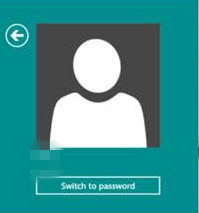

Solution 2: Sign in Windows 8 with the help of a Microsoft account
If you forgot Windows 8 picture password and couldn't remember your text password, what else can you do? If you have a Microsoft account, you can use your Microsoft account on any available PC to change the user password online so that you can log into Windows 8 again.
Note: There are two methods for creating a Microsoft account: using an existing e-mail address and signing up for a Microsoft e-mail address.
Solution 3: Recover Windows 8 Picture Password
Many of you may meet the worst situation that you can't remember your text password and never get a Microsoft account in advance. In this case, you can try Windows Password Recovery Tool, which is a wonderful Windows password recovery program to help you quickly reset or change your forgotten password for both administrator and user accounts, so that you can login Windows 8 easily and recover or change your lost Windows 8 picture password. Here is the simple guide to show you how to use this tool to login your PC in Windows 8.
- Step 1: Download and install Windows Password Recovery Tool on any available PC.
- Step 2: Burn a CD/DVD or USB Flash Drive on the available PC.
- Step 3: Insert newly created USB Flash Drive or CD/DVD on your PC in Windows 8 and restart it. Then follow the instructions on the pop up windows.


After you finish all the instructions, you can log into your PC in Windows 8 again.
Once you log into your PC, you can recover Windows 8 picture password you have forgotten.
- Step 1: Press Windows + C to open the charms bar, select Settings and Change PC settings.
- Step 2: Select Users and then click Change picture password.
- Step 3: Enter the password of the current user account and click OK button.
- Step 4: Click Replay button to preview your previous picture password.
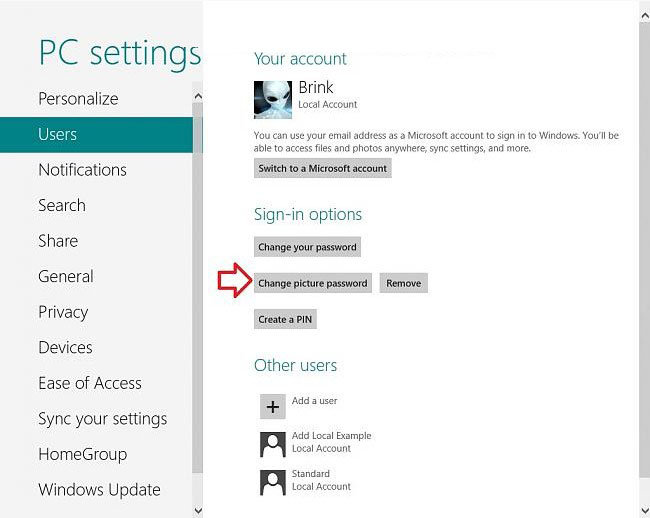
You can also change Windows 8 picture password in this step. Make sure your new picture password is easy to remember for yourself.
Note: Sometimes Windows 8 won't start when you want to login your PC with picture password, you can fix this problem referring to the article of Windows 8 Won't Start. And if you have any other problems, please don't hesitate to contact with us.
World's 1st Windows Password Recovery Software to Reset Windows Administrator & User Password.
Free Download Free Download