Method 1:Recover Dell laptop Windows 10 password with Windows Password Recovery Tool
Windows Password Recovery Tool is the powerful software for all versions Windows users to recover lost or forgot Admin/Login/Microsoft account password. Only in several minutes, you can enter computer directly.
- Download and install Windows Password Recovery Tool on any accessible computer.
- Using a blank CD/DVD or USB to burn Windows Password Recovery Tool on it. Then insert the newly created disk to your Dell laptop.
- Choosing the Admin account, click remove Windows password. Then restart your Dell laptop Windows 10, you will find there is no password required.
Step 1:
Step 2:

Note: Before using the disk to burn Windows password recovery tool, you should backup all data of it. Since the process of burning, all data in the disk will be erased.
Step 3:
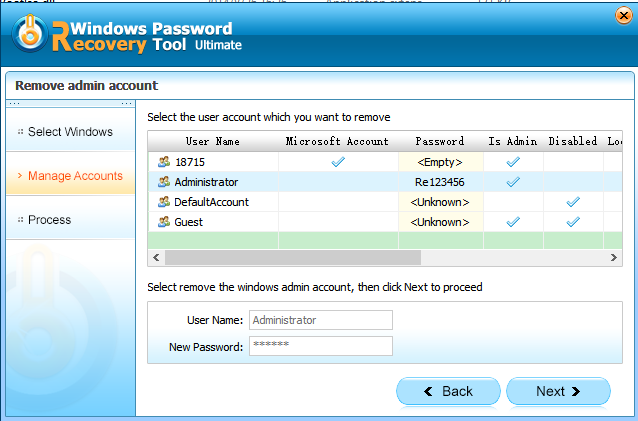
Method 2: Reset Dell Laptop Windows 10 Local Admin Password with Command Prompt
- First to boot Dell laptop from the Windows 10 installation disk. If you have no such disk, you can create one from using Windows Password Recovery Tool.
- After the computer boot from disk, you can see Windows setup window. Press Shift+F10 to bring a command prompt window.
- Then execute the following two lines of commands to replace utility manager.
- After that, you can restart your computer. In the Windows 10 sign in screen, you can bring up a command prompt window from lower right corner. Then type the password reset command: net user < username > < password > and hit Enter to set a new password for your Windows 10 local admin.
- If the previous steps went right, here you have reset Dell laptop Windows 10 local admin password successfully.
Step 1:
Step 2:
Step 3:
Note: Here to replace the d letter with your system drive letter. Press "Enter" key after typing each line.
move d:\windows\system32\utilman.exe d:\windows\system32\utilman.exe.bak
copy d:\windows\system32\cmd.exe d:\windows\system32\utilman.exe
Step 4:
Step 5:
Additional Tip: How to reset Windows 10/8 Dell laptop to factory settings with Admin password forgot
- To the login screen, click Power icon in the lower right corner of the screen. While holding the Shift key, click Restart.
- The computer will restart and take you to the troubleshooting option screen. Click on Troubleshoot.
- Now you will see the options to reset or refresh your computer. Click on Reset your PC.
- Click Next. The system will reboot and begin preparing to reset the PC.
- At the reset your PC screen, click Just remove my files and then click Reset.
Step 1:
Step 2:
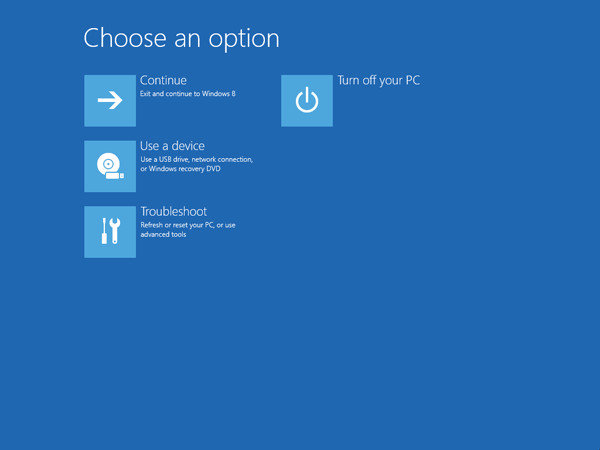
Step 3:
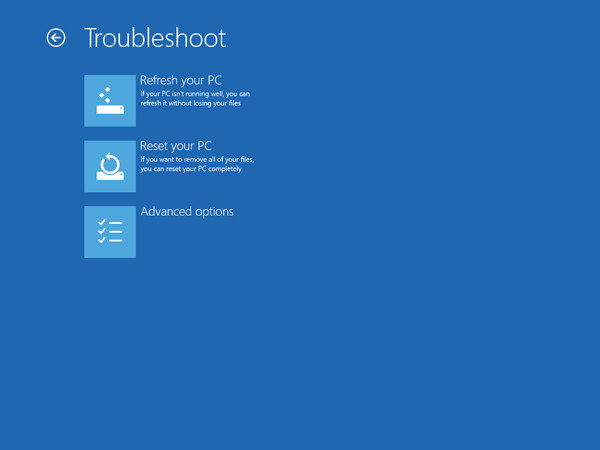
Step 4:
Step 5:
In the end, have you got how to reset Dell laptop Windows 10 password in efficient ways? If there is any trouble for you to follow these solutions, please leave it on comment sections. We will fix it in the first time.
World's 1st Windows Password Recovery Software to Reset Windows Administrator & User Password.
Free Download Free Download