Windows 10 is a newly-released Microsoft Windows operating system, which aims to address shortcomings in the user interface in Windows 8.1/8 and brings the revival of the Start Menu in Windows 7. However, no matter how excellent Windows 10 is, you may still accidently fail to log into your Windows 10 PC for various reasons like you forgot the password, the password can't be recognized, etc.
Then what should you do if you forgot Windows 10 password? For Microsoft account, you can go to https://account.live.com/password/reset to reset Windows 10 Microsoft account online. For local account, password hint, previously-created password reset disk, and Command Prompt can be used to recover Windows 10 login password.
However, from my own perspective, to make things easy, you should find a comprehensive program to help you reset Windows 10 password. Windows 10 Password Reset Tool is a typical example. With it, Windows 10 password reset only consists of 3 simple steps.
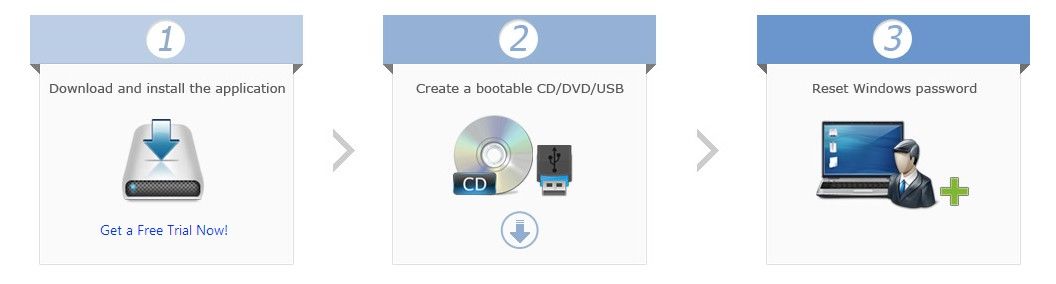
Steps to Reset Windows 10 Local Account Password & Microsoft Account Password
At first, free download the Ultimate version of Windows Password Recovery Tool and install it on a workable PC.
World's 1st Windows Password Recovery Software to Reset Windows Administrator & User Password.
Free Download Free Download- Run this program. Then insert a blank USB or CD or DVD to the workable computer and choose the device that you want to burn bootable disk.
P.S.: The default ISO image and Advanced Recovery Wizard are optional to burn bootable device. Go to the guide page of Windows Password Recovery Tool Ultimate to learn the details. - Move the burned disk to your locked Windows 10 and reboot your computer. To boot your locked computer, setting BIOS to boot from USB Flash Drive or setting BIOS to boot from CD/DVD-ROM is necessary.
- After booting your Windows 10, tick "Reset Your Password" option and you can see your all of the accounts used to login to your computer including Microsoft account, Administrator account and other standard account. Click on your account that you need and the new password will automatically generate.

Step 1.

Step 2:
Step 3.
Then you can reboot your Windows 10 PC and log into it with the new password.
World's 1st Windows Password Recovery Software to Reset Windows Administrator & User Password.
Free Download Free Download