Part One. Regular XP password Change
Ordinarily, just press "Ctrl +Alt +Del" to change Windows password when you log onto Windows XP. And type new password and then press Enter.
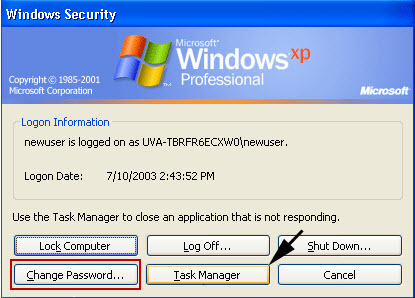
Part Two. Change XP password if you lost password
But if you've forgotten your Windows XP password and can no longer access Windows, you won't be able to create a password reset disk, and then try the third-party tool Windows Password Recovery to change the admin password.
Here is how to do it step-by-step:
Step 1:
Free download Windows XP Password Change Tool. And install this XP password changer on any computer (not the locked one).
Step 2:
After installation, run the program, and you are guided to burn this XP Password recovery to a CD/DVD or a USB.
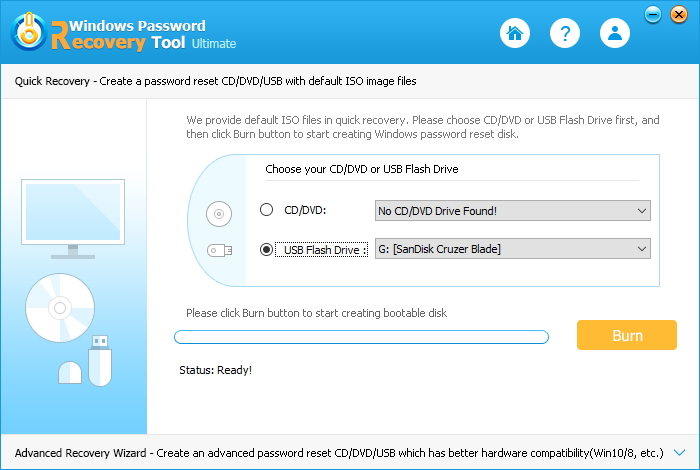
Step 3:
When burning completed, please insert the newly created CD/DVD and reboot your locked computer.
Step 4:
When the CD/DVD or USB disk boots, you'll see Windows Password Recovery (Ultimate) is initializing.
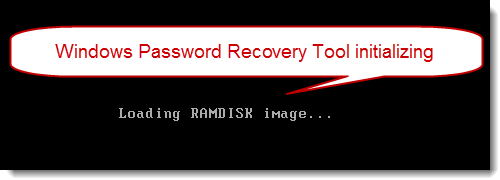
Step 5:
Select the Windows installation you would like to change the password, and then choose "Reset your password". Click "Next" to proceed.
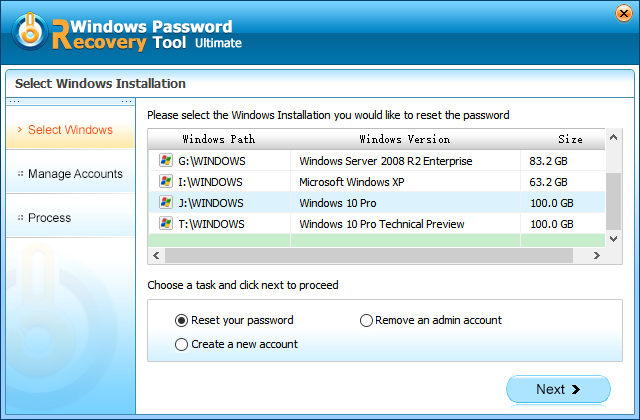
Step 6:
Select a password of the user account need to be changed. And type the password in the "New Password" box (Note: New password was changed to Re123456 by default, which you can edit it by yourself).
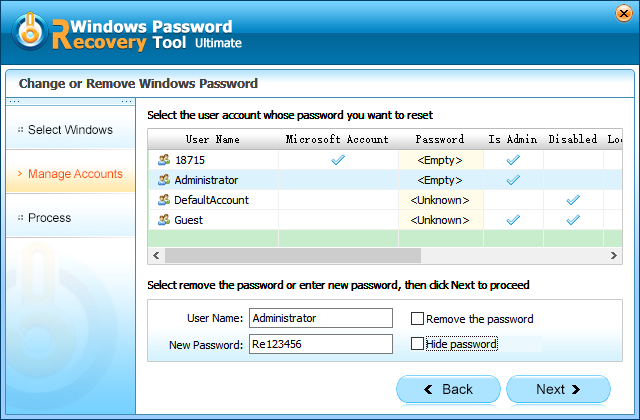
Step 7:
Now you have changed the password successfully. Click "Reboot" to restart your computer and login Windows system with the new password.
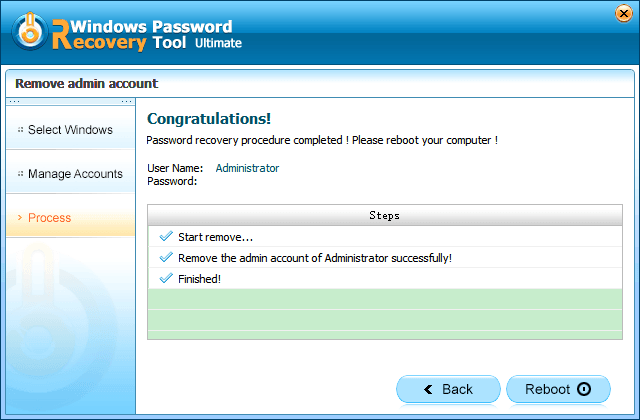
Note:Not a Windows XP user? This Windows Password Recovery also supports Windows 8/7/Vista/2000/NT, Windows Server 2000/2003/2008 and so on. Download and have a free trial now!
World's 1st Windows Password Recovery Software to Reset Windows Administrator & User Password.
Free Download Free Download