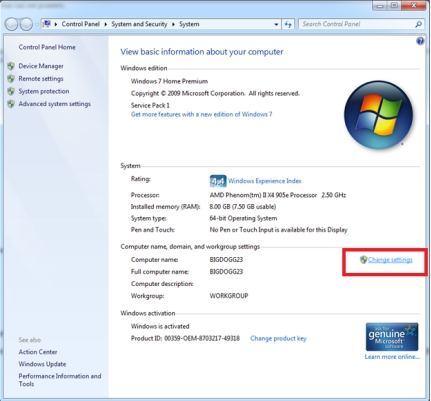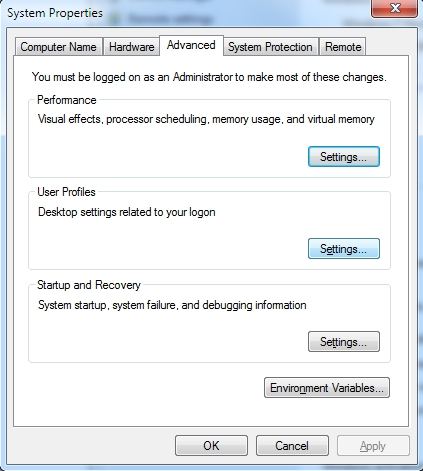Recently, a fews of my frineds complainsome Windows error, "My laptop says the user profile service failed the logon or my computer says user profile cannot be loaded error" and tehy don't know how to fix it. When you log on to a Windows 8-based or a Windows 7-based computer by using a temporary profile, do also receive the following error message:

This error message may occasionally appear because the antivirus software is scanning your computer while you try to log on, the C:\Users\(user-name) user profile folder was manually deleted instead of properly deleting the user account through User Accounts in the Control Panel, the C:\Users\(user-name) user profile folder itself was manually renamed, etc. Below we list 3 commonly used methods for you to fix it.
- 1. Before follow the Method 1 and Method 3 here, you have to restart your computer and log on with your other user account to resolve the issue. If it does not work, then try the following method.
- 2. If you have no way to logon pc, you have to refer to Method 2.
Method 1: Fix the User Account Profile
Steps below contain modifying to your registry. You need to backup your registry before doing following operations to avoid any problems may occur.
- Click Start, type "regedit" in the Search box, and then press ENTER. (For Windows 7) From the Start screen, type "regedit" in the Search box to locate Registry Editor. (For Window 8/8.1)
- In Registry Editor, locate and then click the following registry subkey:
HKEY_LOCAL_MACHINE\SOFTWARE\Microsoft\Windows NT\CurrentVersion\ProfileList
- In the navigation pane, locate the folder that begins with S-1-5 (SID key) followed by a long number.
- Click each S-1-5 folder, locate the ProfileImagePath entry in the details pane, and then double-click to make sure that this is the user account profile that has the error.

Option 1: If you have two folders starting with S-1-5 followed by some long numbers and one of them ended with .bak, you have to rename the .bak folder.
- 1. Right-click the folder without .bak, and then click Rename. Type .ba, and then press ENTER.

- 2. Right-click the folder that is named .bak, and then click Rename. Remove .bak at the end of the folder name, and then press ENTER.

- 3. Right-click the folder that is named .ba, and then click Rename. Change the .ba to .bak at the end of the folder name, and then press ENTER.

Option 2: If you have only one folder starting with S-1-5 that is followed by long numbers and ends with .bak. Right-click the folder, and then click Rename. Remove .bak at the end of the folder name, and then press ENTER.
- Double-click the folder without .bak in the details pane, double-click RefCount, type 0, and then click OK.

- Click the folder without .bak, in the details pane, double-click State, type 0, and then click OK.

- Now close Registry Editor. Restart your computer and log on with your account.
Method 2: Delete the User Account and Create a New One
Another way to fix the user profile service failed the sign-in error is creating a new account and copy the data from the old account to the new account. Take Windows 7 for example.
- Click Start
 , and then click Control Panel .
, and then click Control Panel . - Under User Accounts and Family Safety, click Add or remove user accounts. Click Create a new account.
- Type the name for the new account, click an account type, and then click Create Account.
If you can't logon your computer and want to create a new account, then Windows Password Recovery Tool Ultimate is a needed tool. It applies to Windows 10/8.1/8/7/XP/Vista.
- Download and install Windows Password Recovery Tool Ultimate.
- Create a Windows password recovery tool USB/CD/DVD.
- Reboot your PC with the password reset disk.
- Follow the wizard to create new Windows local account.
After you create the new user account, read this article to copy the files from the old account to the new one.
Method 3: Delete the Error SID and Create a New Profile
A manually deleted profile does not remove the SID from the user profile list in the registry. As the SID is still present, Windows will still try to load the profile by using the ProfileImagePath that points to a nonexistent path. Therefore, the profile cannot be loaded. So we can delete the error SID and create a new profile to fix this error.
- Delete the profile by using the Computer Properties dialog box. Click Start, right-click Computer, and then click Properties. Click Change settings.

- In the System Properties dialog box, click the Advanced tab. Click Settings under the User Profiles area.

- In the User Profiles dialog box, select the profile that you want to delete, click Delete, and then click OK.
- Click Start, type "regedit" in the Search box, and then press ENTER. (For Windows 7) From the Start screen, type "regedit" in the Search box to locate Registry Editor. (For Window 8)
- Locate and then click the following registry subkey:
HKEY_LOCAL_MACHINE\SOFTWARE\Microsoft\Windows NT\CurrentVersion\ProfileList
- Right-click the SID that you want to remove, and then click Delete.
- After deleting the error SID, log on to your computer and create a new profile.
So far, we have introduced the 3 methods about how to fix user profile service failed the logon error in Windows 8/7. For more Windows tips, click here.
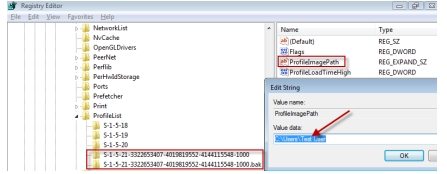



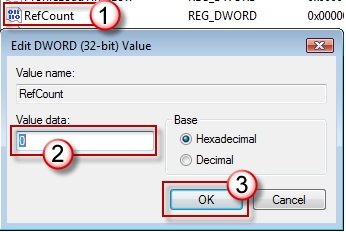
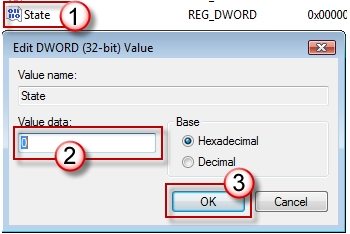
 , and then click Control Panel .
, and then click Control Panel .