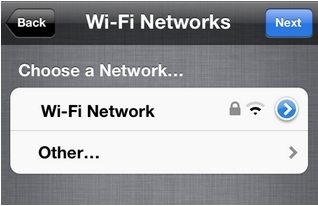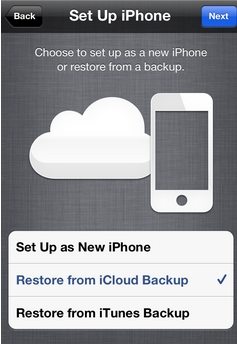Apple's newest flagships, iPhone 5s and iPhone 5c have been available for a few months. After getting your new iPhone 5s or iPhone 5c, the first concern may be how to transfer data from old iPhone to your new iPhone 5s or iPhone 5c. In fact, it is extremely easy to transfer your data including contacts, calendars, photos, and more with either iCloud backup or iTunes backup file. Now let's take a detailed look at how to transfer data from your old iPhone to your new iPhone 5s or iPhone 5c.
- Part 1: Transfer Data from Your Old iPhone to Your New iPhone 5s or iPhone 5c with iTunes
- Part 2: Transfer Data from Your Old iPhone to Your New iPhone 5s or iPhone 5c with iCloud
Part 1: Transfer Data from Your Old iPhone to Your New iPhone 5s or iPhone 5c with iTunes
If you have backed up your old iPhone with iTunes, you can easily get all your data to your new iPhone 5s or iPhone 5c. If you also want to transfer passwords to your new iPhone, you can read another article about How to Transfer Passwords to New iPhone with iTunes Backup.
- After your new iPhone powers on, you'll see a welcome screen, Slide your finger across the bottom where it says slide to set up.
- Go through the setup assistant by selecting your language and country, and choose whether to enable Location Services. When prompted, choose your Wi-Fi network.

- When prompted to set up, choose "Restore from iTunes Backup," tap next, and enter your Apple ID and password.

- Now connect your new iPhone to iTunes (on the same computer you used to back up your old iPhone).
- iTunes will ask you to restore from backup or set up as new. Select the backup of your old device and choose Continue.
- When the restore process is complete, your new iPhone will restart. And you see the data has transferred from your old iPhone to your new iPhone 5s or iPhone 5c.
Part 2: Transfer Data from Your Old iPhone to Your New iPhone 5s or iPhone 5c with iCloud
If you have been backing up to iCloud on your old iPhone, transferring all your data to your new iPhone couldn't be any easier.
- Turn on your new iPhone 5s or iPhone 5c and follow the on-screen instructions to complete the setup assistant. When prompted, choose your Wi-Fi network.

- When prompted to set up, choose "Restore from iCloud Backup," tap next, and enter your Apple ID and password.

- Select the latest backup of your old device and tap Restore. Wait until the device has finished restoring from the backup.
- When the restore process is complete, your iPhone 5s or iPhone 5c will restart. And your data has transferred from your old iPhone to your new iPhone 5s or iPhone 5c.
To sum up, you can use either iTunes or iCloud to transfer data from your old iPhone to your new iPhone 5s or iPhone 5c without any efforts.