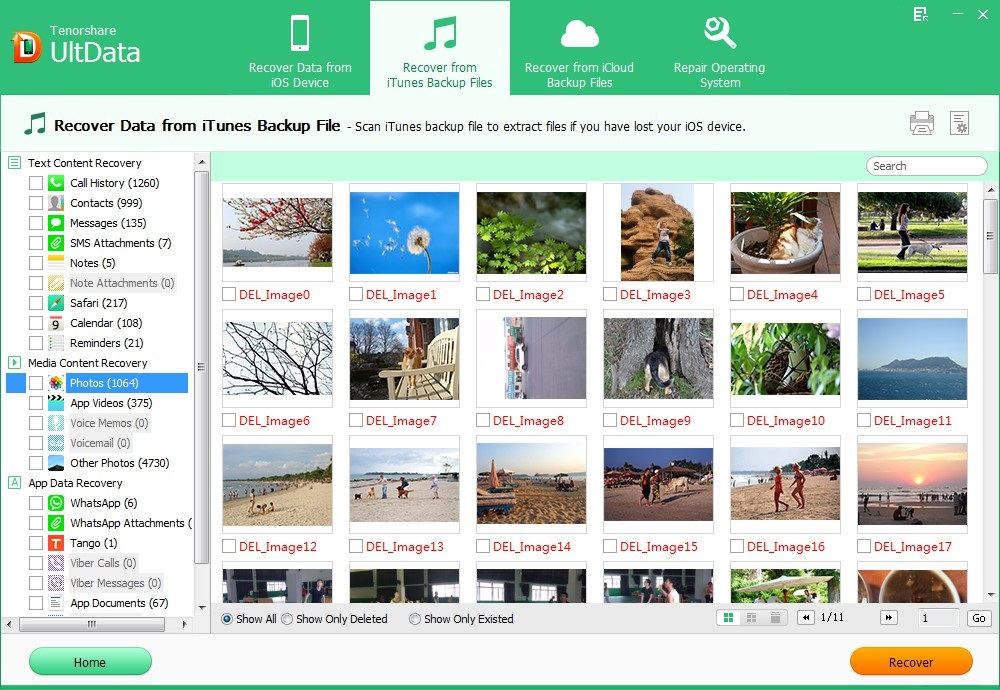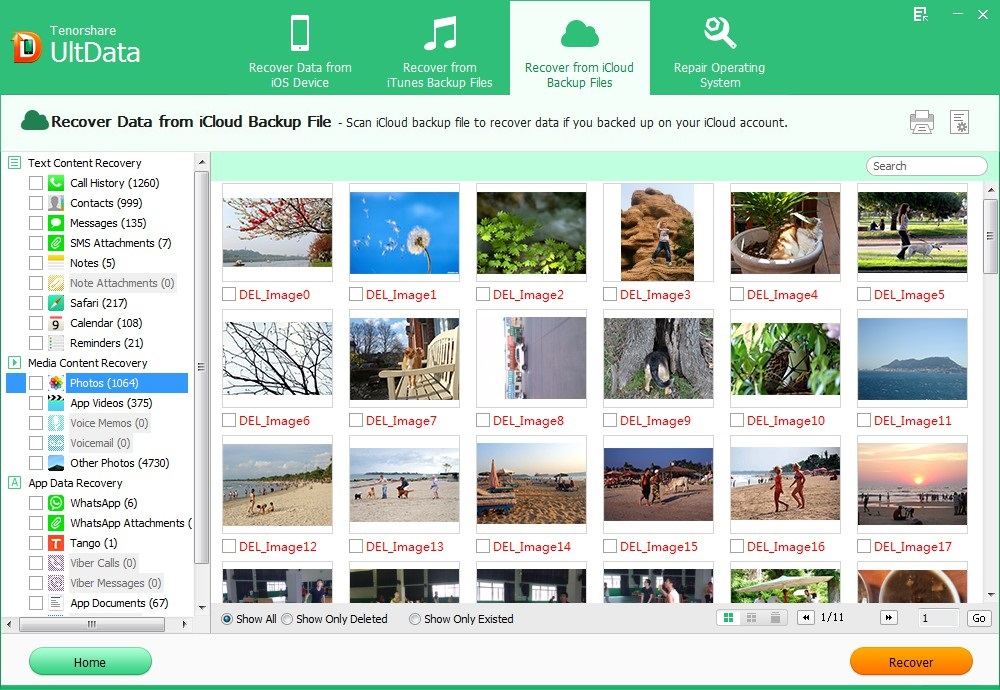iOS 8 is available to upgrade now! Have you upgraded to iOS 8 successfully? Or you are not so lucky that having important photos, notes, contacts and other data loss after iOS 8 update? If you are the latter, don't worry! A reliable iOS 8 data recovery program is here to help you recover lost iPhone data after upgrading to iOS 8.
iPhone Data Recovery, aiming at solve data loss issues for all iPhone, iPad and iPod users, is absolutely the best iOS 8 data recovery software for you. It can recover up to 16 kinds of files, like contacts, call history, SMS, Notes, Photos lost due to any reasons such as iOS 8 update, mistaken deletion, and factory restore.
How to Perform iOS 8 Data Recovery?
iPhone Data Recovery offer 3 for you to recover data from iOS 8 device: "Recover Data from iOS Device ", "Recover Data from iTunes backup file" and "Recover Data from iCloud backup file". Now it fully supports red iPhone 7/7Plus/SE/6s/6 Plus/6/5s/5c/5/4s, iPad Air/mini 2/3/min/2 and iPod touch 5/4.
Firstly, free download and install iPhone Data Recovery on a Windows computer.
P.S.: Mac users can turn to iPhone Data Recovery for Mac to perform iOS 8 data recovery on Mac.
Method 1: Recover iOS 8 data directly from iDevice without backup
Lost iPhone data after iOS 8 update? Worse still, you didn't back up it before upgrading? Never mind! iPhone Data Recovery powerfully allow you to recover data from iOS 8 device without backup file.
- Connect your device to the computer. Run iPhone Data Recovery on your PC and select "Recover Data from iOS Device" from the top menu on the program interface. Make sure your device is powered on.
- Click the "Start Scan" button to scan iPhone, iPad or iPod for files you want to recover.
- After that, preview your missing files according to the category and select your wanted one to restore by clicking "Recover".

Method 2: Recover iOS 8 data from iTunes backup file
Making a backup is highly recommended before you upgrade to iOS 8. If you have backup your iPhone in iTunes, then iPhone Data Recovery allow you to extract the unreadable iTunes back file and selectively recover data from iOS 8 iPhone/iPad/iPod touch.
- Run iPhone Data Recovery. Select "Recover Data from iTunes Backup File", choose your backup file and click "Start Scan".
- Preview you lost data under different categories and choose your missing ones to restore by clicking "Recover".

Method 3: Recover iOS 8 data from iCloud backup file
If you have backup your device to iCloud before upgrading to iOS 8, you can also use iPhone Data Recovery to recover files from iCloud. Using this iOS data recovery utility will not do any change to data on your iOS 8 devices. You don't even need your device during the process.
- Select "Recover Data from iCloud Backup File" on the software's interface. Enter your iCloud account and password (Apple ID) and click "Sign in" to log in.
- The program will list all the backup of devices which have been backed up with iCloud. Select you backup file and click "Next" to download. Click "OK" when it completes.
- Preview and select your wanted files to restore by clicking "Recover".

That's for how to perform iOS 8 data recovery. If you lost data on your iOS 8 device, stop using it immediately and go straightforwardly to iPhone Data Recovery to get your data back as soon as possible.