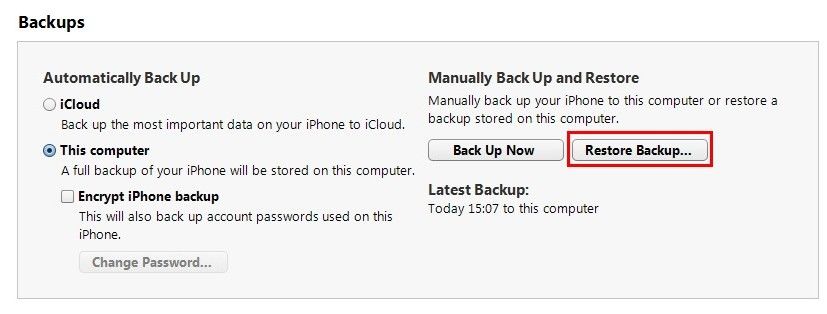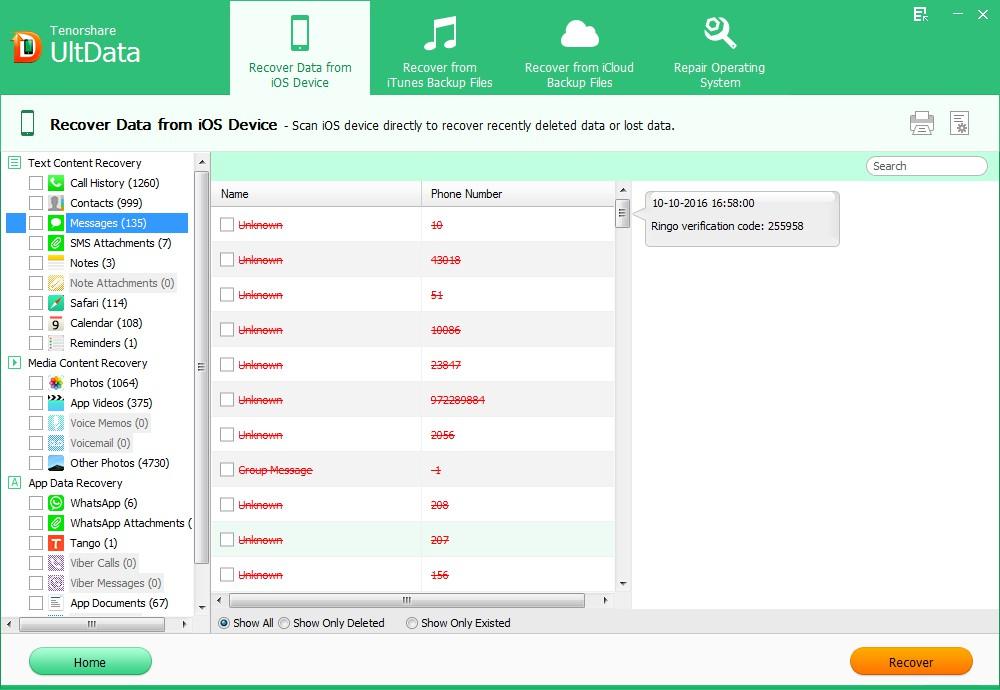We like to text to others on iPad because it records all the words we talked to each other. But what if you accidently deleted some important messages from your iPad? This will cause headache for you. This article lists 3 ways to help you recover messages from iPad Air, iPad 4 (iPad with Retina Display), iPad Mini 2, iPad Mini, iPad 3 (the New iPad), iPad 2 immediately.
Method 1: Free Recover iPad Air/4/mini/mini 2 Messages from iTunes Backup
If you are lucky enough that you have backed up the wiped SMS to iTunes, then you can retrieve deleted iPad text message from iTunes backup. However, you will roll back you iPad to a previous state that you backed up the data and lose all your current data, instead of restoring the messages only.
Note: iPad restore takes too much time? Read this article to learn about how to improve iPhone backup and restore time.
Here is how to:
- Launch iTunes on your computer and connect iPad to that computer.
- Click the device button in the upper right corner and Click the "Restore Backup" button.

Method 2: Recover iPad Air/4/mini/mini 2 Messages with iPad Data Recovery
Nothing can more painful than losing data from iPad without backup. Luckily, you can use third party software named iPad Data Recovery (also iPhone Data Recovery) to recover lost data including the text message directly from your iPad without any backup file. Just free download and install iPad Data Recovery on your computer.
P.S.: iPhone Data Recovery also offers you options to selectively recover messages from iTunes/iCloud backup. Superior to iTunes and iCLoud, iPhone Data Recovery won't overwrite your current data with the files in your backup.
Connect your iPad to your computer. Click "Start Scan" to scan files on your iPad.
- Click "Messages" to preview your lost text messages on iPad and recover them by clicking "Recover".

Additional Tip: How to Send a Text Message with iMessage on iPad
iMessage is now accessible through the Messages app on iPad running iOS 5 or later. Here I'd like to offer another tips about how to send a text message with iMessage on iPad.
- Launch the Messages app from the Home screen
- Tap the new message button in the top right.
- Tap the blue "+" button in the upper right hand corner to choose which contact you want to iMessage.
- Scroll through your contacts and tap on the phone number or Apple ID email address you'd like to send an iMessage to.
- Type in your message and tap send.
Note: iMessages can only be sent to the contact using an iMessage-enabled device and the send button will turn blue.
Now, with iPad Data Recovery, you can easily recover iPad messages without any further data loss. And the additional tip is helpful if you want to send a text message with iMessage on iPad. Mac users can use iPad Data Recovery for Mac (iPhone Data Recovery for Mac) to restore deleted iPad messages on Mac.