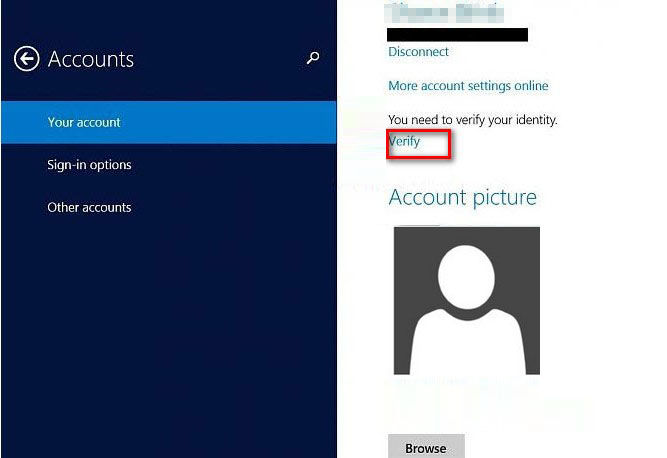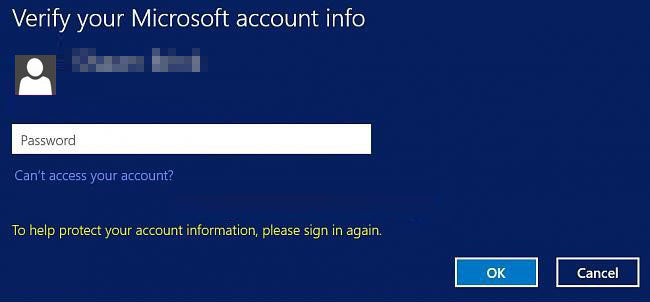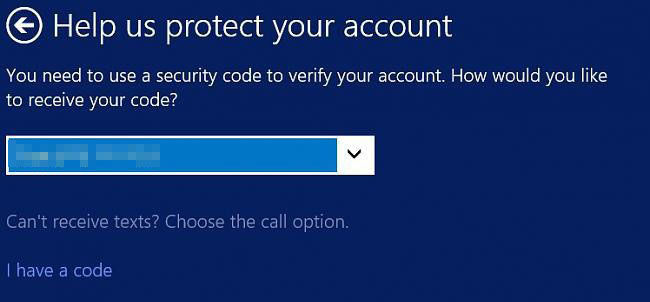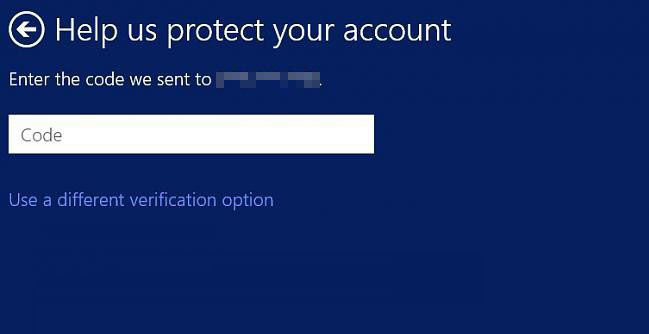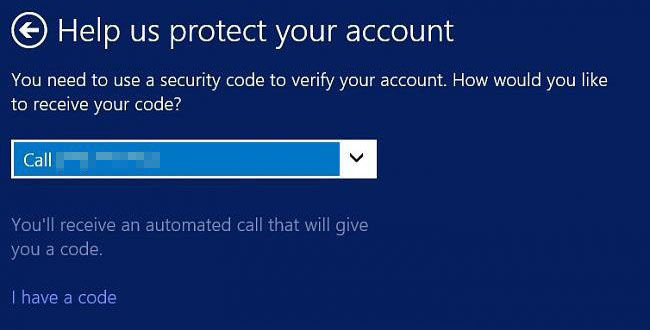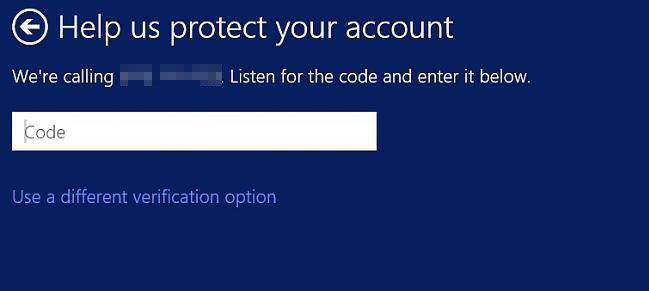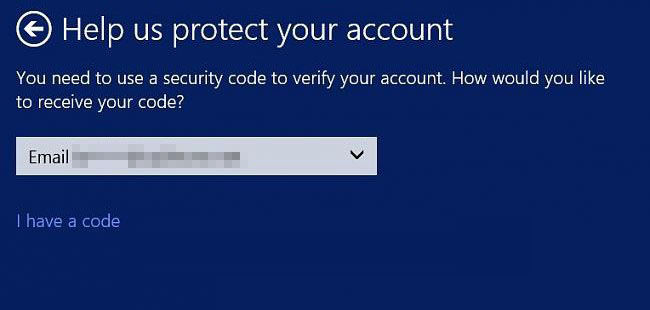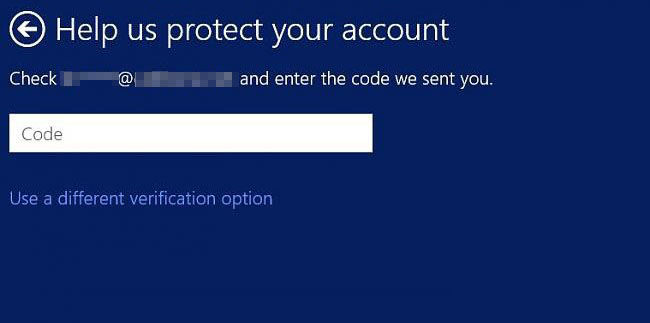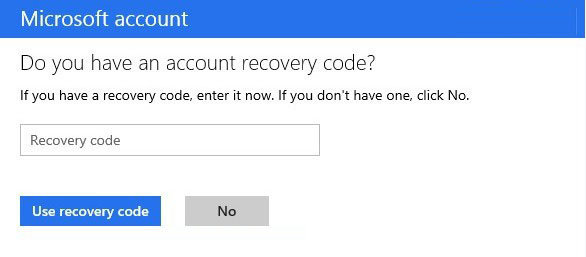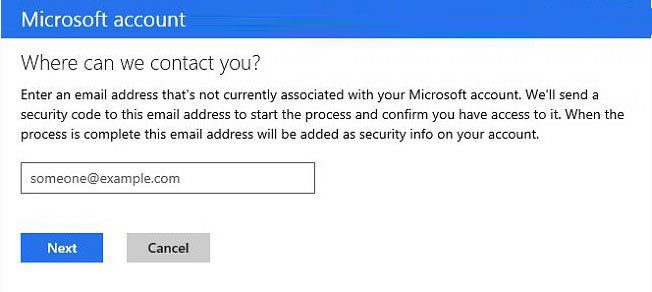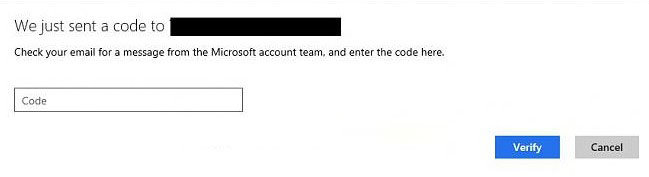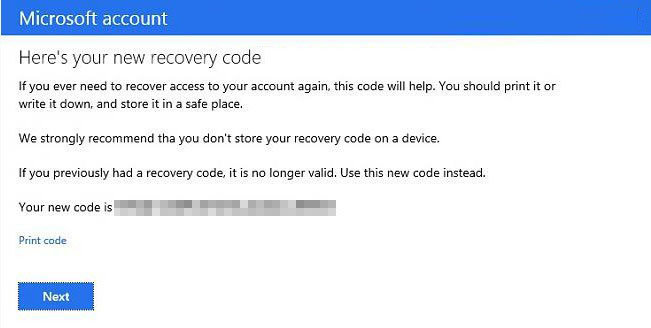Nowadays, people pay close attention to their account security. To protect your account by from a hacker to sign in, even if they've somehow learned your password, Microsoft sometimes will ask you to verify your account security info especially when you haven't signed into your account for a long while. This article divided into 2 parts tells you how to verify your Microsoft account security info and how to recover your Microsoft account with your recovery code in Windows 8.1.
Note: Security info is used to help protect your account. For example, if you access your account and start making changes, Microsoft want to make sure it's you who's doing so. It will send a one-time security code to the phone number or email address you've provided.
- Part 1: How to Verify your Microsoft Account in Windows 8.1
- Part 2: How to Recover your Microsoft Account in Windows 8.1
Part 1: How to Verify your Microsoft Account in Windows 8.1
To verify or recover your Microsoft account, you must have to set up two-step verification before. If you haven't turned on it, go to part 2 to recover your account. Now follow 3 steps below to verify your Microsoft account easily in Windows 8.1.
- Go to PC settings -> Account -> Verify under "You need to verify your identity." on the right side.

- Type your Microsoft account password, and click on OK. Forgot or lost your password? Click here to see how to reset your Microsoft account password.

- Now choose how you would like to receive a security code to verify your account. Microsoft thoughtfully offers you 3 options to receive the code.
Option 1: Receive your code by text message to a phone
1. In the drop down menu, select the Text (your phone number) option, and click on Next.

2. Enter the code sent as a text message to your phone, click on Submit.

Option 2: Receive your code by Automated Phone Call
1. In the drop down menu, select the Call (your phone number) option, and click on Next.

2. Enter the code given to you over the phone, click on Submit.

Option 3: Receive your code by Email
1. In the drop down menu, select the Email (your email address) option, and click on Next.

2. Enter the code sent to you in an email, click on Submit.

Part 2: How to Recover your Microsoft Account in Windows 8.1
If you unable to use the three options above to get a security code, then you can recover your Microsoft account with your recovery code in case that you already set up recovery code for Microsoft account.
- In the drop down menu, select I don't have these any more option, and click on Next.
- Enter your recovery code, and click on Use recovery code.

- Enter an email address that's not currently associated with your Microsoft account to send a security code to, and click on Next.

- Enter the code sent to you in an email, click on Submit.

- Microsoft will give you a new replacement recovery code. Write down or print your new recovery code, and click on Next.

- Then your Microsoft account will be recovered. Click on Done to be finished, or click on Enable two-step verification to turn it on.
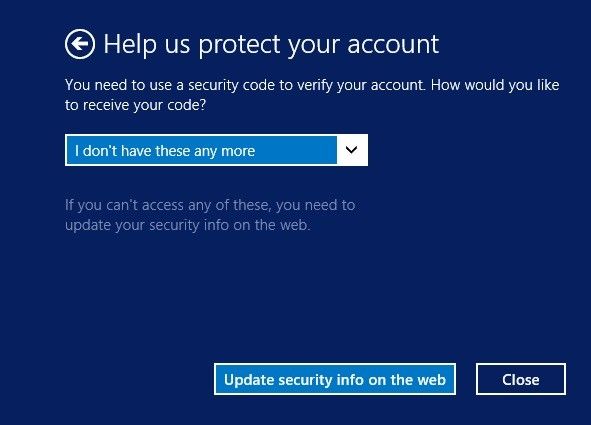
That's all for how to recover or verify your Microsoft account identity in Windows 8.1. If you have any further questions, leave a message in the comment place.
World's 1st Windows Password Recovery Software to Reset Windows Administrator & User Password.
Free Download Free Download