How to Use iPhone Care Pro
iPhone Care Pro is a comprehensive system tool for iOS users to fix all kinds of issues for iPhone SE/iPhone 6s/iPhone 6 Plus/iPhone 6/iPhone 5s/5c/5/4s, iPad Air/mini 2/4/ and iPod touch 5/4. It can powerfully help you clean up junk files and speed up devices, manage files (Contacts, Photos, Apps, etc.), backup and restore iOS devices, repair iOS when performing abnormally, and more.
Here is the tutorial about how to use iPhone Care Pro step by step. Before you start, you need to download iPhone Care Pro first and install it on your PC.
Note: iPhone Care Pro offers 6 features to meet your different needs. To change between different utilities of iPhone Care Pro, you can click on the "Back home" button to get back to the main menu and select other functions. Or you can directly choose from the menu bar.

Free Trial iPhone Care Pro:
| Win Version |
 |
Buy Now iPhone Care Pro:
Part 2. Speed up and Clean iPhone, iPad and iPod
The powerful Speed up and Clean feature in iPhone Care Pro will help you optimize the performance of your device by cleaning up all redundant junk files, sensitive and private data as well as other useless files on your device.
Step 1: Connect Your Device and Set Preferring Settings
Run iPhone Care on your PC and connect your device to the computer with an USB cable. Once your device is connected, it will display the general usage of your device's capacity, and the scanning, cleaning, and backup history.
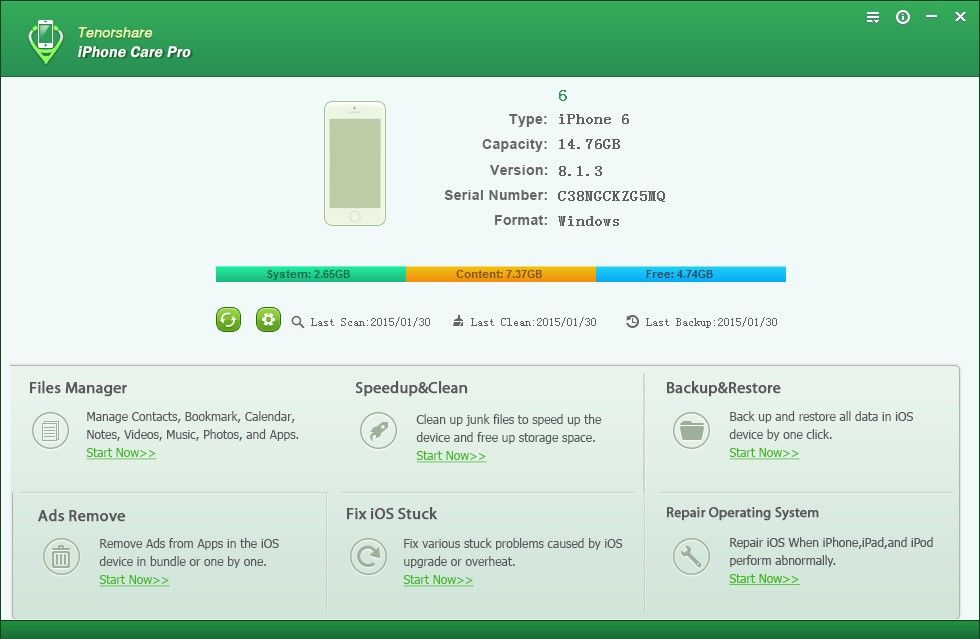
Now click on the Setting button ![]() , and then you will have three options.
, and then you will have three options.
1. Click on "Storage", iPhone Care will show you how much space has been taken by Other.
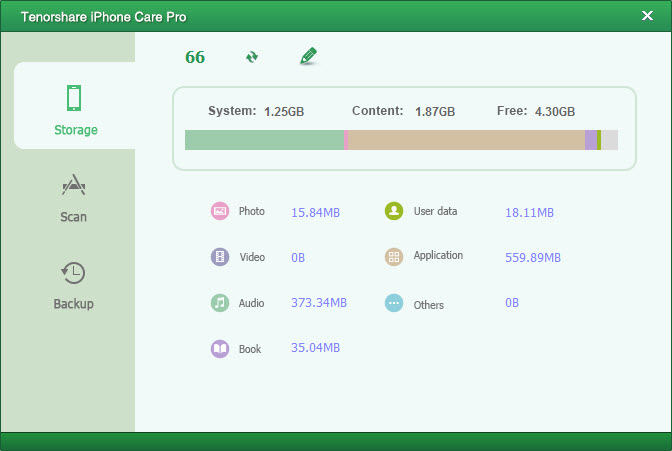
2. Click on "Scan" to set the apps that you want to ignore while scanning and cleaning. By default, all your apps will be scanned by iPhone Care.
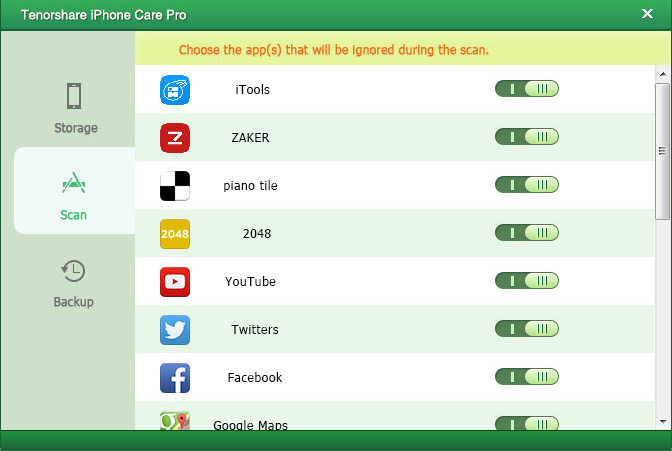
3. Click on "Backup" to choose the Backup Option for Deep Clean. You can either keep only one backup record for each device or keep multiple records for each device.
Note: If you choose "Keep multiple records for each device", it will back up your device every time you choose to clean up.
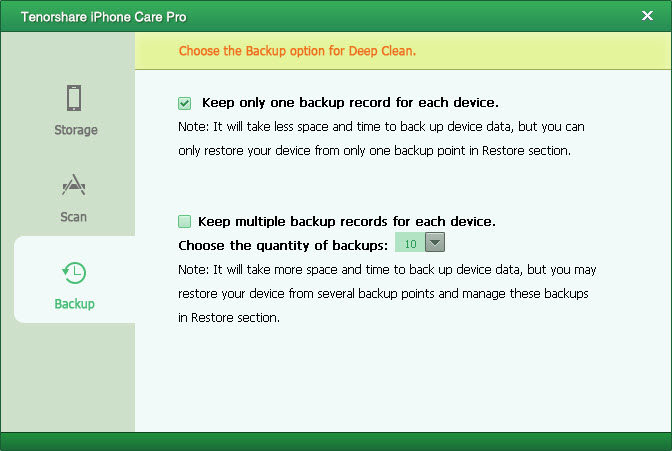
Step 2: Specify a Mode to Clean
Now, click on "Speedup&Clean" on the main interface to start the clean. iPhone Care Pro offers 2 clean modes: Quick Clean and Deep Clean. Select one according to your situation. Since the steps of two ways differ a bit, we divide the following instruction into 2 parts.
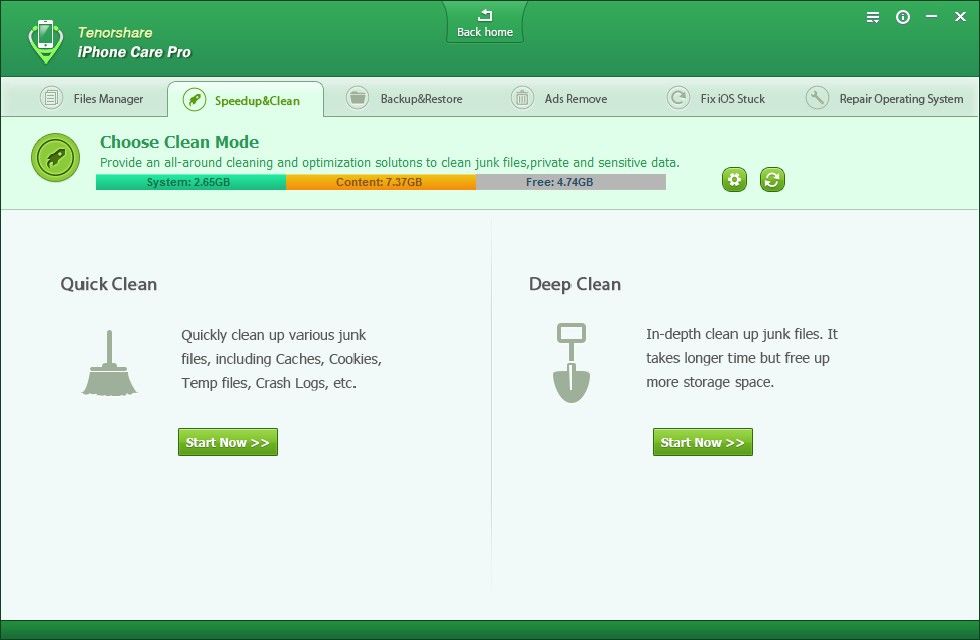
Quick Scan: This mode allows you to remove a variety of junk files that may occupy storage space and slow down the performance on your devices. 8 types of junk files are included: App caches, App cookies, App Tem files, App Crash Logs, Download Temp files, Photos Caches, User Storage Files and iTunes Radios Caches.
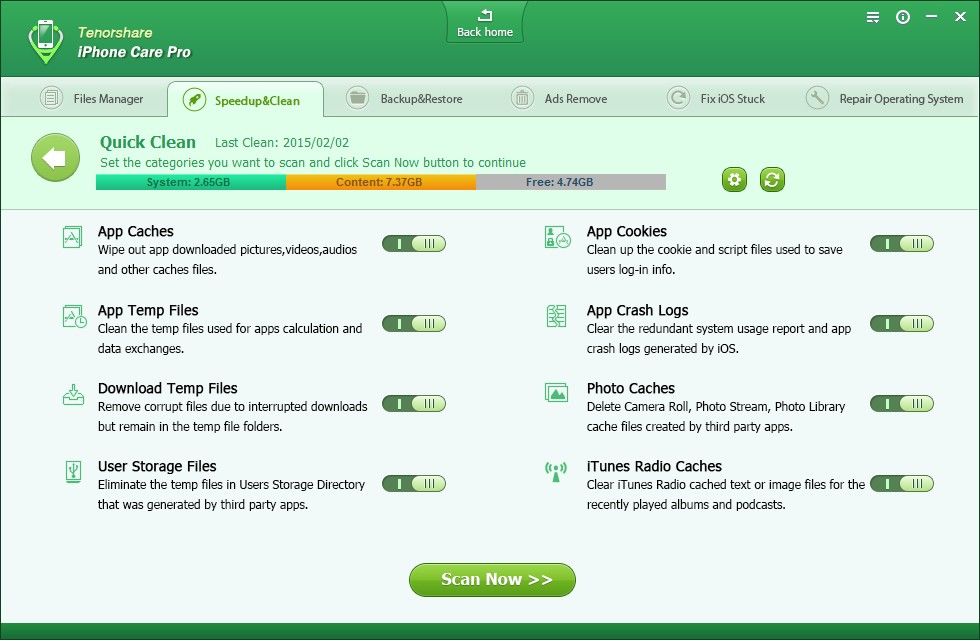
Deep Scan: This mode will deeply scan your device and lists all your private data like messages, Internet history, Safari cookies, calling history, etc., so that you can clear them with ease. Before deep clean, the program will automatically backup your data for you.
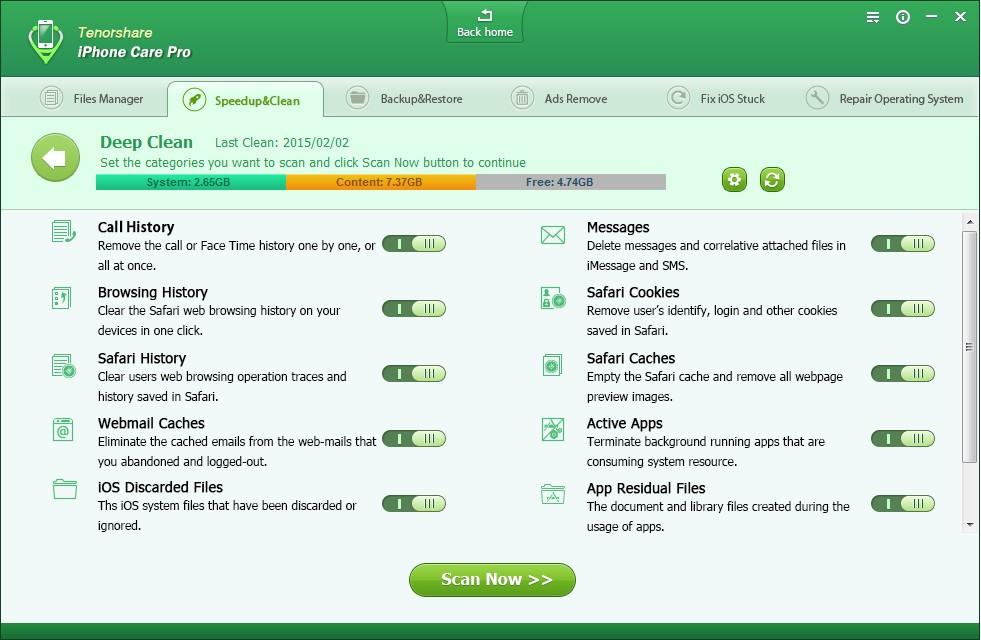
Step3: Select Files Types to Remove and Start to Scan
For each mode, you will get a list of files which will be scanned and cleaned. You can slide the button next the file type to OFF if you don't want to clean up certain kinds of files. After checking the junk files, click on "Scan Now" to scan the junk files on your device. During this period of time, you are allowed to Stop or Skip scanning particular file categories.
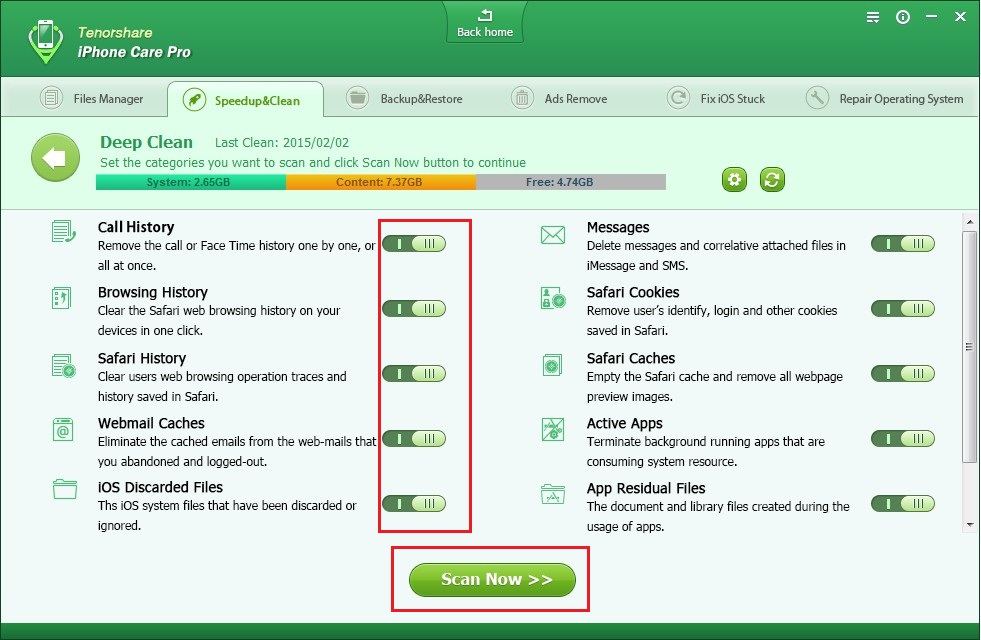
Note: Once the scanning is over, iPhone Care will prompt you some junks were found your device. Or you can click the close this window and then preview and select certain items to clean instead of clean all of them.
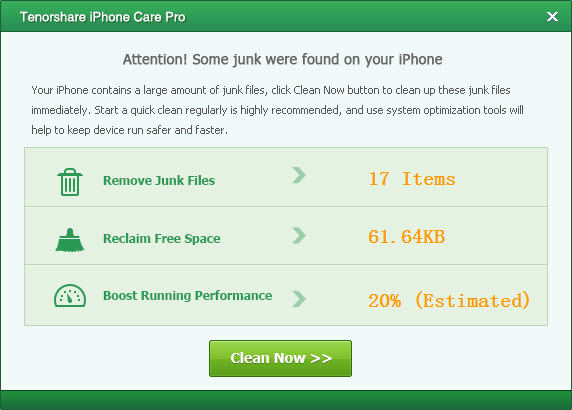
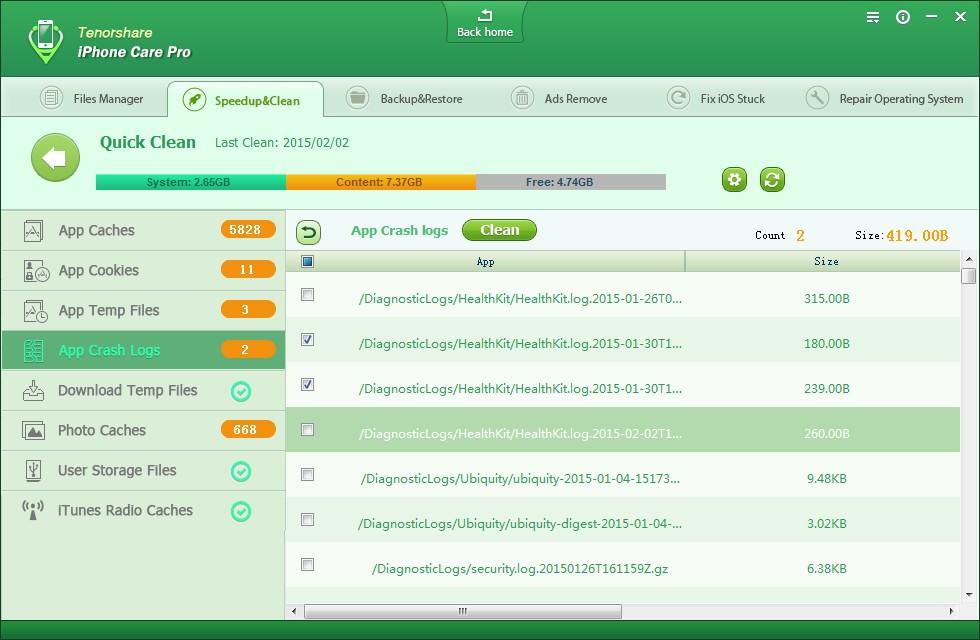
Step 4: Start to Clean up Junk files
Click on "Clean" to start to remove the junk files on your device. The cleaning time largely depends on the size and items of junk file. After cleaning, iPhone Care will show you how many files have been cleaned and how much storage space has been recovered.
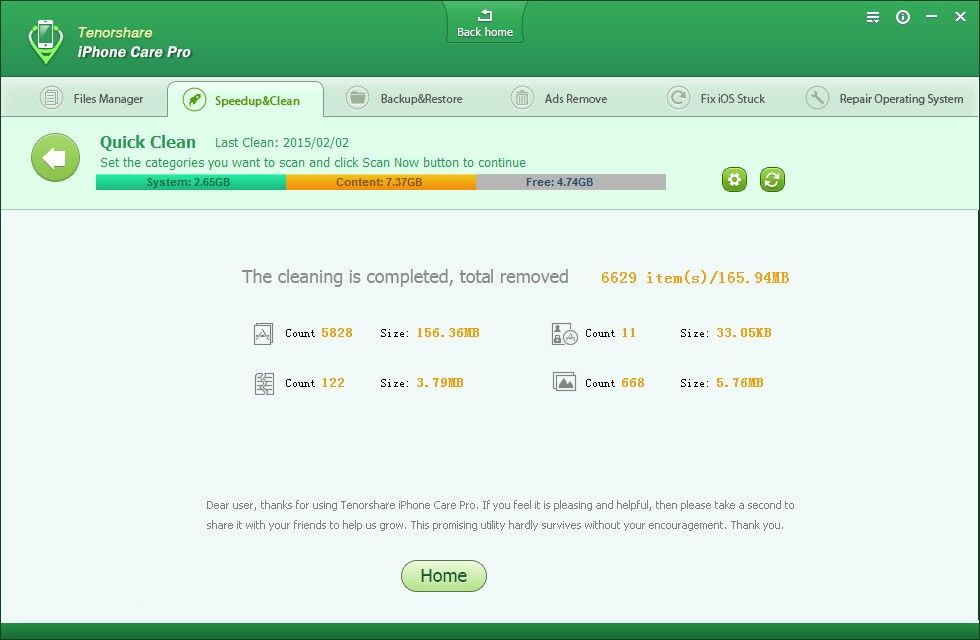
Note: If you choose Deep Clean, the software will restart your device. Please don't unplug it until this software finishes the cleaning.
Sounds Good? Get " iPhone Care Pro" Now!
If you have any questions about this program, please contact us, We provide lifelong technical support and upgrade service.