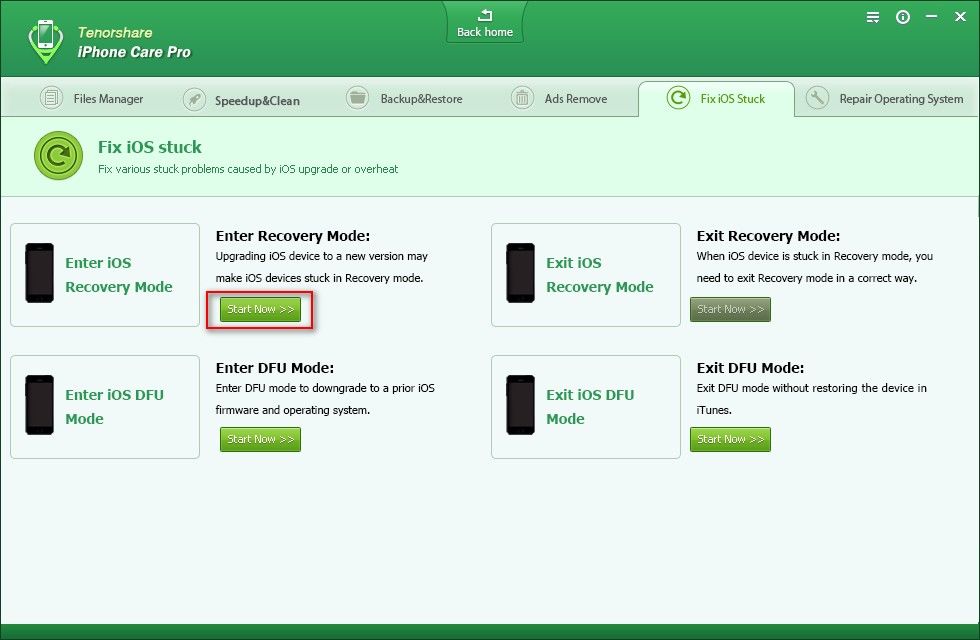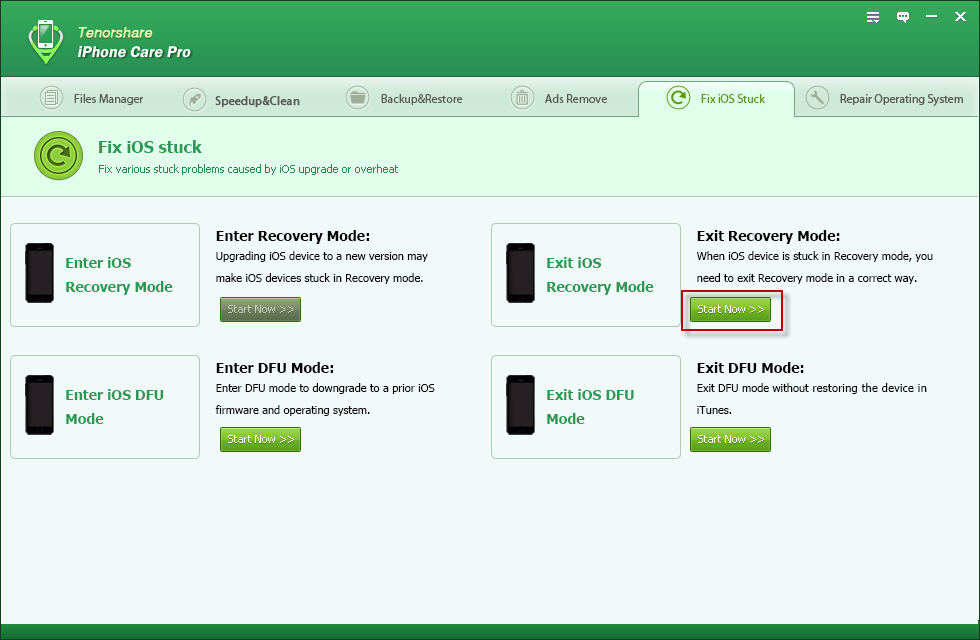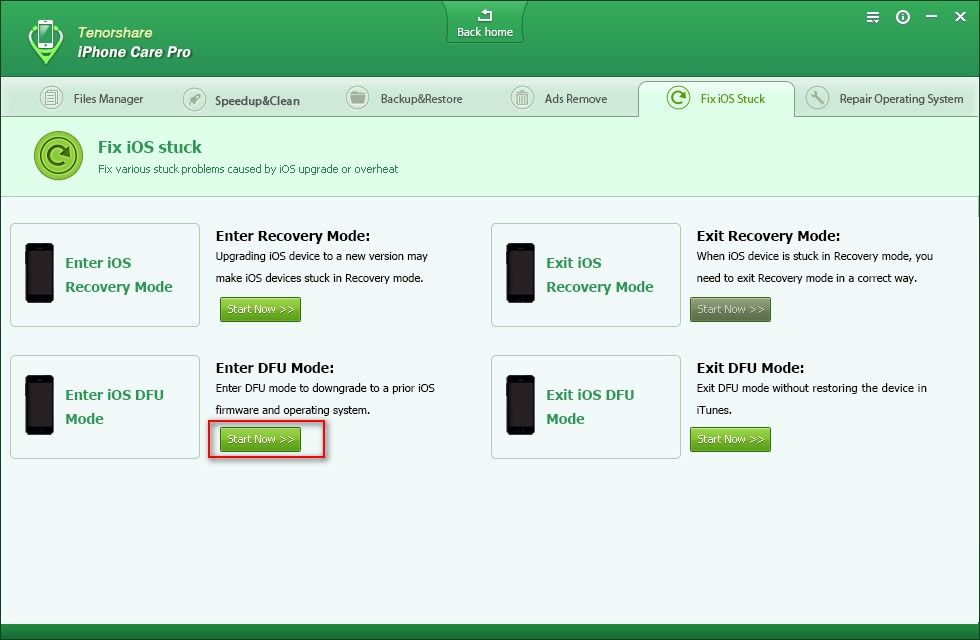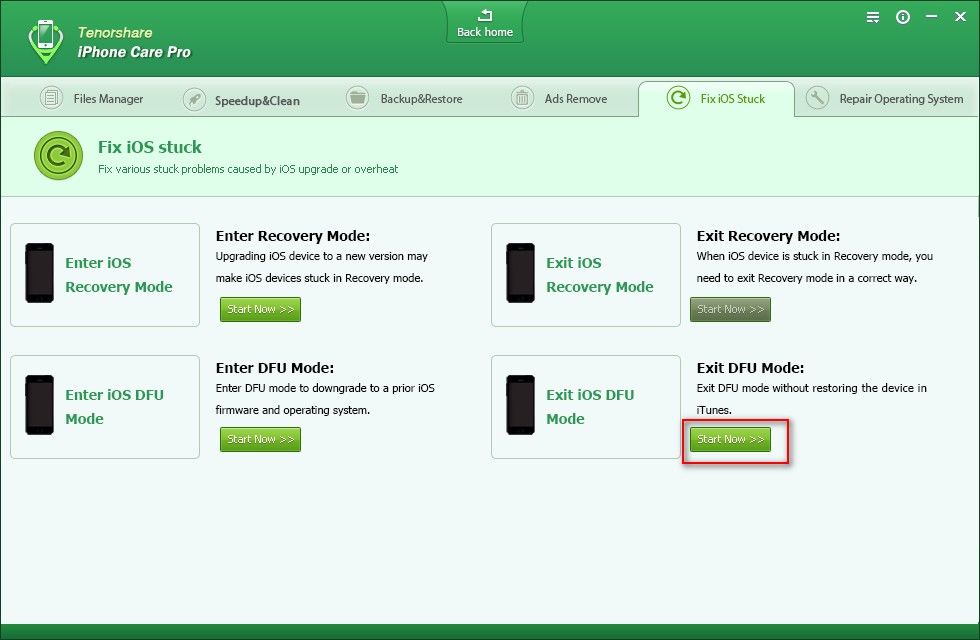How to Use iPhone Care Pro
iPhone Care Pro is a comprehensive system tool for iOS users to fix all kinds of issues for iPhone 7/iPhone SE/iPhone 6s/iPhone 6 Plus/iPhone 6/5s/5c/5/4s, iPad Air/mini 2/4/ and iPod touch 5/4. It can powerfully help you clean up junk files and speed up devices, manage files (Contacts, Photos, Apps, etc.), backup and restore iOS devices, repair iOS when performing abnormally, and more.
Here is the tutorial about how to use iPhone Care Pro step by step. Before you start, you need to download iPhone Care Pro first and install it on your PC.
Note: iPhone Care Pro offers 6 features to meet your different needs. To change between different utilities of iPhone Care Pro, you can click on the "Back home" button to get back to the main menu and select other functions. Or you can directly choose from the menu bar.

Free Trial iPhone Care Pro:
| Win Version |
 |
Buy Now iPhone Care Pro:
Part 5. Fix iOS Stuck (Endless Reboot, Stuck on Apple Logo, etc.)
Fix iOS Stuck feature allows you to fix iPhone, iPad or iPod stuck on Apple logo, endless reboots, recovery mode, DFU mode, etc. with 1 click.
1. Enter iPhone/iPad/iPod touch Recovery Mode
iPhone gets stuck in a continuous restart loop when installing an iOS update, or your device is no longer recognized in iTunes after an update or restore did not complete? You need to put iOS Device into Recovery Mode or DFU mode to fix it. iPhone Care Pro makes it easy to enter and exit recovery mode.
Step 1: Connect Your Device
Run iPhone Care Pro, connect your iPhone, iPad or iPod Touch with your computer via a USB cable and select Fix iOS Stuck on the menu.
Step 2: Enter Recovery Mode
Click the button "Start Now" under "Enter Recovery Mode" to put your iPhone, iPad or iPod Touch into Recovery mode. After that, you will see your device display the classic USB to iTunes logo. Congratulation! You've entered Recovery Mode successfully.
2. Exit iPhone/iPad/iPod touch Recovery Mode
iPhone gets stuck in Recovery mode or DFU mode after an update to a new firmware or when you are trying to restore a backup? iPhone Care Pro also allows you to fix iPhone/iPad/iPod Touch stuck in Recovery Mode with only 1-click.
Step 1: Connect Your Device
Run iPhone Care Pro, connect your iPhone, iPad or iPod Touch with your computer via a USB cable and select Fix iOS Stuck on the menu.
Step 2: Enter Recovery Mode
Click the button "Start Now" under "Exit Recovery Mode" to get your iPhone, iPad or iPod Touch out of Recovery mode.
3. Enter iPhone/iPad/iPod touch DFU Mode
Follow steps below to put your iPhone/iPad/iPod touch into DFU mode.
Step 1: Connect Your Device
First of all, turn off your iPhone, iPad or iPod. Run iPhone Care Pro, connect your iPhone, iPad or iPod Touch with your computer via a USB cable and select Fix iOS Stuck on the menu.
Step 2: Enter DFU Mode
Click the button "Start Now" under "Enter DFU Mode" and follow the guide on the popup window to get your iOS device into DFU mode:
a. Hold power button for about 2 seconds
b. Keep holding Power button, and then hold Home button at the same time for about 10 seconds
c. Release Power button and keep holding Home button for 15 seconds
When all these are done, your iOS device will display you a black screen and iTunes will inform you that your device is in DFU mode.
4. Exit iPhone/iPad/iPod touch DFU Mode
Follow steps below to get your iPhone/iPad/iPod touch out of DFU mode.
Step 1: Connect Your Device
Run iPhone Care Pro, connect your iPhone, iPad or iPod Touch with your computer via a USB cable and select Fix iOS Stuck on the menu.
Step 2: Enter DFU Mode
Click the button "Start Now" under "Exit DFU Mode" and follow the guide on the popup window to get your iOS device into DFU mode:
a. Hold Power and Home button simultaneously for about 15 seconds
b. Release Power and Home button when you see the start up picture on iPhone, iPad or iPod
When your iOS device starts again, you should know that your device has been out of DFU mode successfully.
Sounds Good? Get " iPhone Care Pro" Now!
If you have any questions about this program, please contact us, We provide lifelong technical support and upgrade service.