For any reasons such as thinking people around you has hacked your Wi-Fi password? Your network is not secure enough? Now its time change the wireless network password if you havent changed you wireless network's password for a long time since there are so many Wi-Fi hack tools, everyone can steal bandwidth, and possibly access files on your computers.
Why Need to Change Wi-Fi Password?
If you encountered situations blow or similar situations, then youll need to change Wi-Fi network immediately:
- Have increased activity on your Wi-Fi router.
- The lights flicker even when nobody in the house is using a computer or Smartphone.
- Discover an unrecognized device address was on your network.
- The network is extremely slow then before.
- Someone unconsciously change your Wi-Fi network password.
- ...
All these symbols explain that your Wi-Fi network is either hacked or has problems, and you need to reset WI-Fi password. Now, lets work through how to change Wi-Fi password Netgear/Linksys/Dlink/TP-Link.
How to Change Wi-Fi Password?
Note: Wi-Fi password and wireless router password are two different kinds of password, this article doesnt apply to change wireless router password.
- Find your routers admin interface and enter it in your browser. You can use the Network & Sharing Center or Good Ol' Command Prompt to discover the IP Address. Below I list contains default router IP addresses based on my research and may not be accurate for your specific make or model:
- Enter your router's user name and password to log in to the administrative console on the router. You can locate the default admin name and password for your specific router by checking the manufacturer's website or by Googling "Default Admin Password" followed by your router's brand name and model.
- Go to your settings page. It may be called "settings," or "wireless setup," "preferences," or similar name. Taking Netgear for example, Click the ADVANCED tab and select Setup > Wireless Setup.
- Under the wireless security configuration section, ensure that you are using the latest encryption WPA2 encryption.
- Locate the password setting. It may be a field or tab named "password," "wireless security," "security key," "passphrase," etc. To change the wireless password, simpy type a new password in the Passphrase field and click the Apply button.
Linksys - 192.168.1.1 or 192.168.0.1
DLink - 192.168.0.1 or 10.0.0.1
Apple - 10.0.1.1
ASUS - 192.168.1.1
Buffalo - 192.168.11.1
Netgear - 192.168.0.1 or 192.168.0.227
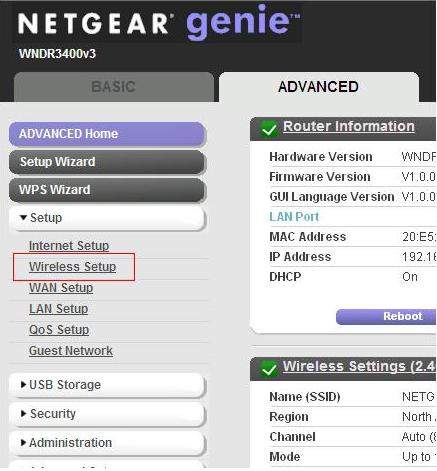
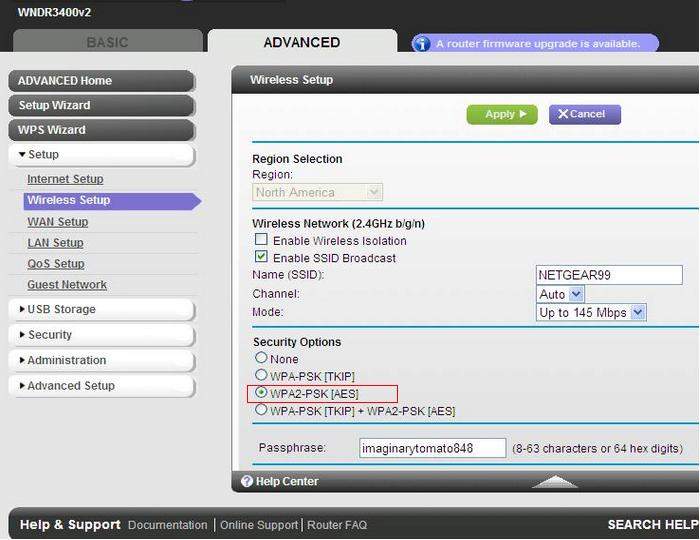
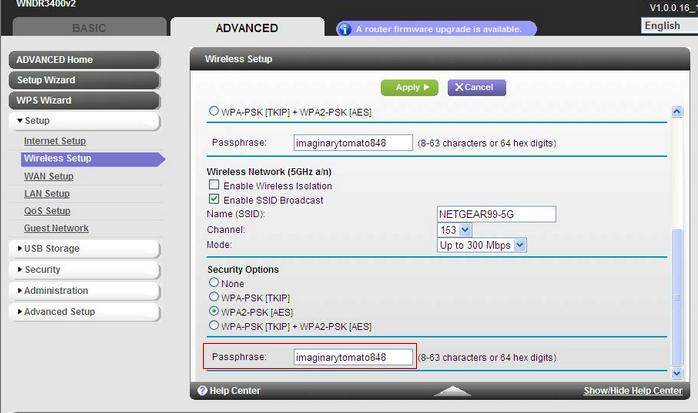
Thats all for how to change Wi-Fi password. Steps above also apply to change Wi-Fi password Mac and change Wi-Fi password Comcast. Moreover, you can use some useful tools such as Wi-Fi Password Recovery to detect whether your wireless network is secure enough.