- Part 1. How to Enable Automatic Login in Windows 8/8.1 When the Password was Forgotten
- Part 2. How to Login to Windows 8/8.1 Automatically at Startup When You can Remember the Password
Part 1. How to Enable Automatic Login in Windows 8/8.1 When the Password was Forgotten – Remove Windows 8/8.1 Lost Password
No matter what Operating System we are using, we are likely to fail to access our computer for some reasons, like forgotten login password, black screen, blue screen, etc. Here we mainly focus on "Windows 8/8.1 forgot login password – how to remove the password and sign in Windows 8/8.1 automatically".
To be honest, if you want to bypass the password and login to Windows 8/8.1 automatically when you forgot the password, you have no other choices but to remove the password. To achieve this, you need the help of a powerful Windows password removal tool called Windows Password Recovery Tool.
Note: When downloading, you should pay attention what version of this software you need:
- 1. Windows Password Removal Tool Standard – cheapest but only support to remove local account password;
- 2. Windows Password Removal Tool Ultimate – Support local account and Microsoft account but a little more expensive.
World's 1st Windows Password Recovery Software to Reset Windows Administrator & User Password.
Free Download Free Download- Run it and insert a blank USB into the USB port of the workable PC. Check "USB Flash Drive" and click on Burn.
- After burning, pull out the USB and insert it to the locked Windows 8/8.1 computer. If your Windows 8/8.1 is the preinstalled OS of the locked PC, disable UEFI Secure Boot and change the BIOS sequence to boot it from USB flash drive. If the Windows 8/8.1 is upgraded from Windows 7 or lower, you just need to change the BIOS sequence.
- When the locked Windows 8/8.1 boots successfully, you can see the interface of the program, just choose the installation OS and the account whose password you want to remove. Don't forget to check "Remove the password".

Note: Microsoft account password can only be reset instead of being removed.

Part 2. How to Automatically Sign in Windows 8/8.1 When You Can Login Normally with Password
It's very easy to set auto sign-in on Windows 8/8.1. You have two optional choices – via Netplwiz or via Registry Editor. Below is the detailed guide on how to log on user account automatically at windows 8.1 startup.
- 1. These two ways require you to log into Windows 8/8.1 as an administrator firstly.
- 2. Choice 1 is securer than Choice 2. With Choice 1, the password can be seen by anyone who can access the computer, while Choice 2 can't.
Choice 1. Turn on Auto Login on Windows 8/8.1 via Netplwiz
- Press "Windows + R" keys to open the Run box. Then type "netplwiz" or "controluserpassword2" (quotation mark) and hit Enter.
- In User Accounts window, the option "Users must enter a user name and password to use this computer" is checked by default. If not, check it.
- Select the user name of local user account or Microsoft account that you want to use to log into Windows 8/8.1 automatically.
- Uncheck the "User must enter a user name and password to use this computer" option and tap on OK or Apply.
- Enter the password of the account that you choose twice and click on OK.
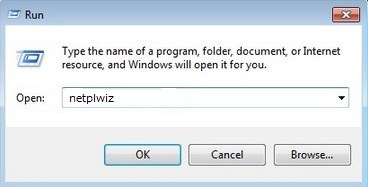

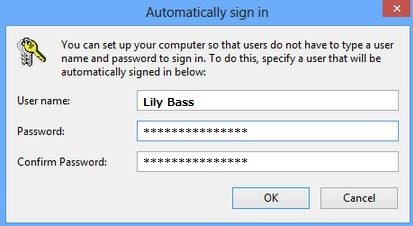
Choice 2. Enable Auto Sign-in on Windows 8/8.1 via Registry Editor
- Press "Windows + R" keys to open Run box. Then type "regedit" (no quotation mark) and tap on OK.
- In Registry Editor window, navigate to "HKEY_LOCAL_MACHINE\SOFTWARE\MICROSOFT\Windows NT\CurrentVersion\Winlogon.
- In the right section, find AutoAdminLogon, DefaultDomainName and DefaultUserName; Double-click on AutoAdminLogon and set its value to 1 and click on OK;
- Double-click on DefaultDomainName and type your computer name in "Value data" box and click on OK;
- Double-click on DefaultUserName and type the user name of the account that you want to make it login automatically.
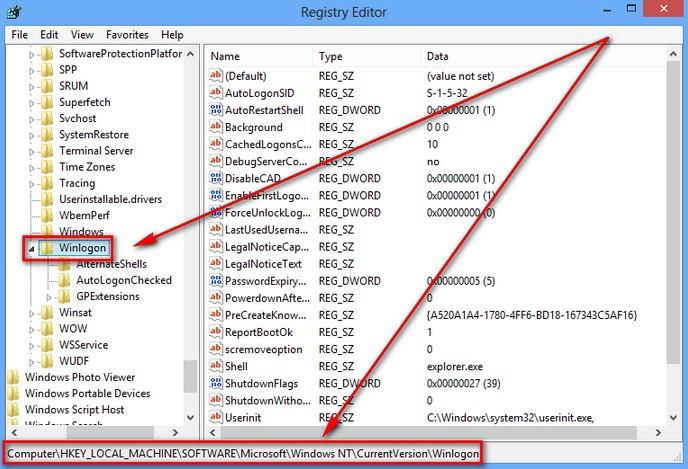
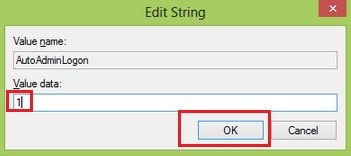
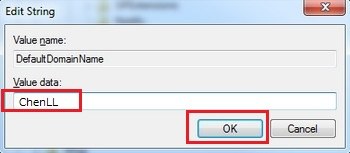
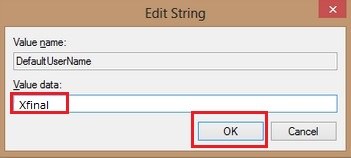
Then you can login to your Windows 8/8.1 automatically without typing any password.
Above are all feasible solutions on how to turn on auto login on Windows 8/8.1. If you like them, don't forget to share with your friends.
World's 1st Windows Password Recovery Software to Reset Windows Administrator & User Password.
Free Download Free Download