In fact, Microsoft officially provides you a way to reset Microsoft account password online but some people complain that it doesn’t work. Alternatively, you can take a use of professional password reset software, like Windows Password Recovery Tool, for example. Below we will dig into these two methods to reset forgotten Microsoft Account Password in Windows 8.1 and 8.
Method 1: Reset Microsoft Account Password Online If You Lost It
If you unfortunately lost Microsoft account password in Windows 8.1/Windows 8, your first try is to reset it online (https://account.live.com/password/reset). If online Microsoft account password reset doesn’t work for you? Skip to Method 2 for help.
- Click the link above to enter into Microsoft Account Password Reset Page and choose “I forgot the password”.
- Type your Microsoft account in the account box and then the verification code. Click “Next” to move on.
- Now select a way to reset your forgotten Microsoft account password online and follow the steps in the wizard. (For more details about How to reset Microsoft account password online, click here.)
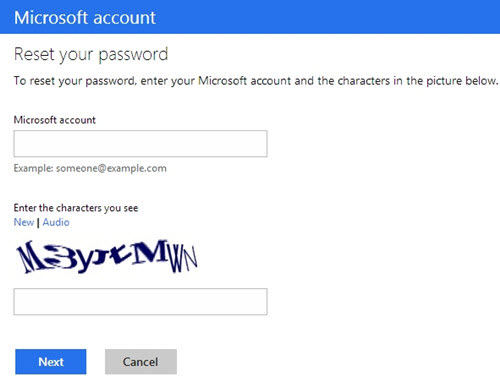
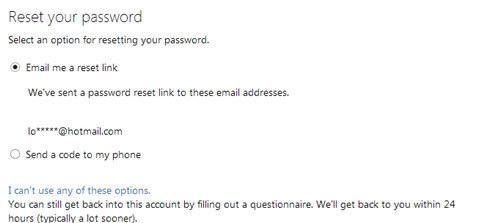
Method 2: Reset Lost Microsoft Account Password Windows 8.1/8 with Password Reset Software
Online Microsoft account password doesn’t work? Can’t receive the password reset code either via email or via phone? Don’t worry! Professional Microsoft account password reset software can either reset or change the password for your Microsoft account easily. Now let’s see the details.
Firstly download the Ultimate version of Windows Password Recovery Tool and install it on a workable PC.
World's 1st Windows Password Recovery Software to Reset Windows Administrator & User Password.
Free Download Free Download- Run Windows Password Recovery Tool Ultimate and burn a password reset disk either with a default ISO image file or with a customized ISO image which has better hardware compatibility.
- For the computer with Windows 8/8.1 preinstalled using UEFI, Disable UEFI secure boot first, and then insert the newly burned CD/DVD or USB Flash Drive into your locked computer and set BIOS to boot it from the burned USB Flash Drive or CD/DVD-ROM. If your computer upgrades from Windows 7 or lower to Windows 8/8.1, you just need to set the BIOS directly.
- Now following the wizard below to recover your Microsoft account password.

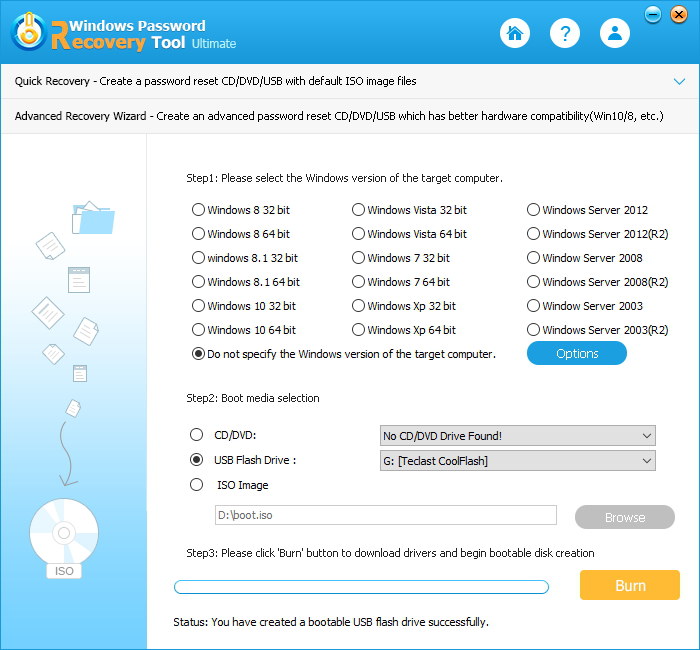

That's the two efficient ways to solve forgotten Microsoft account password in Window 8.1/8. If you think above-mentioned 2 tips is useful, share with your friends.
World's 1st Windows Password Recovery Software to Reset Windows Administrator & User Password.
Free Download Free Download