Reasons for Windows Microsoft password reset are always different, but if you can't find a simple way, it will be quite annoying to reset Microsoft account password. Here I collect two ways of how to reset Microsoft account password in Windows 8/8.1 for you.
Free Download Free DownloadWay 1. Rest Windows 8/8.1 Live ID Password Online – Via accout.live.com/password/reset
To retrieve Microsoft account (previously Windows Live ID) password, I first recommend you to try https://account.live.com/password/reset to reset Windows 8/8.1 Microsoft password online.
Note: The online Microsoft account password reset doesn't work for you? Skip to Way 2 for help.
- Click the link above to enter into Microsoft Account Password Reset Page and choose "I forgot the password".
- Type your Windows 8/8.1 Microsoft account in the account filed and then the verification code. Click "Next" to move on.
- Then you will see the following screen. Choose one way to reset Microsoft account password online windows 8/8.1 and follow the operation step by step.
Step 1.
Step 2.
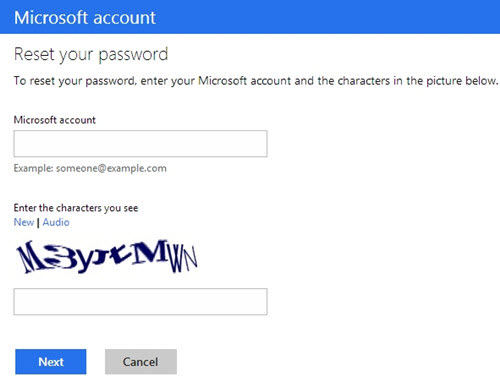
Step 3.
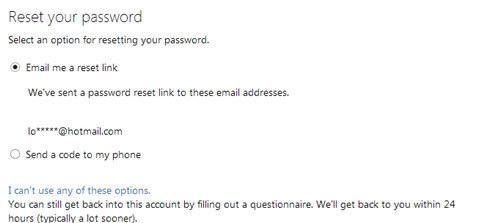
Way 2. Reset Microsoft Account Password on Windows 8/8.1 via Windows Password Recovery Tool
Can't reset Microsoft account password in Windows 8/8.1 with way 1 because you forgot Microsoft account? Have reset your Microsoft account password online but can't receive the code either via email or via phone?? How do I reset Microsoft account password under these conditions?
Don't worry! A third-party password recovery tool - Windows Password Recovery Tool - can easily recover your Microsoft account password Windows 8.1/8 when online Microsoft account reset not working. Below is the guide you can refer to.
Download the Ultimate version of Windows Password Recovery Tool and install it on a workable PC.
World's 1st Windows Password Recovery Software to Reset Windows Administrator & User Password.
Free Download Free Download- Run Windows Password Recovery Tool Ultimate and choose the device that you have to burn bootable password recovery disk and click on "Burn".
P.S.: Two options to create a bootable disk are available: using default ISO image or via Advanced Recovery Wizard. For details, please refer to How to Use Windows Password Recovery Tool Ultimate. - Insert the newly burned CD/DVD or USB Flash Drive into your locked computer. Then reboot the computer to disable UEFI secure boot and set BIOS to boot it from the burned USB Flash Drive or CD/DVD-ROM.
Note: If you choose CD/DVD as the burned device, go to read How to Set BIOS to Boot Computer from CD/DVD-ROM. - Select the Windows installation and tick "Reset your password" and then click on Next to proceed. Then a window with all Microsoft account and local account pops up. Just click on your Microsoft account and its new password will automatically generate. Remember it and click Next again.
- Now you can click Reboot to restart your computer and login to your Windows 8/8.1 with the new password.
Step 1.

Step 2.
Step 3.

Step 4.
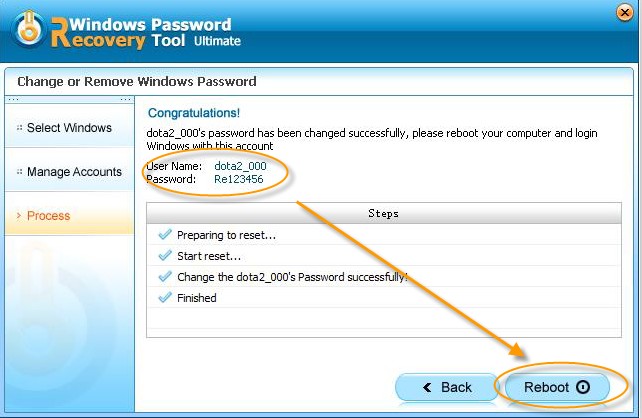
These two ways of Microsoft account reset password windows 8.1/8 are very useful. You can share them with your friends who need to reset Microsoft account password on Windows 8/8.1.
P.S.: Forgot Windows 8/8.1 local account password? Learn 4 ways to Reset Windows 8/8.1 Local Account Password.
World's 1st Windows Password Recovery Software to Reset Windows Administrator & User Password.
Free Download Free Download