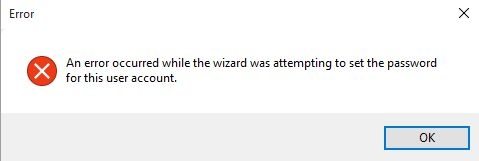
A password reset disk error is very rare but it does happen sometimes. If you are experiencing difficulties resetting the password on your PC using a reset disk, you will probably want to find a solution to fix the issue and to be able to set a new password for your account.
There are various reasons as to why you have an error message when using password reset disk. The following guide aims to help you out with the issue by describing the reasons why you have the issue and what you can do to get it fixed.
Part 1. Why "An Error Occurred While Wizard Was Attempting to Set the Password for This User Account"?
This section of the guide covers possible causes of the password reset disk says error issue. This should help you learn why you have the error in the first place so you can then take required actions to get rid of the issue.
When you create a password reset disk, there are certain things you need to pay attention to. The following are those things:
1. The latest one that has been made
A password reset disk will only work if it is the latest one. If you have created in disks after the one you are trying to use, the disk you have will not work.
2. On the same computer
The reset disk must be used on the same computer on which it was created. You cannot use your disk on another computer and it will simply not work.
3. Within the same OS installation
You also want to make sure you are using the disk in the same operating system installation in which it was made. If you changed the OS or something, the disk will not work.
4. Within the same user account in which you are now trying to use it
The most important thing is that the disk will only work for the user account it was created for. If it was created for an account named ABC and you are trying to use it to reset the password for account XYZ, the disk will not work.
Part 2. What to Do If Password Reset Disk Failed to Reset Your Password?
To get rid of the password reset disk error Windows 10, there are a few things you can do on your computer.
Solution 1. Using a Professional Windows Password Recovery Tool
The easiest and preferred way to remove the error occurred password reset disk issue is to use a professional tool like Windows Password Recovery Tool . It lets you reset the passwords for the user accounts on your computer without needing any reset disks at all.
- Reset or remove Windows administrator password for your local account
- Reset Microsoft account (Windows Live) password offline
- Create password reset USB/CD/DVD for locked computer
- Create a new admin account to regain access to your locked PC
- 3 Easy Steps to Reset Your Password
- Reset the password for the domain administrator
- Support for multiple file systems including FAT and NTFS.
- Works on Windows 10/8.1/8/7/Vista/XP, Windows Server 2019/2016/2012 (R2)/2008 (R2)/2003 (R2)
World's 1st Windows Password Recovery Software to Reset Windows Administrator & User Password.
Free Download Free DownloadIf you would like to see how the tool works, the following shows the software in action.
Step 1. Grab the software and install it on your spare computer. Insert a blank CD/DVD/USB flash drive into your computer, choose it in the software, and click on Burn.

Step 2. Boot your main computer from the media drive you just created. Select your Windows installation, checkmark Reset your password, and hit Next.

Step 3. Choose the user account you want to reset the password for, checkmark Remove the password, and hit Next.

The password will instantly be removed. Click on Reboot to reboot your machine after the password is removed and you can now access the account without a password.
Solution 2. Enable the Hidden Built-in Administrator
Another way to fix the password reset disk an error has occurred issue is to use the default admin account on your computer to reset the password. This requires you to first enable the hidden admin account and then use it to reset your main account's password.
The following should teach you how to go about doing it on your Windows computer.
Step 1. Boot your Windows computer from your installation disk and press Shift + F10 on the main screen. A Command Prompt window will open and you will need to type the following commands into it and press Enter.
>move c:\windows\system32\utilman.exe c:\windows\system32\utilman.exe.bak
copy c:\windows\system32\cmd.exe c:\windows\system32\utilman.exe
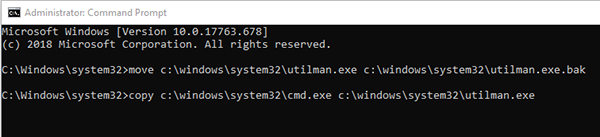
Step 2. Reboot your computer and click on the Ease of Access icon. Enter the following command into the Command Prompt window that opens on your screen.
net user administrator /active:yes
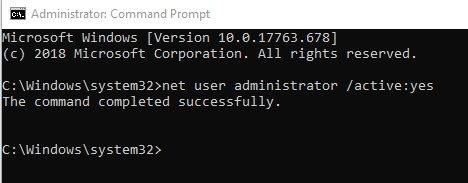
Summary
If you are not sure what if you get an error with password reset disk, The above guide should explain to you what is password key disk password reset error and how you can get around it using various methods. And Windows Password Recovery Tool is highly recommended if you are looking for a way to reset Windows 10/8/7 password without disk.
World's 1st Windows Password Recovery Software to Reset Windows Administrator & User Password.
Free Download Free Download