If you are wondering what is a password reset disk, the following guide aims to shed a light on it so you know whats a password reset disk and how you can go about creating one for your or for someone else's computer. The guide has all the information and tutorials you need to know more about the reset disk and to create one for your own use.
Once you have gathered more information about the reset disk, you should have the knowledge on what it can do for you and how you can use it for your own benefit on your computer. The disk certainly makes your life easier when you are in certain situations on your Windows based computer.
So, without further ado, let's check out what is a reset disk and how to create one on your Windows PC.
- Method 1. What is a Password Reset Disk?
- Method 2. How to Create Password Reset Disk on Windows 10/8/7?
- Method 3. How to Make a Password Reset Disk for Another Computer When You Forgot Password
Method 1. What is a Password Reset Disk?
In this section of the guide, you are going to learn what exactly a password reset disk is. It tells you the definition of the disk, so you can identify the next time you come across one.
A password reset disk is a media disk that you create on your computer to use when you have forgotten your password. As the name implies, the disk allows you to reset the password for your account on your computer. Once the password is reset, you can use your computer and get access to your files without the need to enter any password at all.
It is a good idea to create and keep a password reset disk handy, so you can use it when you forget the password for your user account. It saves you from the trouble when you must access some important files on your computer, but you cannot access your account as the password has been forgotten. That is when the disk becomes useful and lets you access your account.
Method 2. How to Create Password Reset Disk on Windows 10/8/7?
Now that you are aware of what is a password reset disc, you may want to create one for yourself, so you are safe and covered even when you have forgotten your user account password. Creating a reset disk on your Windows based computer is easy and this section should teach you how you can create one on your machine.
The following are the steps on how you can create a password reset disk on your Windows machine:
Step 1. Insert a blank USB flash drive into your computer. Then, launch the Control Panel utility on your computer and find and click on the option that says User Accounts to open the user accounts utility.
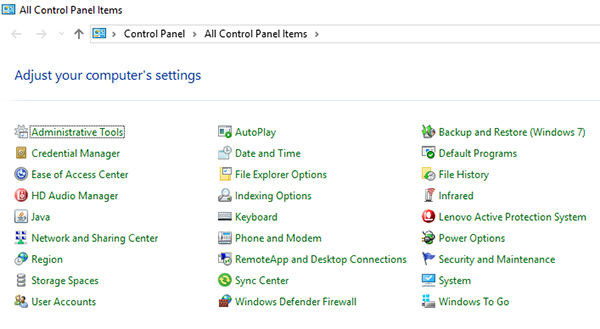
Step 2. When the screen opens, find and click on the option that says Create a password reset disk to create a reset disk. Click on Next on the following screen to continue.
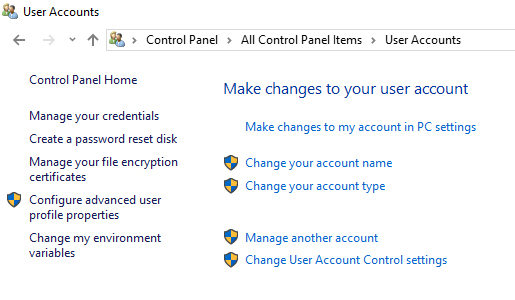
Step 3. On the screen that follows, click on the dropdown menu and select your USB flash drive from the list. Once you have done it, click on the Next button to continue.
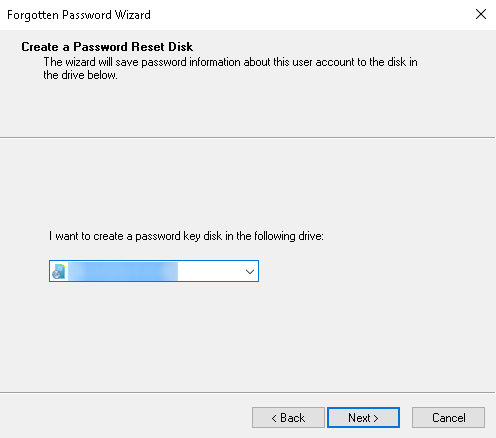
Step 4. You will be asked to enter your current account password. Enter in your password in the given field and click on the button that says Next.
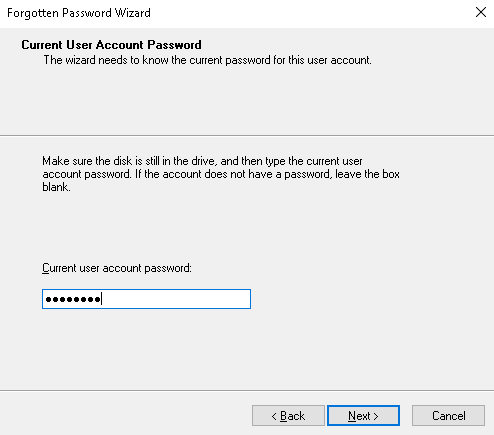
You should have successfully created a password reset disk to help you reset your password when you need to.
Method 3. How to Make a Password Reset Disk for Another Computer When You Forgot Password
If you have noticed, the above method shows how you can create a password reset disk for your own computer. What if you already forgot the password? Well, the built-in utility on your machine will not let you do it.
Fortunately, though, there is a third-party software called Windows Password Recovery Tool that allows you to create a password reset disk for any computer you want. You can then use the disk to remove passwords from your user accounts on your machine. It also allows you to change the password should you not want to completely remove the password from a user account.
The software comes preloaded with tons of features and the following should teach you how you can use it to create a reset disk for any of the computers you want.
World's 1st Windows Password Recovery Software to Reset Windows Administrator & User Password.
Free Download Free DownloadStep 1. Go to the software website and download and install the software on any computer you can accesss. Plug-in a USB flash drive into your computer, select it in the software, and click on Burn in the software.

Step 2. A prompt will appear warning that all the data on your USB flash drive will be deleted. Click on Yes and it will let you continue.
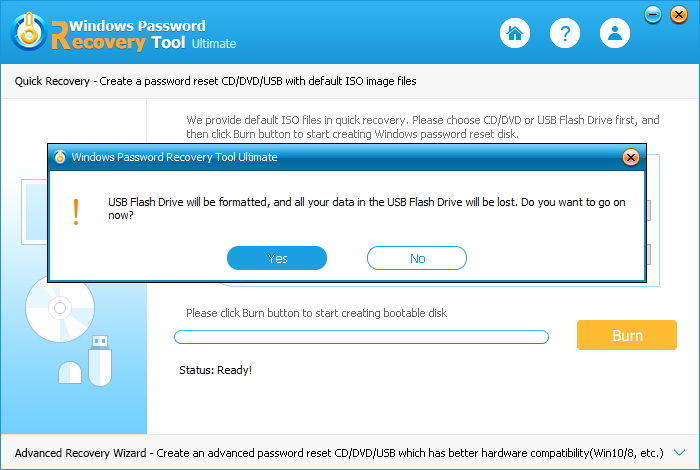
Step 3. The program will start formatting USB drive and extracting ISO files to USB drive. The whole process takes about one minute. After that, boot-up your computer from the newly created password reset disk and you should be able to change and remove passwords from your accounts.
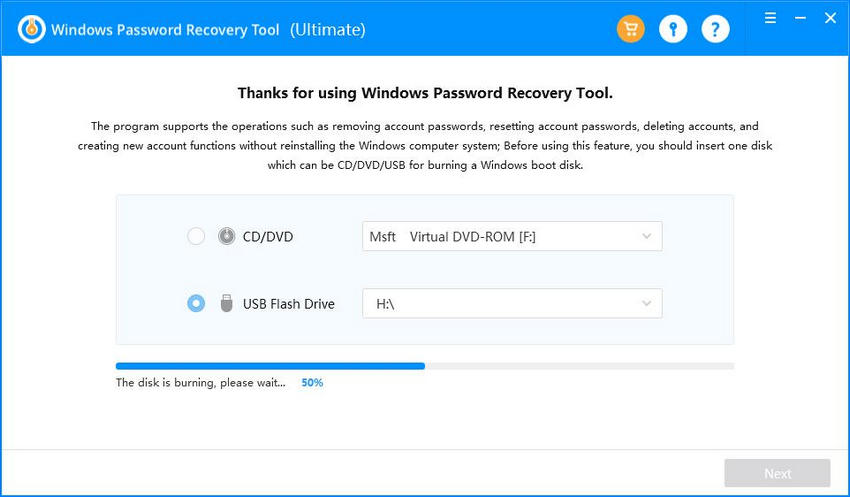
That is how you create a password reset disk to be used on multiple computers using a third-party software. It is easy and works better than the built-in password reset disk creation tool.
Summary
If you are not sure what is a password reset disk Windows 10, the above guide should tell you what it is and how you can create it on your Windows based computer. We hope the guide helps you learn more about this great thing called password reset disk.
World's 1st Windows Password Recovery Software to Reset Windows Administrator & User Password.
Free Download Free Download