Part 1: Windows Password Recovery Tool is the software to reset password. To set your computer to boot from USB flash drive via change boot order of devices in AMI BIOS setup, follow the steps below:
- Step 1: Firstly you need to download, and install a free demo version of Windows Password Recovery Tool Ultimate in any accessible computer.
- Step 2: Burn Windows password recovery Tool Ultimate to your USB flash drive.
Launch the program > click on USB Flash Drive > and then click Burn to start burning
World's 1st Windows Password Recovery Software to Reset Windows Administrator & User Password.
Free Download Free DownloadPart 2: After burning, Insert your USB password recovery disk and set your computer to boot from USB flash drive. Follow the procedures to learn how to set AMI BIOS to boot from USB:
- Step 1: Restart the computer and then press "BIOS Entry Key" like F2/Delete immediately until the BIOS setup screen appears.
- Step 2: Use ←/→ key to select Boot menu, and then Use ↓/↑key to select "Hard Disk Drives", hit "Enter".
- Step 3: Use ↓/↑key to select "1st Drive", hit "Enter" key.
- Step 4: Select the "USB:Kingston DTG(2G)", and press "Enter" key to set the USB Flash drive as the first bootable option.
- Step 5: Then you can see USB Flash Drive in the first boot site.
- Step 6: When you done the operations, press "F10" to save and exit. Select "OK" and press "Enter" key, then the computer will reboot and boot from USB Flash Drive.
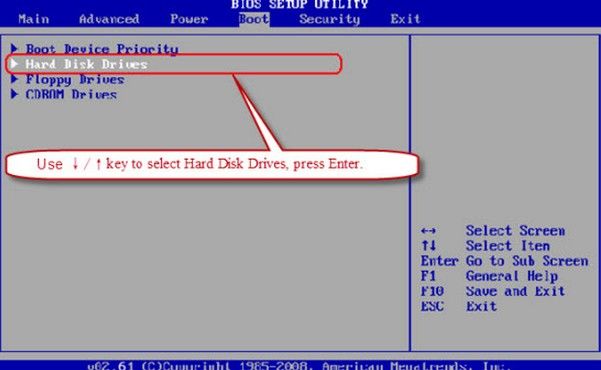
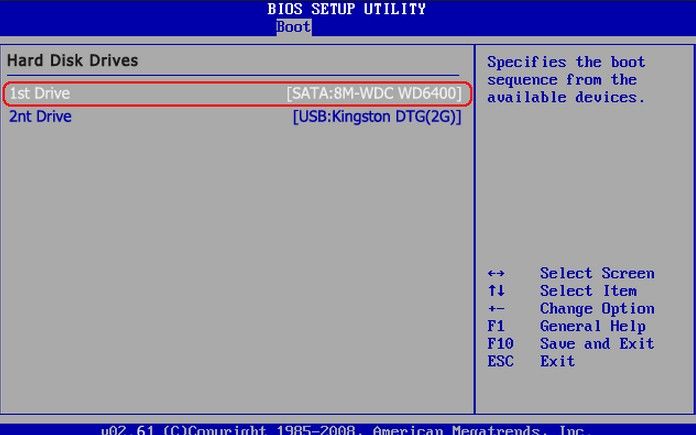
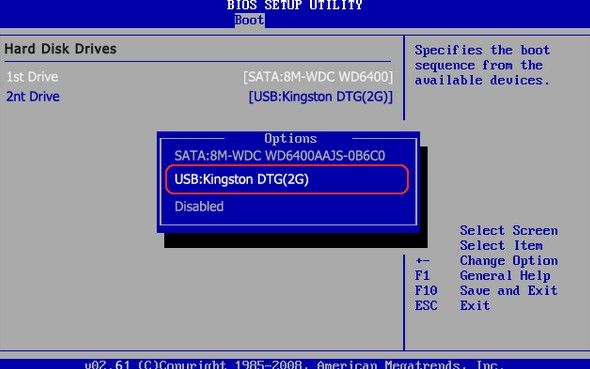
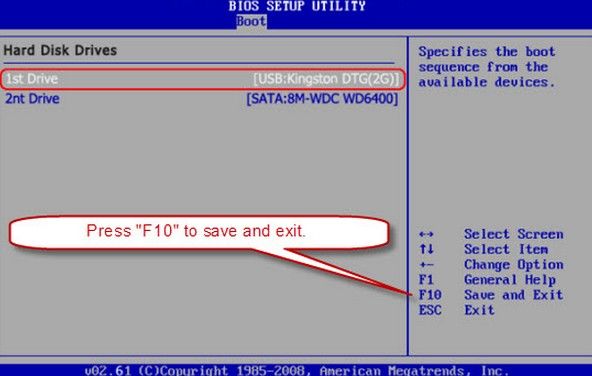
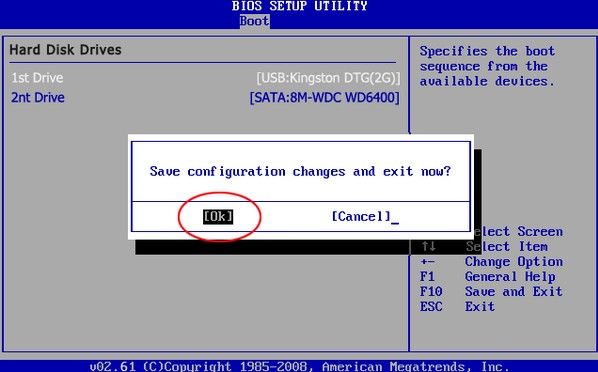
Part 3: After the USB disk boots and your computer reboots, you will get the main interface of Windows Password Recovery Tool. Then you can reset the computer password (Including Windows login password for local account and Microsoft account). Here is how to manage.
- Step 1: Select the Windows installation you would like to reset the password, and then choose "Reset your password". Click "Next" to proceed.
- Step 2: Select the user account whose password you want to reset. All user accounts including Microsoft accounts will be displayed automatically in the User Name and New Password box. Edit the password in the "New Password" box. New password was changed to Re123456 in default, you can edit it yourself.
- Step 3: You have changed the password successfully. Click "Reboot" to restart your computer and login Windows system with the new password.
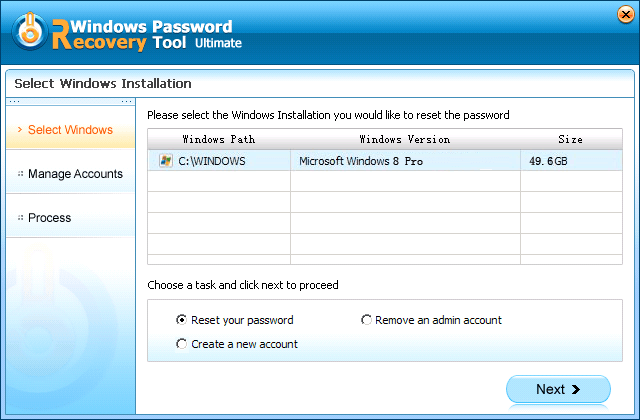

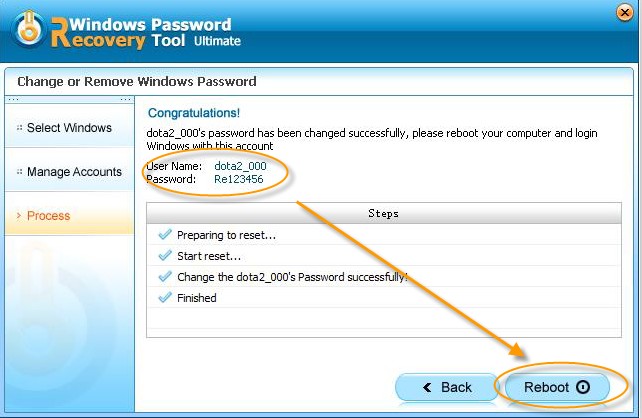
After all these steps, you will function how to set AMI BIOS setup boot computer from USB flash drive and reset computer password successfully!
World's 1st Windows Password Recovery Software to Reset Windows Administrator & User Password.
Free Download Free Download